The Twitter something went wrong error is a common issue with Twitter, but it confuses plenty of users. How to fix it effectively? Here, MiniTool summarizes several available troubleshooting methods for you.
Twitter, one of the most influential media sites, is used by millions of people. It runs well in most time. However, you may encounter errors at some times. For instance, you might receive errors like Twitter not working and Twitter something went wrong try again while using it.
How to troubleshoot something went wrong error with Twitter? Here are some solutions for you. Try them now!
Solution 1: Open Twitter on Another Device
If you receive the Twitter something went wrong error on Android or iOS mobile devices. Try logging into Twitter on another device. If the error occurs on computers, log into Twitter on a different browser. Then check if the error is fixed successfully. If not, try other solutions immediately.
Solution 2: Update Time or Date on Your Computer
Incorrect time or date in the browser can affect websites like Twitter. For instance, these websites may see different time on their servers. You can change the time and date on Windows by following the steps below.
Step 1: Open the Run window by pressing Windows and R keys, and then input control timedate.cpl and press the Enter key.
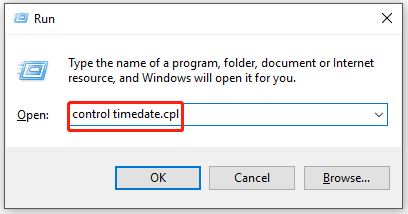
Step 2: In the next window, navigate to the Internet Time tab and click Change Settings.
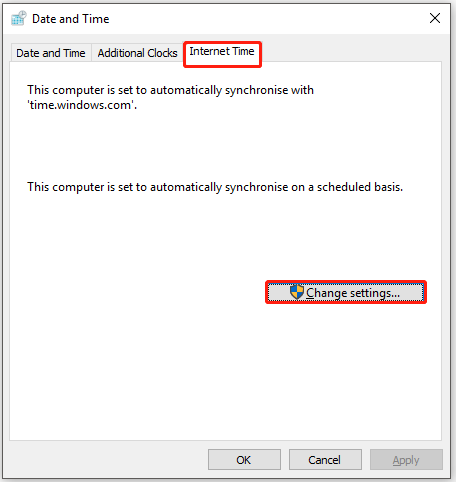
Step 3: In the Internet Time Settings window, type pool.ntp.org in the Server section and click Update Now. Then wait for the finish of the update process.
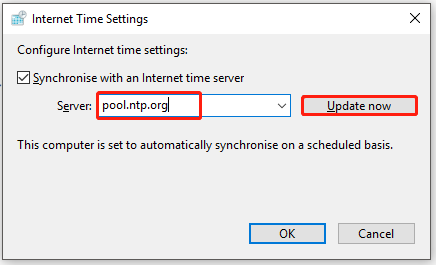
Solution 3: Use Incognito Mode
You can log in Twitter through the incognito mode to check if the something went wrong error is associated with the browser cache. If so, you can clear the browser cache with the Solution 3. Generally speaking, the Twitter page will load up though the incognito mode without any issues.
Here’s the tutorial on how to enter the incognito mode on Google Chrome.
Step 1: Press Ctrl + Shift + N to enter the incognito mode. Alternatively, you can also click on the three-dot icon and click New incognito window in the opened Settings menu.
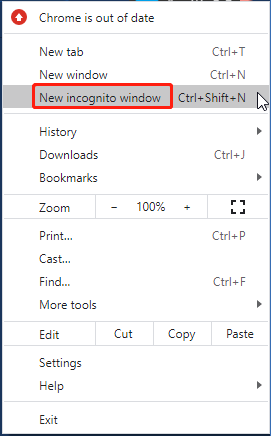
Step 2: Then log in Twitter to see if it runs properly.
Solution 4: Clear the Browser Cache
Here we will show you how to clear the cache on Google Chrome.
Step 1: Open your browser and go to its main interface.
Step 2: Click on the three-dot icon at the upper right corner of the page to open the Settings menu. Hover over the More tools option and then click Clear browsing data in the sub-menu.
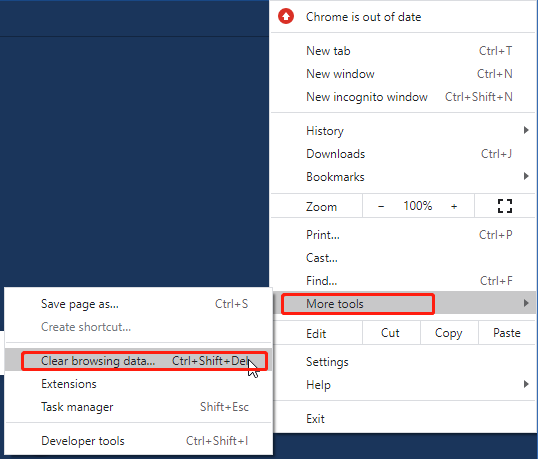
Step 3: In the prompted Clear browsing data window, choose the types of browsing data you want to remove by checking the checkboxes and select the time range from the drop-down menu. Finally, click Clear data to execute the operation.
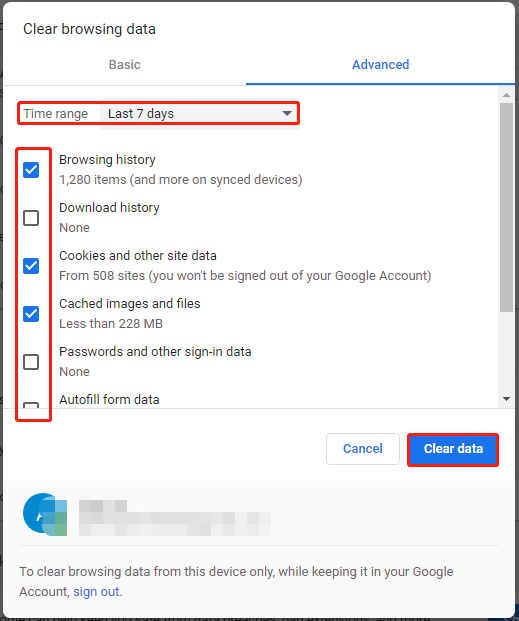
Solution 5: Clear Cookies for Twitter
Cookies in Twitter may also cause Twitter something went wrong try again error. If so, you should clear cookies in Twitter to fix the issue. Here are detailed steps.
Step 1: Click here to visit Twitter.
Step 2: Click on the Lock icon in the address bar and then click Cookies in the pop-up menu.
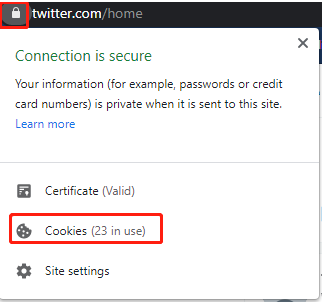
Step 3: In the Cookies in use window, click on the cookie and then click the Remove button. Repeat this operation until all the cookies are removed from Twitter. After finishing the cookie removal, click Done to exit the window.
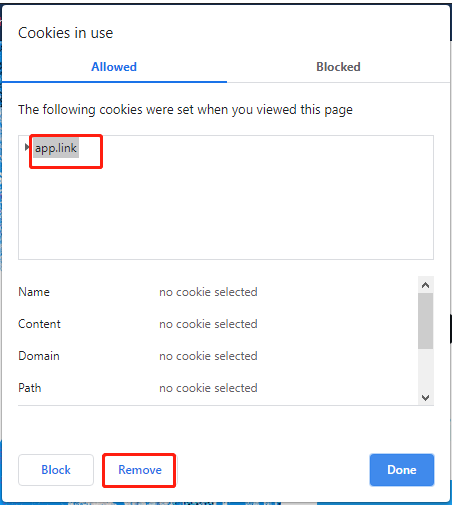
Step 4: Now, launch Twitter and tweet posts to see if the something went wrong error is solved.
If the Twitter something went wrong error still appears after trying the above methods, it’s time to consider using Twitter alternatives.

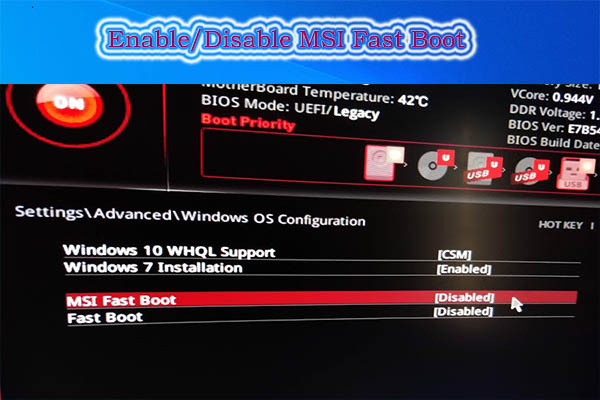
User Comments :