Windows 11 comes with an accent color feature that renders colors to Windows borders. Some people appreciate this feature, while others don’t. This post from MiniTool Partition Wizard shows how to turn off window border color in Windows 11.
Windows 11 has been released for a while, and how much do you learn about the latest Windows operating system?
Windows 11 comes with an accent color feature that renders colors to window border, and the colored window borders look good when using a light theme, but things change when the dark theme is enabled — the window border color in Windows 11 turns awful. Well, how to stop that? You can try to turn off window border color in Windows 11, and the tutorial is displayed below.
How to Turn off Window Border Color in Windows 11?
This can be completed in the Settings window. Follow the tutorial below to disable window border color.
Step 1: Click the Windows icon on the taskbar and choose the Settings option from the Start menu.
You might be interested in Windows 11 New Settings: How to Open it? | How to Use It?
Step 2: Look for the Personalization option on the left side of the Settings window and click it. Then, find the Colors setting on the right side and click it.
Step 3: Disable the settings called Show accent colors on Start and taskbar on the right side.
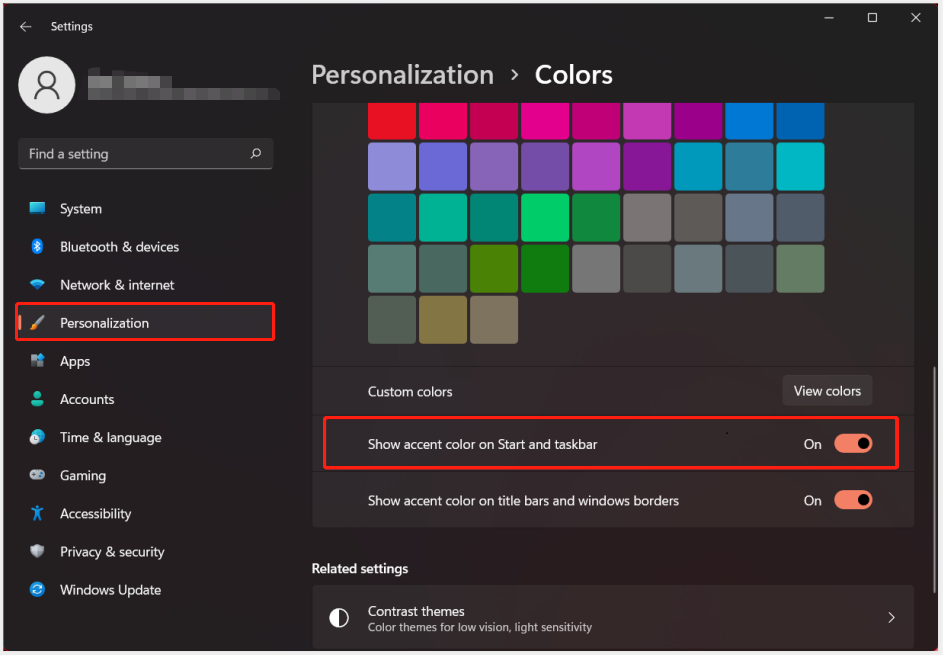
This is just to end applying the accent color to your Start menu and taskbar. To completely disable window border color, continue to perform the following steps:
Step 4: Go to the path again if you have closed the Settings window: Settings > Personalization > Colors.
Step 5: Disable the settings called Show accent color title bars and windows borders on the right side of the window.
Through these steps, you turn off window border in Windows 11 completely. If you want to reuse the accent color feature in the future, just repeat the above steps but enable the settings mentioned above at this time.
A Small Tip: Best Partition Manager for Windows 11
How to manage your disks and partitions in Windows 11 with ease? You can try MiniTool Partition Wizard.
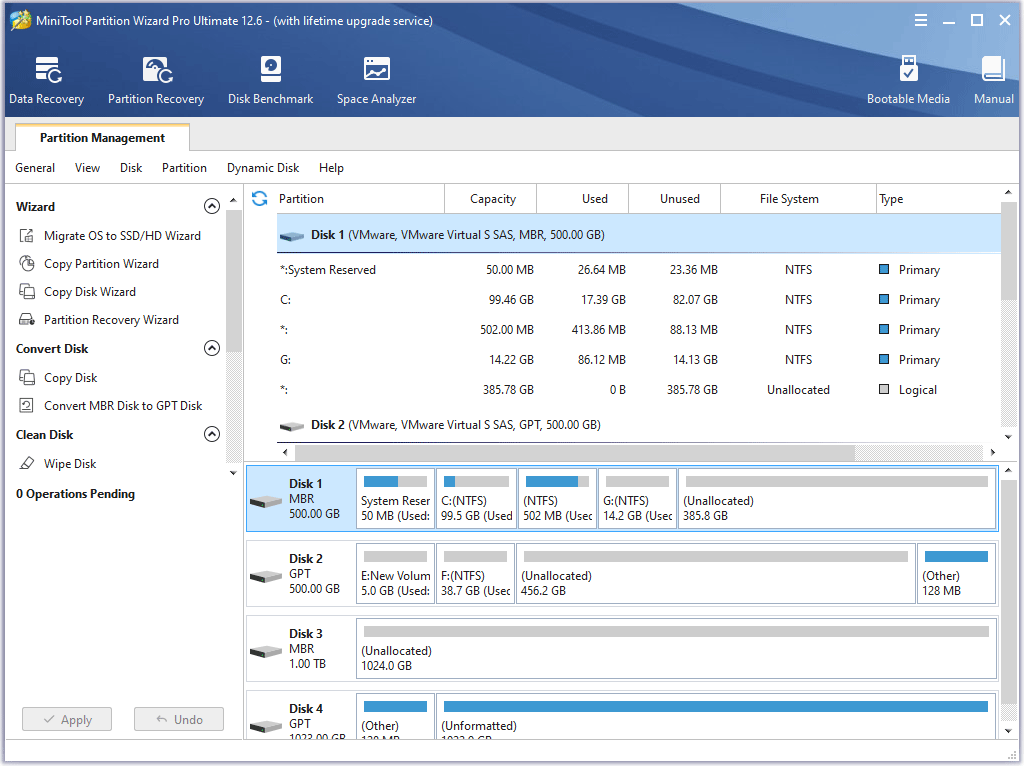
MiniTool Partition Wizard is a professional partition management tool for Windows 11. With it, you can solve many issues easily after applying the features. For example, you can solve low disk space by using Extend Partition or Migrate OS to SSD/HD, recover the lost data and partitions by using Data Recovery and Partition Recovery, and so on.
So, give MiniTool Partition Wizard a try to manage your disks and partitions in Windows 11 with less effort.
MiniTool Partition Wizard DemoClick to Download100%Clean & Safe
Bottom Line
The tutorial on how to turn off window border color comes to an end, and it is your time to follow it to disable window border color on your computer. If you have some questions when following this tutorial, please let us know by leaving these questions in the comment zone below.
MiniTool Partition Wizard is a safe and reliable program, so try it out with confidence. If you have any suggestions on this program, please contact us via [email protected]. Thanks in advance.

User Comments :