If you regularly use a Windows 10 PC and an Android phone, you may need to share files and sync reminders between an Android device and a Windows 10 PC. In this post, MiniTool introduces 10 free Microsoft apps to you, with which you can seamlessly link the flow of information between the two devices. Read on to get to know them.
Microsoft offers the following 10 free apps to help you share files and sync reminders between an Android device and a Windows 10 PC. To do that, you need to be signed into the apps on your Android device with the same Microsoft online account you use to sign into your Windows 10 computer.
1. Cortana
The Cortana app can sync reminders between your Windows PC and Android device. You just need to set a reminder in the Cortana app for Android and then the reminder will sync with your Windows 10 PC.
In addition, this works in reverse. If you set reminders on your Windows 10 PC (either through the Calendar app or Cortana), that will also show up on your Android device via the Cortana app.
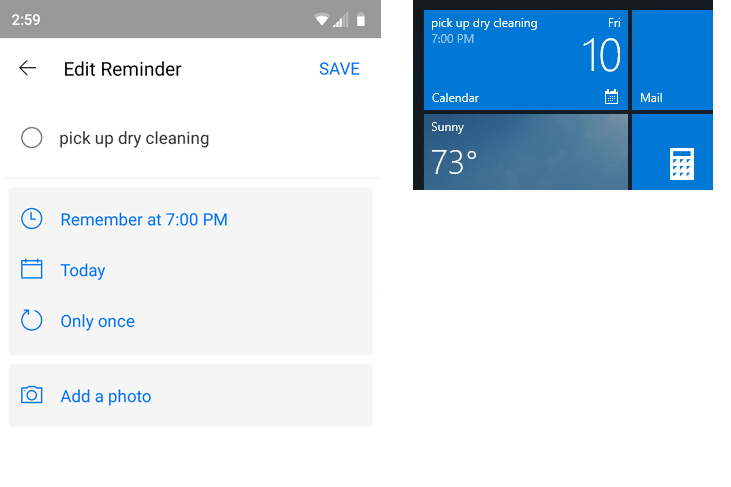
2. OneDrive
You may already know OneDrive, which is Microsoft’s cloud storage service integrated into the OS. You can find it in the File Explorer on a Windows 10 PC. OneDrive allows you to upload documents, images or other types of files to the cloud. Then, the OneDrive Android app lets you view documents or images stored in your OneDrive folder.
If you tap an image file or PDF in your OneDrive cloud folder, the OneDrive app will load it in its own viewer. If you tap a document, like a plain-text file or Word document, the document will be downloaded to your Android device and then you can view it with the default app.
Of course, you can also upload photos and videos that you capture with your Android device’s camera to your OneDrive folder and then you can access these photos and videos on your Windows 10 PC.
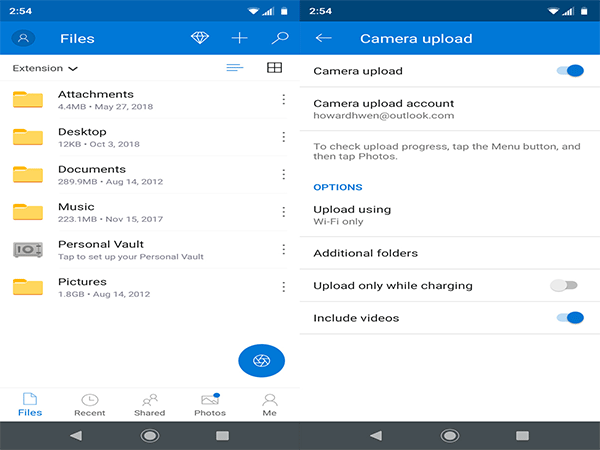
3. Outlook
The Outlook Android app is primarily meant for accessing your email from Microsoft services such as Exchange, Office 365 or Outlook.com. But it has a calendar tool that syncs with the Calendar app on your Windows 10 PC. Therefore, you can sync calendar events between your Windows 10 PC and Android device.
If you enter appointments and reminders of things to do on days and times you pick, both your Android device and your Windows 10 PC will send you alerts as event deadlines approach.
4. OneNote
Installing the OneNote Android app on your mobile device can be handy for creating notes while you’re on the go. Later on, you can sync notes from your Android device to your Windows 10 PC and edit more thoroughly with OneNote PC version on your Windows 10 PC.
5. Your Phone Companion
This app is multi-functional. With it, you can manage your Android phone notifications, pictures, text messages, and make voice calls from Windows 10. As for how to use it, please read the following post:
6. Microsoft Launcher
The Microsoft Launcher app allows you to access your Windows 10 Timeline from your Android phone. What is Timeline? It is a record listing various things that you’ve done on your PC, such as opening documents and visiting websites. With Timeline, you can find a document or image you were working on or a web page you visited and access it again.
In other words, you can use your phone to open web pages you’ve recently visited on your Windows 10 devices and the recently used documents.
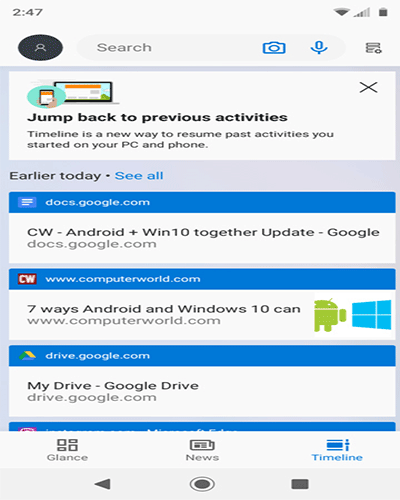
7. Microsoft Edge
The Android version of Microsoft can sync your bookmarks, history and other data from Edge on your Windows 10 PC to it. It also allows you to forward the page you are viewing on your Android phone directly to your Windows 10 PC and resume reading it in Edge on your PC.


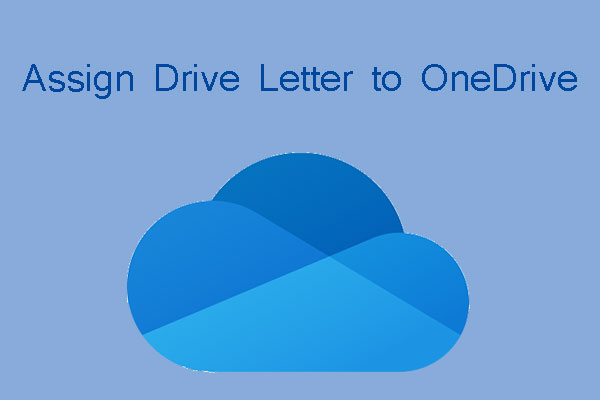
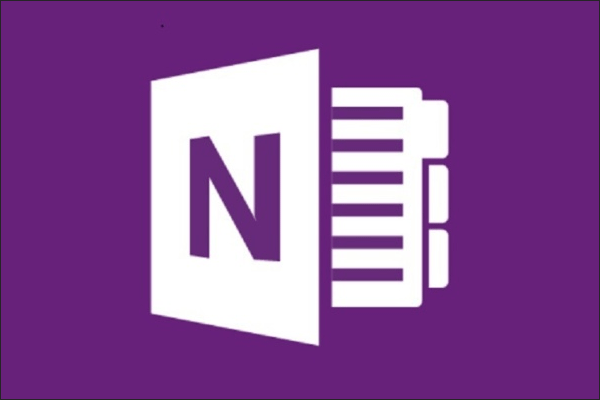
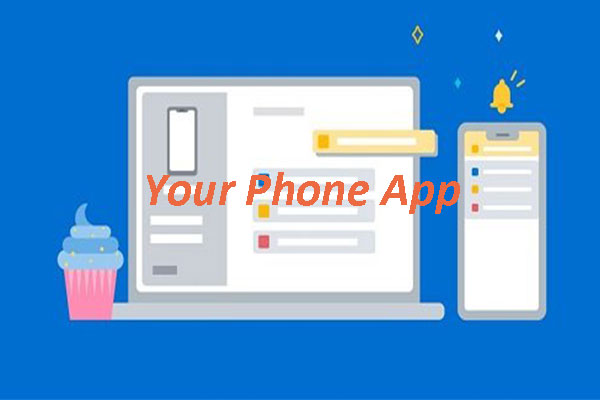
User Comments :