When you are trying to play music on your desktop Spotify application, you might receive the error message “Can’t play the current song”. Why does it happen to your Spotify? How do you resolve the problem? Don’t worry. MiniTool Partition Wizard puts together some feasible methods that may help you get rid of the problem.
Spotify is one of the most popular music streaming services around the world and is available on most modern platforms. Although, it is dedicated to providing a better experience for users, there are still some problems that you may encounter while playing music in the Spotify app.
According to the reports, Spotify might fail to play certain music and gives an error message at the top of the screen of Spotify, reading: can’t play the current song. In most cases, this error prevents users from playing certain songs on the desktop app, but the involved songs can be played normally on the mobile version of Spotify.
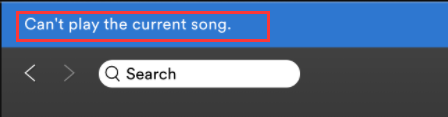
This is a common problem related to Spotify, and you may fix it easily. If you are facing Spotify not playing songs with the mentioned error message, you can try the following fixes.
Fix 1: Log Out and Log in Again
When your Spotify Premium subscription has just expired, you might encounter the “Spotify can’t play current song” error because the application will require a refresh to migrate your subscription back to Standard. In this case, you just need to log out and then log in to the program again.
If the “Spotify not playing songs” issue still exists, please move on to the next solution.
Fix 2: Disable High-Quality Streaming
For Premium users, Spotify provides a high-quality streaming feature. It has been proven that the “can’t play the current song” error message might happen after the Premium account is turned into a Standard one. Because this feature is for Premium account only but it will keep enabled once it has been activated.
Therefore, if you used to have a Premium subscription that has expired, you can go to disable the high-quality streaming feature to fix the problem.
Step 1: Open your Spotify application.
Step 2: Click the arrow next to your account icon and choose Settings from the drop-down list.
Step 3: Scroll down to the Music Quality section, expand the drop-down-list of Streaming quality, and choose Automatic.
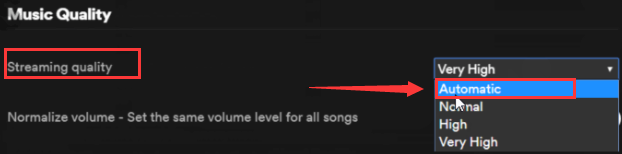
After that, restart your Spotify and check if the “Spotify songs not playing” issue has been removed.
Fix 3: Disable Hardware Acceleration
In some cases, the Spotify hardware acceleration could also trigger the “can’t play the current song” error message when you are trying to play music. To fix the problem, you might need to disable it with the following steps:
Step 1: Open Spotify Settings and click Show advanced settings.
Step 2: Under the Compatibility section, toggle off the button next to the Enable hardware acceleration option.

Now, you can restart the application and try playing the song again to see if the problem is solved.
Fix 4: Clear Spotify Cache
Spotify tends to keep temporary files offline to ensure quick playback. However, these caches may also lead to the Spotify not playing songs issue. You can go to remove all the offline caches of your Spotify to solve the problem.
Step 1: Go to the Advanced Settings of Spotify.
Step 2: Under the Offline songs storage section, check the location of Spotify’s cache.
Step 3: Open File Explorer and navigate the involved location.
Step 4: Delete all the data in the folder and then restart your Spotify.
Now, you can try playing some songs again.
Fix 5: Set Crossfade to 0 Seconds
Some users have fixed the problem by setting the value of Crossfade songs to 0 in settings, and you can also have a try.
Step 1: Expand Spotify’s advanced settings.
Step 2: Scroll down to the Playback section and toggle on the button associated with the Crossfade songs option.
Step 3: Adjust the bar to set the value to 0 sec.

Once it’s done, restart the app and see if you can play the specific songs.
Fix 6: Reinstall Spotify
Have you resolved the problem with the above solutions? If you are still bothered by the annoying error after trying these methods, perhaps you need to reinstall your Spotify application. Just uninstall it completely from your computer, download the latest version from the official download page, and install it properly.
With the fresh installation of Spotify, you should be able to play songs without problems.

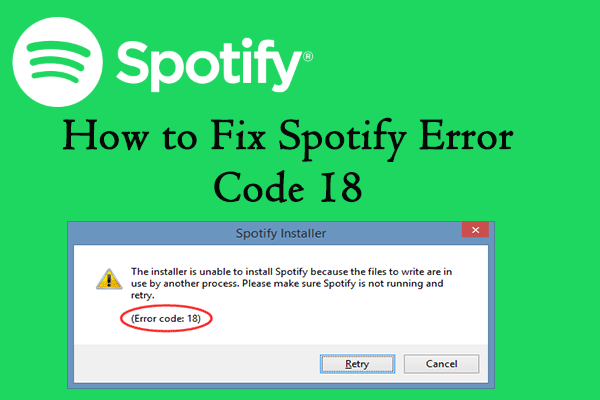
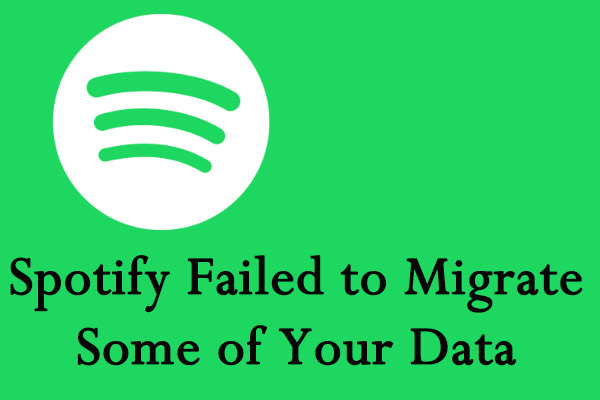
User Comments :