You might receive “Spotify failed to migrate some of your data” while transferring your data from one Spotify account to another. Focusing on this issue, MiniTool has gathered together some effective solutions reported by users in this post.
Spotify is one of the best music streaming applications which is popular among music enthusiasts. This is a fantastic program that provides free music and podcast streaming service with plenty options and great experience for users. However, this application might also run into certain technical issues, such as “Spotify failed to migrate some of your data”.
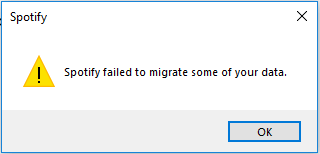
About Spotify Failed to Migrate Some of Your Data Error
According to the reports from users, the “Spotify failed to migrate some of your data” error appears commonly when they are migrating data of their Spotify account.
It is true that some Spotify users might have created more than one account. For better user experience on the new account, they would like to transfer the data (such as playlists, songs and so on) from the previous account to the new one. Rarely but indeed, the specific error might occur during the process.
If this error happens to you, perhaps you had a faulty installation due to certain factors such as power outage, or the Spotify registry entry contains some errors. In order to fix the problem, you can try the following solutions which have been proven to be effective.
Solution 1: Reinstall Spotify
As mentioned before, you might fail to transfer your Spotify data to another account with this error if you had a faulty installation for Spotify. In this case, the most direct way is to uninstall Spotify and reinstall it.
To uninstall Spotify, you can refer to the following steps:
Step 1: Right-click the Start button and choose Apps and Features from the menu to open Apps & features settings.
Step 2: In the right pane, locate your Spotify app by typing its name in the search box.
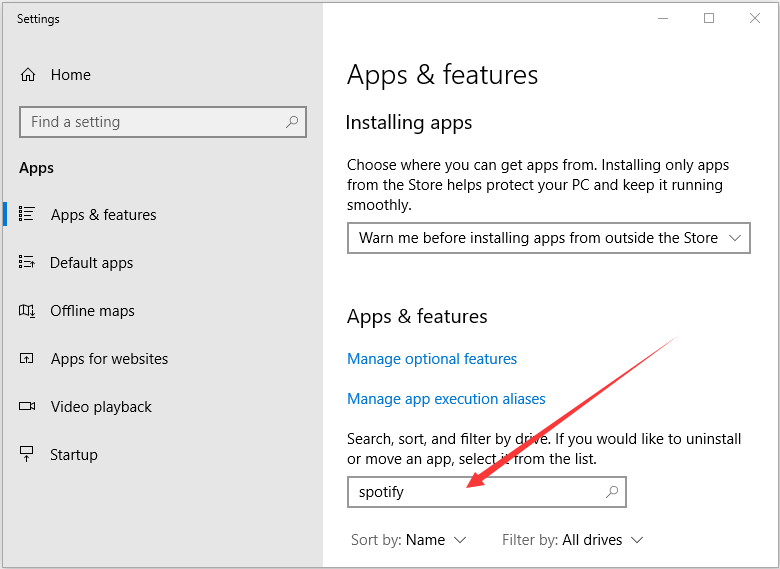
Step 3: Click Spotify app and hit Uninstall button to remove it.
After you uninstall Spotify, go to its official website or the Microsoft Store to download the latest version of it and install it. Then, you can try transferring your data again to check if the error has been fixed.
Solution 2: Delete the Registry Entry of Spotify
Another possible solution to “Spotify failed to migrate some of your data” error is deleting the registry entry of Spotify. And before that, you have to remove certain folders related to Spotify from your computer.
To achieve this, here is a simple guide.
Step 1: Press Ctrl + Shift + Esc to open Task Manager, and end all the tasks related Spotify under Processes tab.
Step 2: Open File Explorer and go to the following directories and delete Spotify folders:
- {User}AppDataRoaming
- {User}AppDataLocal
- {User}AppDataLocalPackages (delete the package folder with Spotify in the name)
Step 3: Repeat the steps in Solution 1 to uninstall your Spotify.
Step 4: Press Windows + R to invoke Run window. Type regedit and click OK button to open Registry Editor.
Step 5: Copy and paste the following path in the address bar and press Enter: ComputerHKEY_CURRENT_USERSoftwareMicrosoftWindowsCurrentVersionUninstall.
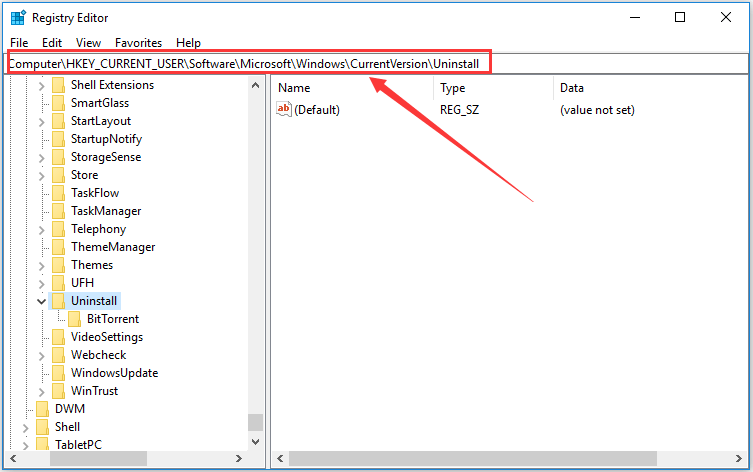
Step 6: Locate and delete the Spotify entry from the registry.
Once it’s done, restart your computer and reinstall your Spotify. Now, you should be able to transfer the data of your previous Spotify account without any problem.


User Comments :