Microsoft Windows has been the most common non-smartphone operating system for many years. Due to this point, Windows, including Windows 10, has had more than its fair share of security scares. In this post, MiniTool introduces 7 methods to you for securing Windows 10.
At present, most users have installed Windows 10. Therefore, hackers prefer to attack Windows 10 users now. You need to take some measures to protect your computer. Please read on to know how to secure Windows 10.
1. Enable BitLocker
BitLocker is a security feature integrated in Windows Server 2008, Windows Vista, and later versions. Both Windows 10 Pro and Windows 10 Enterprise include BitLocker, while Windows 10 Home doesn’t.
If you are running Windows 10 Pro or Windows 10 Enterprise, it’s absolutely essential that you turn on BitLocker. If you are running Windows 10 Home, you can use other disk encryption solutions.
Enabling full disk encryption minimizes the chance that data on your computer will ever be misused. Once you have enabled BitLocker or other full disk encryption solution, remember to keep the recovery key securely locked away on both USB storage and paper.
2. Login via a Local Account
By default, Windows 10 Home will log into your computer with your Windows account, as this makes it easier to log in across all devices with one account. However, this will cause security problem. For example, if your Hotmail credentials were compromised, then your computer would also be compromised.
Therefore, to secure Windows 10, it’s a good idea to use a local login account, not your Windows account, to log onto your machine.
3. Enable Controlled Folder Access
Controlled Folder Access feature can protect data in the folder from being changed by any application. In this way, it can protect related folder data from malicious applications and threats. This feature is available in all editions of Windows 10. As for how to enable it, please refer to the following post:
4. Turn on Windows Hello
Turning on the Windows Hello feature is one of the simplest ways for small businesses to secure Windows 10. This feature enables users to unlock devices with facial recognition and fingerprint readers, bypassing passwords which are more likely to be hacked or stolen. Click here to know how to enable it.
5. Enable Windows Defender
Windows Defender is antivirus software built in Windows 10. It is as good as any paid-for antivirus on the market and is maintained by the people who should know Windows 10 better than anyone else.
In addition, you should enable the built-in firewall as well, which can block any unwanted intrusions. If you have inadvertently downloaded a malicious file, this feature can help remove these before your system is compromised and a hacker takes control.
6. Don’t Use the Admin Account
Using the built-in Administrator account has the risk of being attacked. Therefore, unless your day-to-day requires the Administrator privileges, don’t use the Administrator account and set up separate user accounts.
You can use the Administrator account for installing new software or updates, while the other unprivileged user account for everything else. Of course, please ensure unique and secure passwords are used for both accounts
If admin privileges are required when installing software, Windows 10 will pop up a box asking for the admin password if you want to proceed. You don’t have to swap accounts.
7. Backup PC Regularly
Backing up your data should be part of every security strategy for if things do go wrong. You can use a trusted cloud backup service to continuously backup your data, keep an offline copy of your critical files locally, and enable System Restore. This ensures that you’re triple-protected against a ransomware attack, a hardware failure, or the theft of your device.


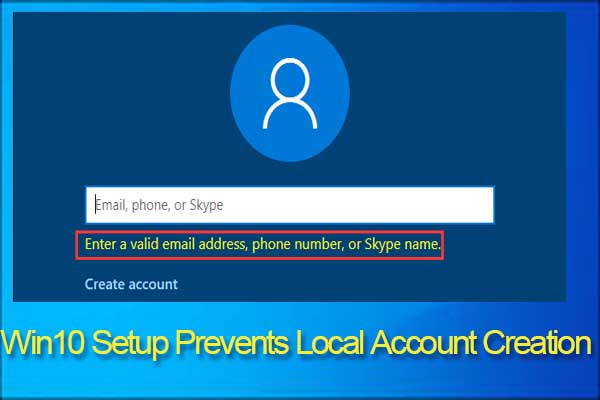
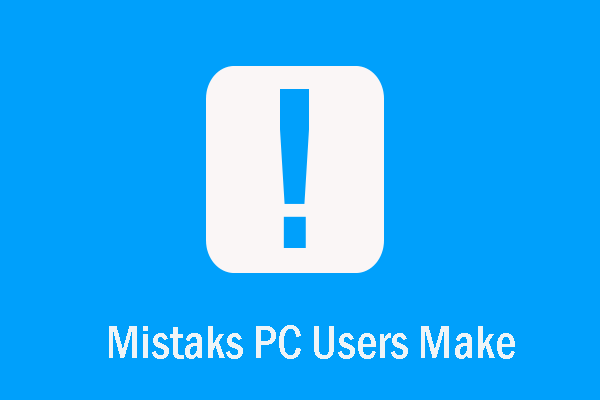
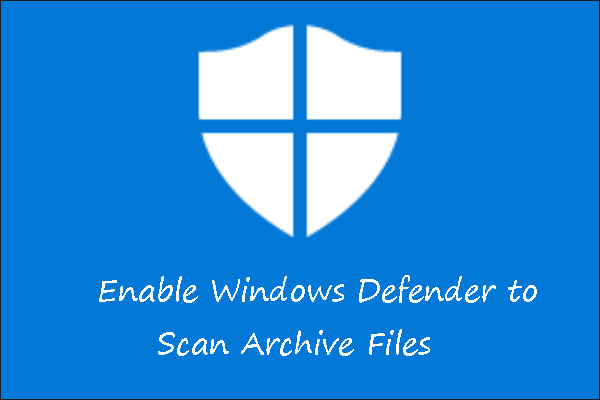
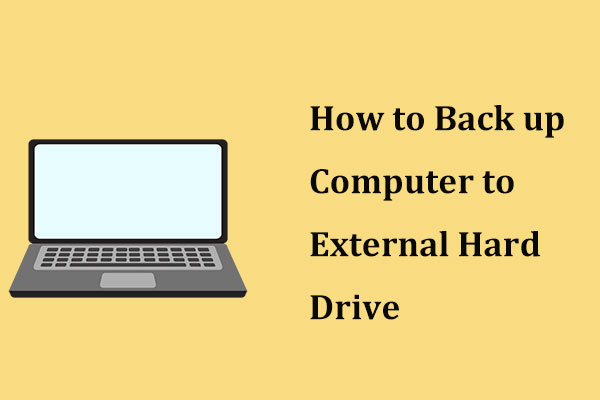
User Comments :