How to Choose the Best SD Cards for Canon Rebel T7
A memory card for Canon EOS Rebel T7 is a must-have accessory. You won’t be able to take many photos or shoot many videos without it. How to choose the best Canon Rebel T7 memory card? Here, we summarize the 4 main factors: type of SD card, storage capacity, read/write speed, and UHS Speed Class.
Type of SD Card
First, the SD card you choose must be compatible with your Canon Rebel T7 camera. For Canon Rebel T7, the following storage types are supported:
- SD (Secure Digital)
- SDHC (Secure Digital High Capacity)
- SDXC (Secure Digital Extended Capacity)
The difference between these three storage types is the capacity. The capacity of the SD is limited to 2GB, the SDHC’s capacity is limited to 32GB, while SDXC’s capacity can be up to 2TB.
Storage Capacity
If you are a professional travel photographer and need to store a lot of large files, storage capacity is the second consideration. Depending on shooting conditions and camera settings, the Canon Rebel can produce approximately 25MB RAW files and 5MB to 13MB JPEG files.
According to investigations, only 276 bracketed photos can be stored on a 32GB memory card. That’s not enough storage space for many photographers. Therefore, it is more appropriate to choose a capacity of 64GB or 128GB.
Speed of SD Card
SD card speed should be one of the most critical factors when choosing the best SD card for the Canon Rebel T7 camera. SD card speed includes read speed and write speed.
Write speed is how quickly the camera transfers photos to the memory card, which affects how quickly you can take pictures and the quality of videos. This is critical to allowing photographers to shoot without interruption.
Read speed is the speed at which photos are transferred from a memory card to a computer or other devices, which affects how quickly you can use your computer or camera to view files stored on the card.
So, the write speed of an SD card is also more important for photographers. Well, how to check the write speed of an SD card? Read the part below.
The writing speed of SD memory cards is divided into five grades:
- Class 4: Minimum Write Speed 4 MB/s
- Class 6: Minimum Write Speed 6 MB/s
- Class 10: Minimum Write Speed 10 MB/s
- U1: Minimum Write Speed 10 MB/s
- U3: Minimum Write Speed 30 MB/s
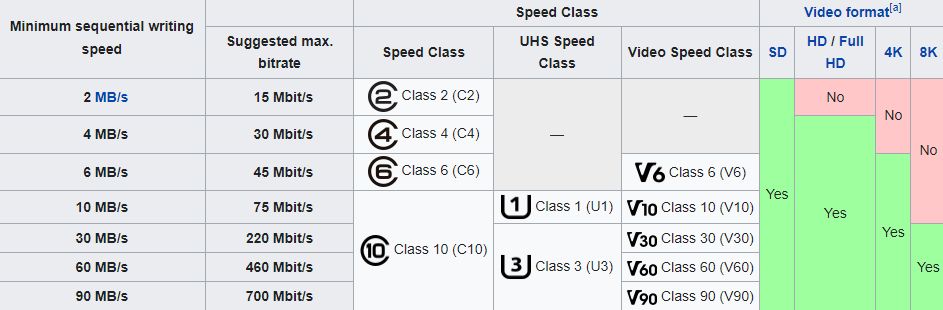
–Image from Wiki
The Speed Class rating helps you match the card’s write speed to the camera’s maximum internal speed. According to the survey, the maximum internal speed of the Canon Rebel T7 model is around 30 MB/s. Therefore, the Canon Rebel T7 camera uses an SD card with Speed Class of U3.

UHS Speed Class
The UHS Speed Class rating is another important factor you should consider. It is designed for UHS-equipped devices and specifies a minimum write speed for recorded video. There are 2 levels: UHS-I and UHS-II.
UHS-II cards have new pin connections to maintain the faster bus speed. Both are visible on the back of the SD card: UHS-I cards have one row of pins; UHS-II cards have two rows of pins.
Although UHS-II is excellent in terms of speed, Canon Rebel T7 models do not support the USH-II format, so cannot take advantage of the faster write speeds and will default to UHS-I values.

All that said, the best SD memory card for Canon Rebels is an SDXC card, UHS-I type, with a Speed Class of U3.
When buying SD memory cards online, look for brands like SanDisk, Sony, Transcend, Fujifilm, Lexar, Kingston, and PNY. All of them offer reliable products.
Best SD Cards for Canon Rebel T7
In this part, we will list some best SD cards for Canon Rebel T7. You can choose one of them according to your needs.
SanDisk Extreme PRO SDXC UHS-I
This series of SanDisk Extreme Pro SDXC UHS-I cards are widely loved by photography enthusiasts due to their comprehensive strength. It is capable of shooting 4K, 3D, and Full HD video with fast workflow and burst shooting. This SD card comes in a variety of storage capacities up to 1TB.
In addition, the card has a faster transfer rate for fast recording. This memory card is ideal for professionals of all types as well as amateurs who need to capture high-quality video and images.
Specifications:
- Card type: SDXC
- Storage capacity: 64GB, 128GB, 256GB, 512GB, 1TB
- Read speed: up to 170MB/s
Lexar Professional 633x SDXC UHS-I
The high-speed Class 10 performance of the Lexar Professional 633x SDXC UHS-I utilizes UHS-I technology to achieve read transfer speeds of up to 95MB/s (633x). Plus, it captures stunning high-quality images in 1080p Full HD, 3D, and 4K video.
Specifications:
- Card type: SDXC
- Storage capacity: 64GB, 128GB, 256GB, 512GB, 1TB
- Read speed: up to 95MB/s
Transcend TS 64GSDC500S-E SDXC UHS-I
The Transcend TS 64GSDC500S-E card has everything you need to shoot. The first advantage is that this memory card is durable and able to withstand extreme conditions and does not require any form of external power source. Another advantage is that the card can be used with almost any camera model of any make. And this card is perfect for smooth and uninterrupted 4K video capture.
Specifications:
- Card type: SDXC
- Storage capacity: 16GB, 32GB, 64GB, 128GB
- Read speed: 95MB/s
PNY Elite Performance SDXC UHS-I
This PNY Elite Performance SDXC UHS-I card is ideal for high-performance DSLR cameras and HD camcorders, especially for ultra-fast action shots, sports videos, HD videos, and other professional-quality photography. Additionally, Class 10 UHS-I, U3 performance allows for burst mode capture and Full HD and 4K Ultra HD video recording. And it stores approximately 22,756 photos, so you can take more with fewer downloads.
Specifications:
- Card type: SDXC
- Storage capacity: 32GB, 128GB, 256GB, 512GB
- Read speed: 95MB/s
How to Format SD Cards for Canon Rebel T7
A new SD card should be formatted before use and periodically thereafter. Which file system should you choose for your SD card? If you want to use it for portable devices like cameras and your SD card type is SDXC, we recommend you format it to exFAT.
If you're formatting a card that you've already used, make sure you've backed up any photos and videos you want to keep, as formatting will delete everything on the card.
How to format SD cards for Canon Rebel T7? There are two options for you.
Option 1: Format SD Card in the Canon Rebel T7
The Canon Rebel T7 has two levels of memory card formatting. The standard format is the fastest and most basic. This is the type most cameras use. It wipes the file management system, but it doesn’t actually wipe all the data on the card. For a more secure erasing of all data, you can enable the low-level formatting option. It is more thorough and also takes longer. Here we take the standard format.
Step 1: Insert the memory card into the correct slot and press the Menu button on the camera.
Step 2: Under the Settings 1 tab and select Format Card. Then press SET.
Step 3: Click OK to confirm, and then press SET. The card will be formatted. When the formatting is completed, the menu will reappear.
Option 2: Format SD Card Using MiniTool Partition Wizard
If you encounter some problems when formatting the SD card with the camera itself, you can use a professional SD card formatter. MiniTool Partition Wizard can help you format the card as FAT/NTFS/exFAT/Ext with a few clicks.
It is a multifunctional partition manager that can not only format memory cards, but also extend partitions, convert NTFS to FAT, recover lost data, and more.
MiniTool Partition Wizard FreeClick to Download100%Clean & Safe
- Step 1: Use an SD card reader to connect the SD card to the PC.
- Step 2: Launch MiniTool Partition Wizard to access its main interface.
- Step 3: Highlight the partition on the SD card and select the Format Partition function from the left pane.
- Step 4: Select exFAT from the File System drop-down menu and click the OK button.
- Step 5: Click the Apply button on the software interface to perform the formatting task.
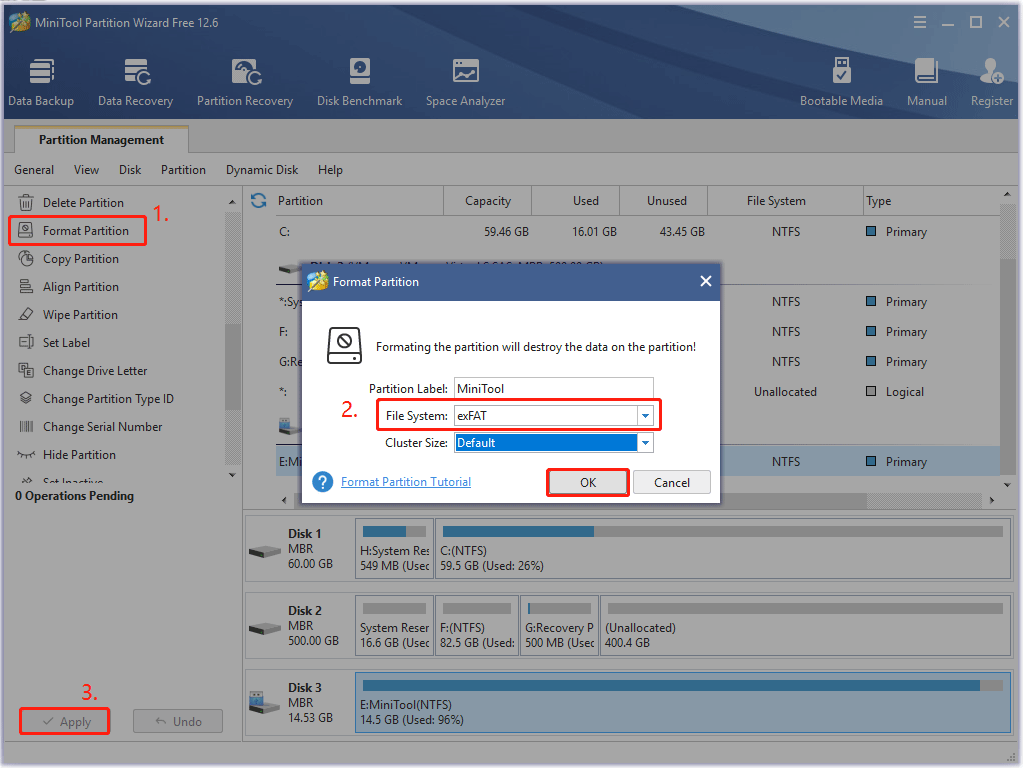
Sometimes, videos or other important data on the Canon Rebel T7 camera may be lost due to accidental deletion, virus attack or reformatting. How should you recover deleted videos?
MiniTool Partition Wizard is a trusted option that allows you to recover data from SD cards, USB drives, SSDs, digital cameras and other storage devices. So, you can use it to recover lost data from an SD card.
What’s Your Opinion?
This post mainly focuses on how to choose an SD card for Canon Rebel T7. In addition, we summarize several best-buy SD cards for Canon Rebel T7. You can pick the preferred one. Still, a free tool is also provided to help you format the memory card for Canon camera. Hope it helps.
If you have any suggestions or need any help when you use MiniTool Wizard Partition, you can send us an email at [email protected] or leave a comment below. Thank you in advance.

User Comments :