Have you heard of Samsung's SSD Rapid Mode? What is it? Should you enable it? In this post, MiniTool will give you answers. Please read on to get them.
What Is Samsung’s SSD Rapid Mode?
At present, solid-state hard drives are now divided into two major interfaces: SATA and M.2. New computers will definitely give priority to motherboards with M.2 interfaces. After all, compared to the 6 GB interface bandwidth of SATA III interface, M.2 interface and NVMe protocol will provide much stronger performance to solid-state drives.
Then, is there no way to improve the performance of SATA SSD? Of course, there is. If you are using Samsung SATA SSD, you can use Rapid Mode, which can make SATA SSD achieve over 2X faster performance through intelligent DRAM caching of data, for read acceleration and write optimization.
But how does the Rapid Mode do that? As we all know, you can’t physically make the drive faster, as the read/write speeds are bound by the limitations of the hardware. Rapid Mode takes another way. It makes part of the memory serve as a read and write cache for the SSD, in this way, it can realize quicker access and a more streamlined write process.
Is Rapid Mode Worth It?
Looking around the web, there are various resources discussing Rapid Mode, including “Does it really optimize reading and writing?” Actually, the Samsung Magician Rapid Mode is a bit deceiving.
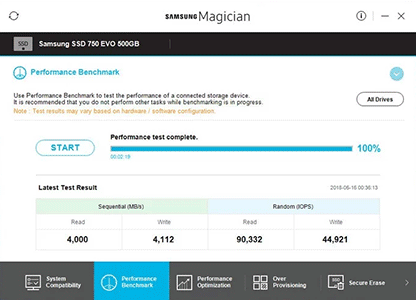
The real principle of the Rapid Mode is to transfer the disk’s write operation to the background. Then, it sends the message “data has been written to the disk” to other software while the disk and write data slowly in the background. In this way, the benchmark software will think that the data has been read and written, therefore giving a very high score.
If you copy large files from a Samsung SSD with Rapid Mode to an ordinary mechanical hard disk, you will see the progress bar running fast, which means that the copy speed is very fast. But in fact, the speed shown here is just the speed at which Samsung Magician transfers files to the background for writing, not the actual writing speed.
Rapid Mode doesn’t accelerate writing at all. After the copy window disappears, Samsung Magician is still slowly writing your files to disk in the background. It just uses your free time. If you turn off the power and restart the computer, the files written to the mechanical hard disk must be damaged. (As for reading, the Rapid Mode takes some measures like “Prefetch”.)
Some technical reviews revealed that the real increase in performance is anywhere between 0% and 25% depending on what was loaded into the Ramdisk. The 0% represents brand new data of some type that has never been loaded into the Ramdisk while the 25% represents some type of data that is routinely loaded into the Ramdisk.
In a word, you can benefit it if you’re loading the same thing over and over again or you are operating the disks that are not read and written frequently. But if you are operating hard disks with frequent read and write operations, it not only cannot improve performance, but also increases the risk of data loss.
How to Enable and Disable Rapid Mode?
Note: Rapid Mode almost only supports SATA drives, which includes some of the non-NVMe m.2 drives like the 860 Evo. In addition, to run it, your PC must be running Windows 7 or later and needs at least 2GB of RAM. If the memory is not large enough, the Rapid Mode may cause BSOD to your computer.
Step 1: Download and open Samsung Magician.
Step 2: Ensure the supported drive is selected from the drop-down box. Then, change the Rapid Mode toggle to on.
Step 3: Click OK and then Yes button. Then, Magician will now force your PC to restart and when it comes back up Rapid Mode will be enabled.
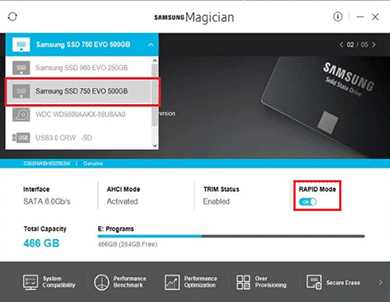



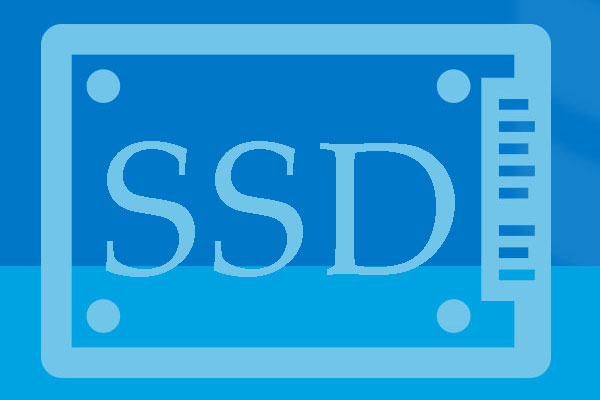
User Comments :