Roku users can encounter errors when they do some particular operations, such as updating software. If you have encountered the Roku error 014.50, you come to the right place. In this post, MiniTool Partition Wizard introduces reasons and solutions for Roku error 014.50.
Causes of Roku Error 014.50
Roku is a brand of hardware digital media player manufactured by the American company Roku, Inc. They offer access to streaming media content from online services. It is also one of the most popular streaming media.
However, some Roku users have encountered the error 014.50 Roku when they update their software. Are you one of them too? Do you know what causes the Roku error 014.50? There are some possible reasons listed below.
- Wrong Wi-Fi credentials.
- Buggy or outdated Roku app.
- Restricted by VPN, Proxy, and Antivirus.
- The Internet connection is poor and unstable.
- Damaged Ethernet cable.
Now, you can tackle the error 014.50 Roku on your device by choosing an effective solution from below, according to the possible reasons.
Solution 1. Restart Your Roku
Restarting can fix many basic errors on different devices. So, restarting Roku and your TV is a good choice to give a try. If this solution doesn’t work for your situation, you can try the other solutions below.
Solution 2. Check for Your Internet Connection
If the Internet connection of your Roku device is poor and unstable, or your Ethernet cable is damaged, you can also encounter the Roku error 014.50. You can check your Roku’s Internet connection status by following these steps:
- Press Home on your Roku remote.
- Scroll down and select the Settings option.
- Then select the Network option.
- Next, select the Check connection option.
- Once done, you can see your Internet connection status.
After the check, if you find your Roku device has a poor or unstable Internet connection, you can try the ways below to improve it.
- Reboot your router and reconnect to the Internet.
- Examine your Ethernet cable for damage and replace it if necessary.
- Move the router closer to your Roku device.
- Change your Wi-Fi connection to Ethernet. Because wired connections serve a stronger and more stable internet connection compared to a wireless one.
Solution 3. Re-check Your Wi-Fi Password
A wrong Wi-Fi password can break your Internet connection and result in Roku error 014.50. So, if you are using a Wi-Fi connection for your Roku device, you need to recheck your Wi-Fi password when you encounter the Roku error 014.50.
Solution 4. Temporary Disable VPN, Proxy, and Antivirus
Roku and its services can sometimes be restricted by VPN, proxy, and antivirus. So, if you suspect the error code 014.50 on your device is caused by them, you can try disabling them before using Roku on your device.
Solution 5. Perform Factory Reset
A factory reset can erase all of the information stored on the device to its original system state. So, if all the solutions above fail to fix the Roku error 014.50 on your device, you can try performing a factory reset to fix it. To factory reset, you can do as follows:
- Press the Home button on your Roku remote.
- Then navigate to the Settings option.
- On the Settings page, select the System option.
- Next, select the Advanced System Settings option and then the Factory Reset option.
- Once done, you can factory reset your Roku device successfully. Then you need to check if the error code 014.50 on Roku is fixed.
Bottom Line
Is this post useful for you? Have you fixed the Roku error 014.50 on your device successfully? If you have any other useful solutions to this error, please share your ideas with us in the comment zone.
MiniTool Partition Wizard is an all-in-one partition manager and can be used for data recovery and disk diagnosis. If you are interested in MiniTool Partition Wizard and want to know more about it, you can visit MiniTool Partition Wizard’s official website by clicking the hyperlink.

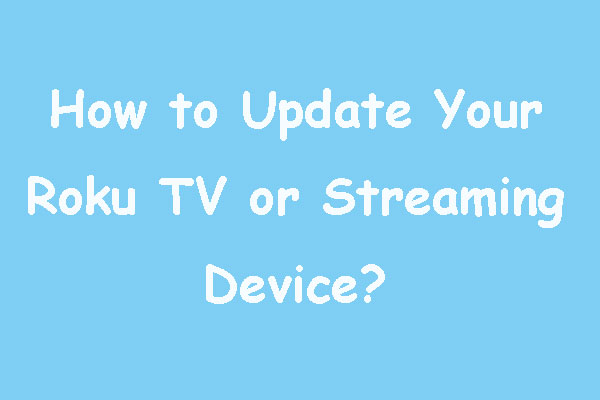
![[6 Fixes] Roku Screen Mirroring Not Working in Windows 10/11?](https://images.minitool.com/partitionwizard.com/images/uploads/2022/08/roku-screen-mirroring-not-working-thumbnail.png)
![How to Add Storage to Fire Stick OS 7/6/5 [A Full Guide]](https://images.minitool.com/partitionwizard.com/images/uploads/2022/07/add-storage-to-fire-stick-thumbnail.jpg)
User Comments :