Do you know that you can remote play PS4 on PC/Android device? It may be a bit complicated, but you can achieve it with the step-by-step guide provided by MiniTool Software.
If you’re a game lover, you might have a PS4 (PlayStation 4), a video game console developed by Sony. You may have played plenty of games on it, but do you know that Sony has allowed you to stream your PS4 games to Windows/Mac/Android devices recently?
With this feature, you can directly play PS4 games on your PC/Android device screen with the controller. It does bring a totally different and brilliant gaming experience if you connect PS4 to PC.
Do you know how to remote play PS4 on PC? You can find the answer in the following contents.
Move 1: Upgrade Your PS4 to the Latest Version
Since this feature is included in PlayStation 4 v.3.50 and later versions, you need to upgrade your PS4 software. You’d better upgrade your PS4 to the latest version to enjoy more new features and bug fixes.
You can get the guide on how to upgrade PS4 below. If you already have the latest PS4 system, you can go to the next move directly.
Step 1: Turn on your PS4.
Step 2: Go to Settings > System Software Update.
Step 3: Select Update to upgrade your PS4 to the latest version. Then wait patiently until the downloading is finished.
Step 4: On the home screen, choose Notifications > Downloads, and then follow the instructions to install the update.
Then you can go to move 2 to enable the remote play feature.
Move 2: Enable the Remote Play Feature in PS4
Now you have the latest software in your PS4, and you can set up the remote play feature with the following steps.
Step 1: Navigate to Settings > Remote Play Connection Settings.
Step 2: In Remote Play Connection Settings, check Enable Remote Play.
Step 3: Go back to Settings, and select PlayStation Network/Account Management.
Step 4: In the following window, select Activate as Your Primary PS4 > Active.
Step 5: To start remote play while your PS4™ system is in rest mode, you need to go back to Settings and select Power Save Settings > Set Features Available in Rest Mode. Then check Stay Connected to the Internet and Enable Turning On PS4 from Network option.
Move 3: Connect PS4 to PC
Once you enable the remote paly feature, you can try to connect PS4 to PC and remote play PS4 on PC.
Here is how to do it.
Step 1: Search for PS4 Remote Play application in your browser. Then choose Sony official website to download the application and follow the instructions to install it.
Step 2: Connect your PS4 controller to PC with a Micro USB cable.
Step 3: Launch the PS4 Remote Play app. When you get the interface, click Start.
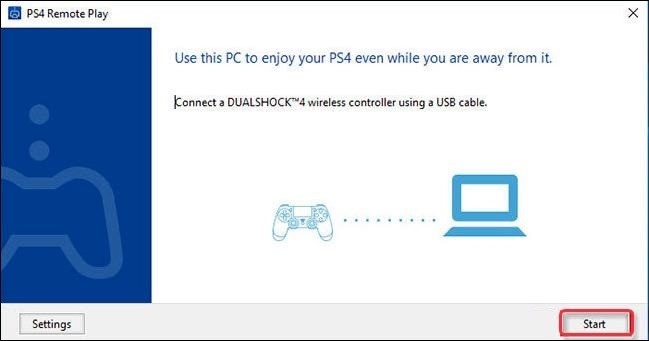
Step 4: Sign in your PlayStation account and then this app will search your PS4 for you. Follow the onscreen wizard to finish connecting your PS4 to PC.
Now you should be able to play PS4 games on PC with your PS4 controller.



User Comments :