PS4, a wonderful game released by Sony, has many fans. However, it goes wrong sometimes. In MiniTool, this post mainly discusses several common PS4 solutions to different PS4 problems. If so, please read the post carefully to find out the solutions.
What Is PS4
Sony PS4 (PlayStation 4) is an excellent console with various games. As the success of PlayStation 3 released in February 2013, PS4 was released on November 15, 2013 in North America. Then, it was released in Europe, South America, Australia, as well as Japan.
It competes with many other games like Microsoft ’s Xbox One and Nintendo’s Wii & Switch. PlayStation focus more attention on social communication and integration with other devices and services.

-image from playstation.com
PlayStation 4 received praise, and critics praised Sony for recognizing its consumer needs, using indie game development without imposing restrictive digital rights management schemes, such as Microsoft’s original announcement of the Xbox One.
Critics and third-party studios also praised the ability of the PlayStation 4 to compete with its competitors. The developers described the performance differences between the console and Xbox One as “important” and “obvious.”
The increased demand also helped Sony become the first choice for global console sales. At the end of December 2018, more than 94 million PlayStation 4 consoles have been sold worldwide exceeding the lifetime sales of PlayStation 3.
On September 7, 2016, Sony released a smaller version of the console – PlayStation 4 Slim and an advanced version called PlayStation 4 Pro with the upgraded GPU and higher CPU clock rate to support enhanced performance and 4K resolution to supported games.
Though it is a very outstanding game, it exists some problems on its own. It seems that more and more PS4 has problems with age. Here, several frequent PS4 problems and responding solutions will be talked about. Do you encounter any problem when playing the PS4 game? If so, please keep reading.
Commons PS4 Problems and Corresponding Solutions
If you are a PS4 game player, I believe you must have some unpleasant experiences because of some errors on your game machine such as damaged HDMI port and faulty HDMI cables, damaged DualShock 4 analog sticks when playing games.
Now, I will talk about several frequent PS4 repairs. You can repair PS4 game machine with the given methods below.
PS4 Repair 1: Running out of Storage Space
The newest PlayStation system including ultra-slim model and the more powerful PlayStation 4 Pro, adds up to 1 TB of internal storage. This gives plenty of room for several AAA games, so you can easily jump between several favorites without having to delete anything.
However, for those with a 500GB internal drive, you will find yourself often running out of space, especially if the game update makes your file size larger than it was when it was released.
To fix this issue, you can swap out the internal storage of PlayStation and switch a larger drive with the help of a third-party software.
Swap out the Internal Storage of PlayStation: Any 2.5-inch drive with a storage capacity of more than 160GB can be used with your system and can be exchanged without affecting the PlayStation 4 warranty.
You may also have in interested in this post: How to Format External Hard Drive for PS4 Safely – MiniTool
You can switch a drive with larger capacity without data loss through the Copy Disk feature of MiniTool Partition Wizard. This is a piece of powerful software allowing you to manage your drive easily. For instance, you are able to Wipe Disk, Rebuild MBR, Format Partition and do other operations on this software.
You can get MiniTool Partition Wizard Free Edition by clicking the following button.
MiniTool Partition Wizard FreeClick to Download100%Clean & Safe
To start the operation, you need to take out the internal hard drive on PS 4 and connect it to the computer. Meanwhile, you have to connect the new drive to the computer. After that, follow the guide to copy disk with MiniTool Partition Wizard.
Step 1: Download this software and launch it to enter its main interface.
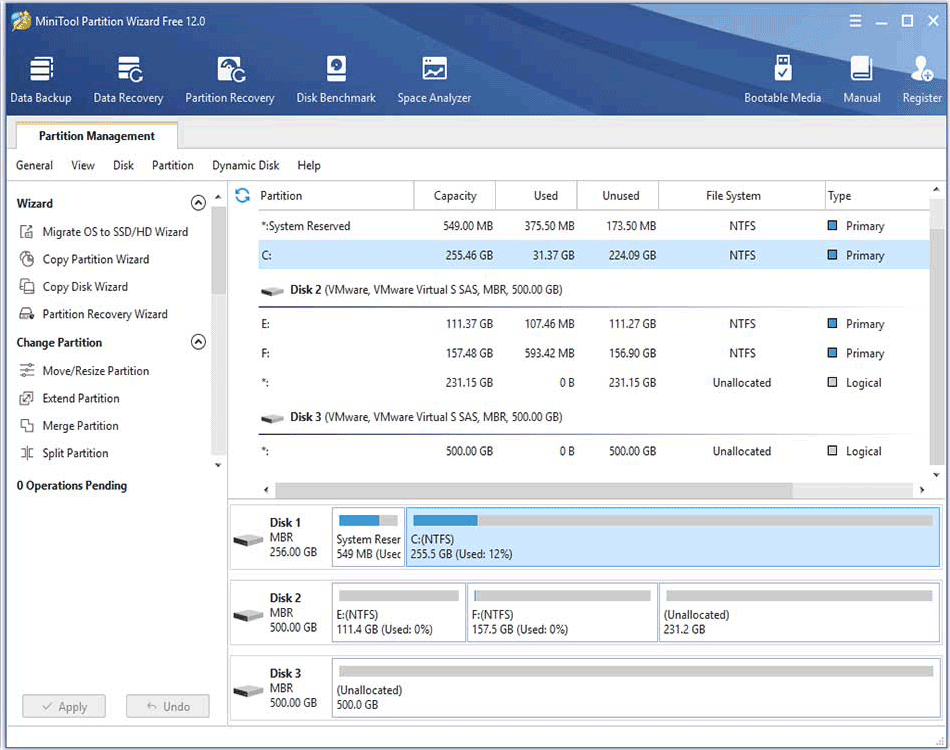
Step 2: After selecting the disk you want to copy, click Copy Disk.
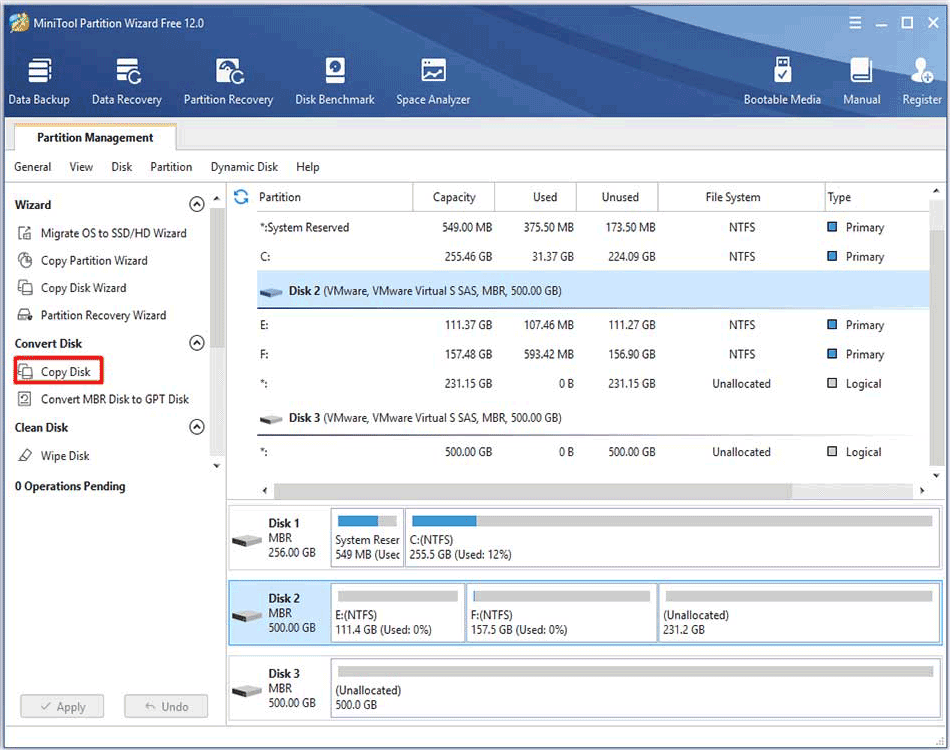
Step 3: Select a disk to copy the source disk content to, and then click Next to continue.
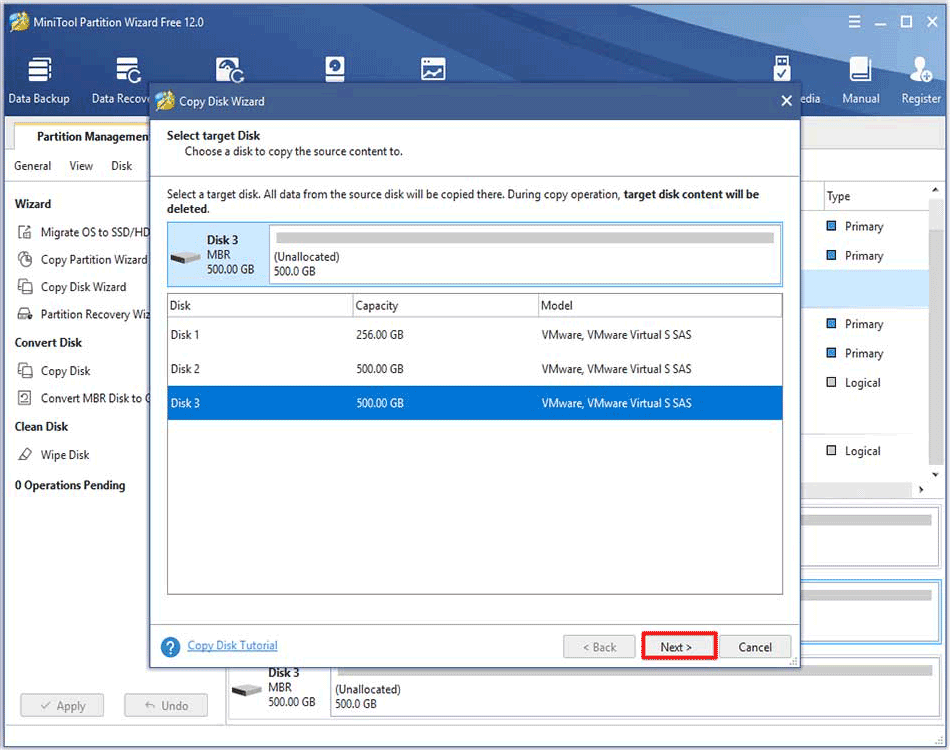
Step 4: When you finish reviewing the changes, click Next.
- You are able to change the partition size by moving the handle in the Change Selected Partition section or inputting accurate number in the Partition Size
- After selecting the Fit partitions to entire disk option, partitions will be arranged in proportion to original partitions. While choosing the Copy partitions without resizing option, the layout of partitions in destination disk and original disk keep parallel.
- If you migrate OS in GPT disk, you cannot see Use GUID Partition Table for the target disk option in the list.
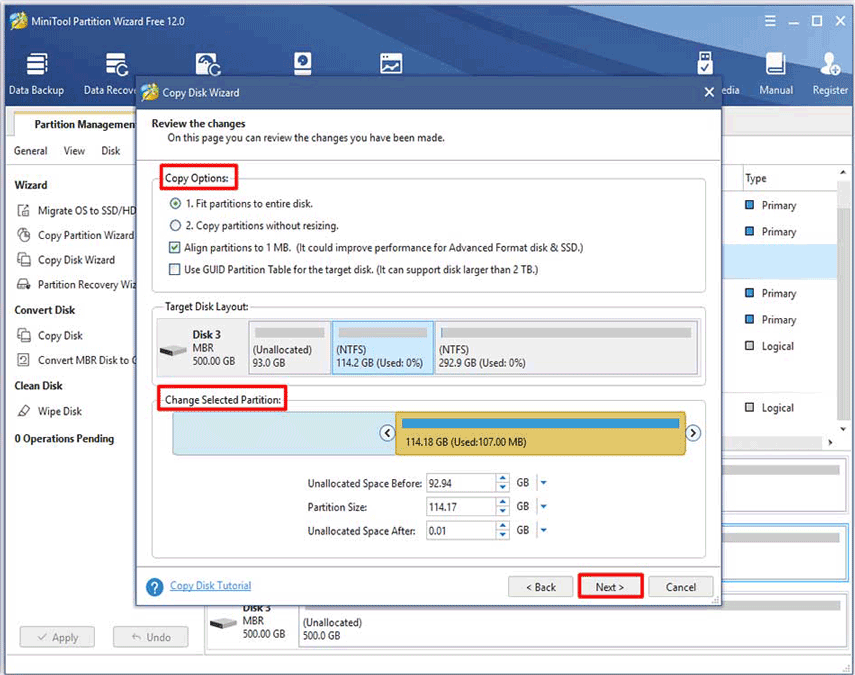
Step 5: Click Finish to go on.
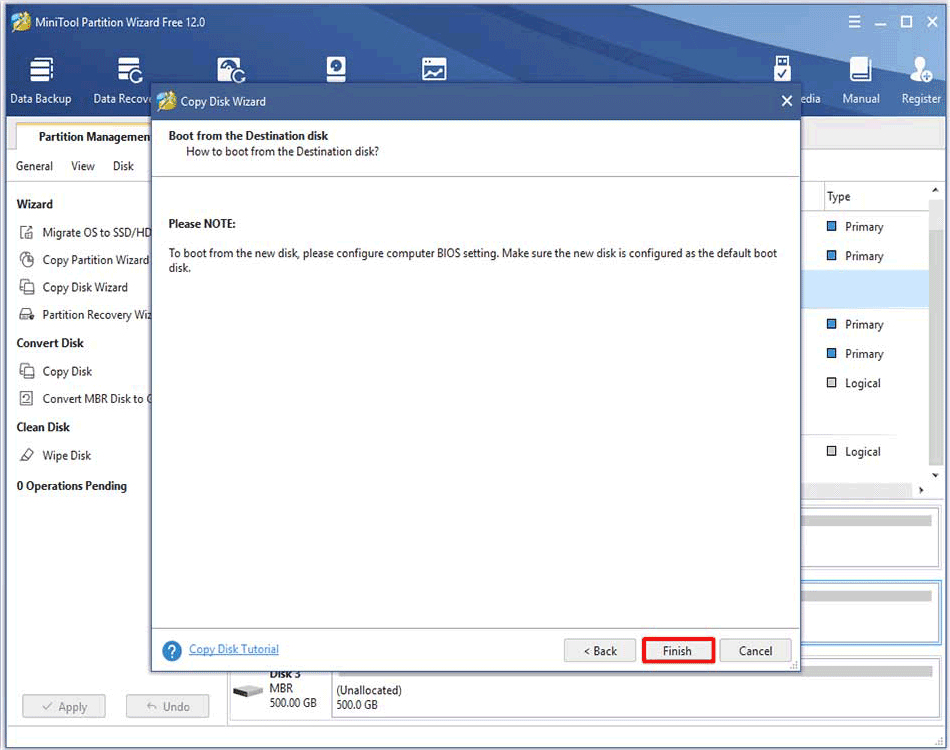
Step 6: Finally, click Apply to execute the operation.
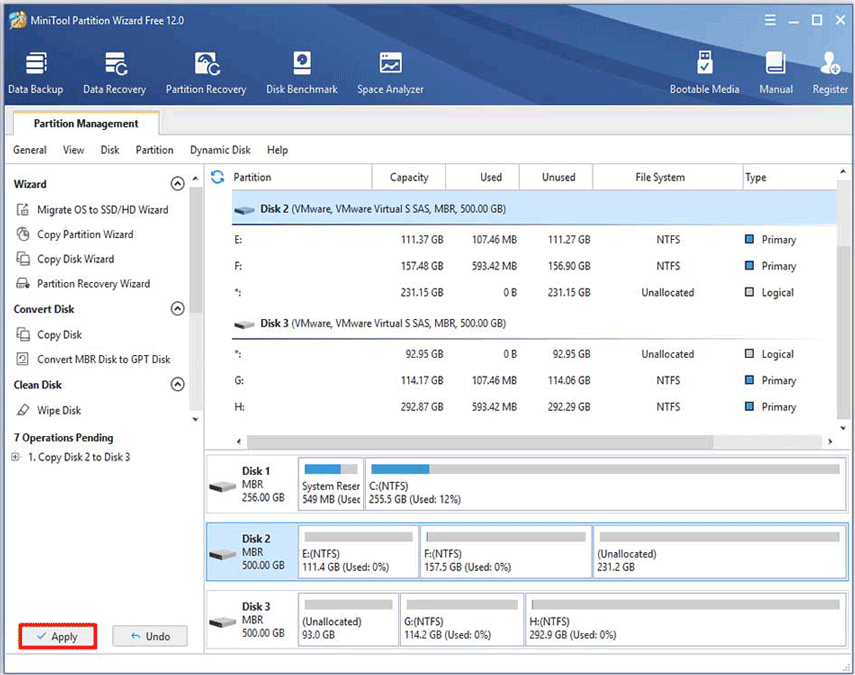
PS4 Repair 2: Malfunction on Blinking Blue Indicator Light
Taking a cue from the Xbox 360’s “Red Ring of Death,” the pulsing blue line may indicate a technical problem that could mean your console is no longer functional. Different from the red ring, “Blue Line Death” does not mean that your PS4 is dead.
However, it has the same effect as the ring – warning you that this is a very serious problem and you have to pay attention to it.

-image from playstation.com
Therefore, what signals indicate this issue has happened to you? In normal condition, the LED on the side of the console should turn blue quickly before it turns white when booting the PS4.
However, if the machine suffered the “blue line death”, the blue light continuously pulsed, indicating that the video output failed before the power was turned off inexplicably.
Under this condition, the console will not send a signal to the TV. It mainly embeds the device and stops normal operation. As for this issue, Sony believes it is an isolated incident, but it also released a troubleshooting guide with a series of potential fixes.
Although the issue is more common when releasing, it still is beneficial to some users. If your console was built from late 2013 to early 2014, it is more potential to have a problem.
As for the blinking blue indicator light issue, there are several solutions for you. You can try them one by one until the problem is solved.
- Update Television Firmware: A few users may have noticed that updating the TV firmware can solve the audio and video signals insufficient problem. If you have a TV (especially a TV with internet connection), please follow the TV’s instruction and update its firmware. In this way, you can change the HDMI settings and repair device compatibility.
- Check the HDMI Port: You can check whether there is any obvious abnormality or damage on the TV and the HDMI port on the PS4, as well as the HDMI cable. If possible, you can also try to check other HDMI cables.
- Check the Power Supply: Touch the power button with your hands on the front of the PS4 for at least seven seconds or until the system beeps twice and turns off the power. Then disconnect the AC power cord from the power outlet and check for any obvious damage or abnormality on the AC IN connector and power cord.
- Check the Hard Drive: At first, turn off the PS4 machine. Then disconnect the AC power cord and any other connected cables to slide the HDD bay cover outward. After removal, check the hard drive for any potential damage and make sure it has been installed in the HDD bay properly.
- Reset Controller: Make sure everything is connected properly. Press the PS button on the PS4 controller until the system indicator light turns orange. Then press the PS button until the indicator light turns white. This is a confirmed way enabling your PS4 to boot normally.
- Perform a hard reset on PS4: If the above methods fail to work, try hard reseting PS4 console. But you nee to note that this operation will delete all the data on your PS4 drive. Hence, you’d better to back up your PS4 data before starting the operation.
PS4 Repair 3: Malfunction Disc Auto Ejects or Not at All
You can always see user reports related to faulty optical hard drives since the release of PS4. Some consoles don’t seem to be able to eject discs, while other consoles automatically eject discs when they are inserted. It is reported that when no disc is inserted, the console will constantly try to eject the disc.

-image from playstation.com
The overheating enables the rubber to swell and the disc will pop out randomly. Sony solved this hardware problem in later models by replacing the touch sensor with a mechanical button, but for those who use the original model, the risk of automatic pop-up still exists.
- Place the console vertically: Some reports claim that the problem often occurs when the PS4 is placed horizontally. In this case, you can purchase a console stand and try to place the console vertically. If the problem persists, it may be a hardware issue and should be replaced.
- Eject the Disc Manually: If the console cannot eject the disc, please touch the power button for seven seconds (at least) or until the system beeps and then turn off the power. Disconnect the AC power cord and any other connected cables and turn off the slide on the front panel of the console before following the extraction tutorial offered on the PlayStation site.
- Reboot the Power: Turn off the console, unplug all power cords, and then press the power button about 30 seconds. Then reconnect all cables and power on the system in two minutes.
You can try the above methods to address this issue. If you fail to solve it after carrying out the given methods, you may need to contact Sony PS4 repair store to get other supports.
PS4 Repair 4: PlayStation Network Connectivity Problems
Network connectivity problem often occurs to PS4, and often act as NW-31201-7 and WV-33899-2 errors. PSN falls more frequently than we want, but fortunately it usually lasts for a short time.
Generally speaking, the network error results from the PSN (error code CE-33991-5) that is undergoing service maintenance. You just need to wait until the service maintenance finishes.
However, you can easily restore online status in a variety of ways besides the maintenance period.
- Update the Firmware of the Router: A outdated firmware often has connection problems. Typically, you can see the information on checking for firmware updates methods at the bottom or back of the router/modem. Once you have updated your device’s firmware, you can connect. At the very least, you can exclude it from the cause.
- Unplug and Plug It in Again: Turn off the PS4 and unplug the power cord. Then, unplug the modem and router. After waiting a few minutes, reconnect your modem and router to their power sources. When the two are fully booted and brought back online, plug the PS4 back into its power and turn it on. By doing so, you can completely reset your PS4 and home network and will bring your PS4 back online
Conclusion
That’s all the problems talked about in this article. So, do you resolve the problems with your PS4 games after reading the post? If you encountered the problem discussed in the post, just choose a suitable one according to the real situation.
If you have any doubt with the given methods in this article or suggestions to our product, you can leave your comments in below or contact us via [email protected].
PS4 Repair FAQ
When your PS4 controller won’t connect, you can follow the steps below.
- Plug your DualShock 4 into the PS4 controller via USB cable
- Press and hold the PlayStation button on the center of your controller
Generally speaking, PS4 controller can connect successfully.


User Comments :