Some of the DirecTV users have encountered the "remote for DirecTV not working" issue, and this issue bothers them a lot. If you are also one of them, you come to the right place. This post from MiniTool Partition Wizard provides seven useful solutions to this issue.
Why Is My DirecTV Remote Not Working?
Why is my DirecTV remote not working? The “remote for DirecTV not working” issue can be caused by various reasons. The most possible reasons are:
- There is no battery for the remote.
- There is too much dust on the remote and receiver.
- The buttons on the remote are stuck.
- …
After analyzing the reasons for this issue, let’s see how to fix it. This post contains 7 methods for resolving the error on your device. You simply need to select one based on the state of your device.
Meanwhile, the “DirecTV remote volume not working” issue can also be caused by the same reasons. You can use the methods in this post to fix this issue too.
Method 1. Clean Your Remote
If there is too much dust on your remote or receiver, you may encounter the “remote for DirecTV not working” issue. To fix this, you need to use a soft linen-based cloth to wipe them away. Once done, check if the “DirecTV remote not working” issue is fixed.
Method 2. Check for Stuck Buttons
If one of the buttons has been left stuck in the pressed position, your remote may also stop working. To fix this, you need to check if the mode on the remote is set to DirecTV. Then check if the buttons are stuck. Once done, check if the “DirecTV remote not working” issue is fixed.
Method 3. Check Battery Health
All these common DirecTV remotes include built-in battery level indicators. So, you can check your battery’s health. To check it, you need to press the first button on the remote and check if the green LED light on the top of the remote is flickering.
If the light stays on, it means the battery is full and you don’t need to do anything. If it blinks, it means that the batteries have enough power but are weakening. If the light does not blink, replace the two AA batteries.
Method 4. Reset the Remote and The Receiver
Resetting the remote and the receiver may also work for you to fix the “DirecTV TV remote not working” issue, you can have a try. Here are two ways you can use to reset the remote.
Way 1. Use Remote Only
- Press the MUTE and SELECT buttons at the same time.
- After the green light above the switch flashes twice, press the 9, 8, and 1 buttons on your remote.
- Then you can see the green light flash four times.
- Next, press LIST, GUIDE, or MENU to check if the remote has started working.
Way 2. Reset the Remote Using the TV’s Menu
- Press the Menu button on your remote.
- Then go to select SETTINGS &HELP > SETTINGS > REMOTE CONTROL.
- Next, select the RESET REMOTE option on the new page, and check if the remote is working again.
Method 5. Reset the DirecTV Receiver
Some people report that resetting the DirecTV receiver can help them fix the “DirecTV TV remote not working” issue. To do this, you just need to press the red button on the side or within the access card door until the receiver reboots.
Besides this, you can also reset the receiver by unplugging it from the power outlet and waiting for 15 seconds before plugging it back in. After resetting successfully, check if the error is fixed.
Method 6. Fix the Remote Manually
You can try fixing the remote manually to fix the “remote for DirecTV not working” issue. Here’s the guide:
- Remove the battery cover, batteries, and screws.
- Then remove the top of the panel with the buttons.
- Next, use a soft cloth to clean the panel and buttons.
- Put some pencil lead power on the back of the button.
- Once done, reassemble the parts and check if the fix is working.
Method 7. Replace the Remote
If you have tried all the above solutions and your remote still isn’t working, you can try replacing it. You just need to order a new one from the ATT shop or dial their direct helpline listed on their website to complete it. Besides this, the AT&T and DirecTV websites or the myAT&T mobile app can also help you order one.
Bottom Line
This post provides 7 useful methods for you to fix the “remote for DirecTV not working” and “DirecTV remote volume not working” issues. Try these methods to fix the issue with your remote.
MiniTool Partition Wizard is a comprehensive partition manager, and you can use it for recovering data and diagnosing disks. If you are interested in MiniTool Partition Wizard, you can visit MiniTool Partition Wizard’s official website by clicking the hyperlink.

![How to Add Storage to Fire Stick OS 7/6/5 [A Full Guide]](https://images.minitool.com/partitionwizard.com/images/uploads/2022/07/add-storage-to-fire-stick-thumbnail.jpg)
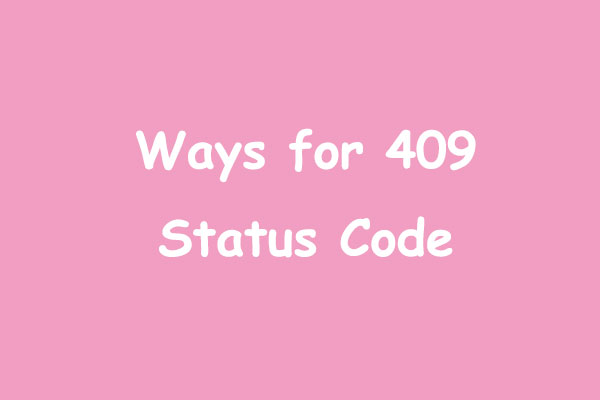
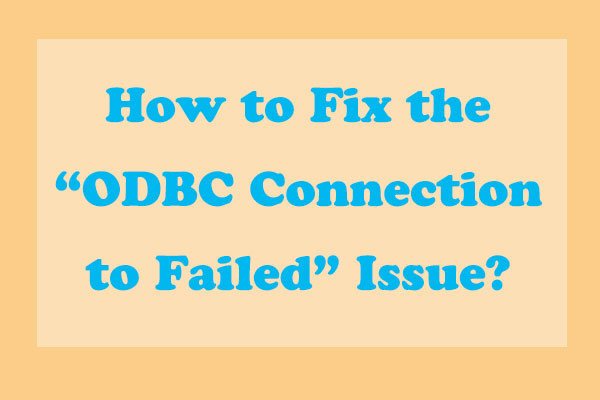
User Comments :