Some players report that they cannot launch Rage 2, a first-person shooter video game on PC. To solve the problem, MiniTool Partition Wizard puts together some solutions. If you are bothered by Rage 2 not launching issue either, you can troubleshoot the issue with them.
Rage 2 is a first-person shooter video game published by Bethesda Softworks. It was released for Microsoft Windows, PlayStation 4, and Xbox One on May 14, 2019. As the sequel to Rage which was released in 2011, Rage 2 contracts a huge number of game lovers. However, some Windows users report that their Rage 2 won’t launch or the game keeps crashing.
If you are encounter the same issue, the first thing you need to do is to check whether there are available game patches, considering that the developers will keep releasing patches to fix bugs. If you don’t find any new game patches or the problem still exists after installing the latest patch, you can try the following solutions.
Solution 1: Update Your Graphics Card Driver
You might encounter Rage 2 not launching or crashing when your graphics card driver is outdated or corrupted. You should check it in Device Manager and update your graphics card driver with the latest driver software. Here are the detailed steps.
Step 1: Right-click Start button and select Device Manager.
Step 2: Double-click Display adapters to expand the category. Then right-click your graphics card and select Update driver.
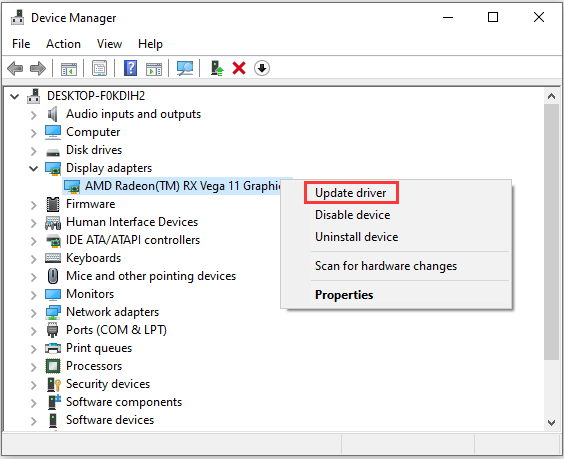
Step 3: In the pop-up window, select Search automatically for updated driver software and then follow the onscreen instructions to finish the process.
After installing the latest graphics card driver, you should restart your computer and try launching Rage 2 again. If Rage 2 won’t launch again, you need to try the next solution.
Solution 2: Run the Game as Administrator
Rage 2 not launching or crashing issue could also happen when it lacks administrator privileges. You can try running the game and its launcher as Administrator. If you encounter Rage 2 not launching on Steam, you can:
Step 1: Right-click the shortcut of Steam on desktop and select Properties.
Step 2: In the pop-up window, click Compatibility tab and check Run this program as an administrator.
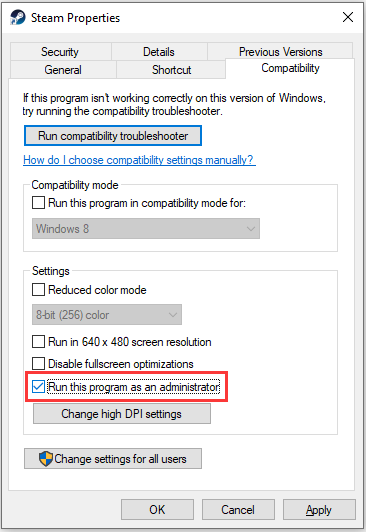
Step 3: Click Apply and OK to save the changes.
Step 4: Launch Steam and go to LIBRARY. Then right-click Rage 2 from your game list and select Properties. Switch to LOCAL FILES tab and click BROWSE LOCAL FILES to navigate to the installation folder of Rage 2.
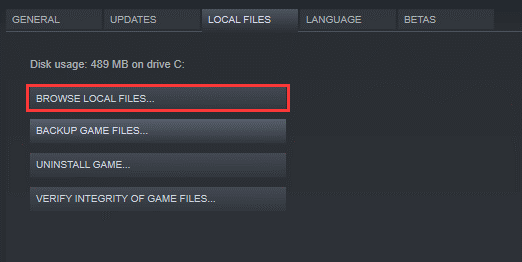
Step 5: Right-click the executable file of Rage 2 and select Properties. Then set it to run as administrator as step 2 shows. Remember to save the changes after that.
Then you can launch Rage 2 from Steam and check if it works properly.
If you are playing the game via Bethesda.net Launcher, you should do the same operation to the launcher, and the RAGE 2.exe should be located in C:Program Files (x86)Bethesda.net LauncherRAGE 2 by default.
Solution 3: Run Windows Compatibility Troubleshooter for the Game
You could also encounter the mentioned problem because some settings of the game are incompatible with the current Windows operating system. In this case, you need to run compatibility troubleshooter.
Step 1: Press Win + I to open File Explorer and navigate to the installation folder of Rage 2. Then right-click the executable file of Rage 2 and select Properties.
Step 2: Under Compatibility tab, click Run compatibility troubleshooter.
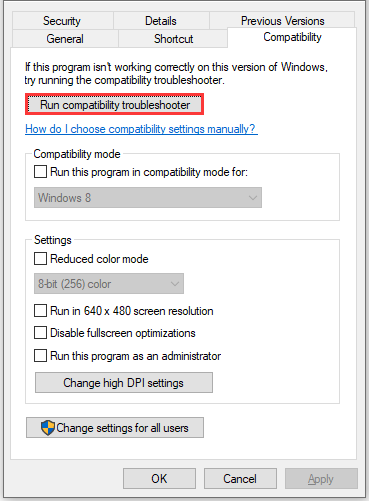
Step 3: In the pop-up window, click Try recommended settings and test the program to check if this helps. If the problem still exists, you should run the compatibility troubleshooter again. This time, select Troubleshoot program and follow the instructions to finish the process.
Step 4: If compatibility troubleshooter doesn’t help you fix the problem, you might need to change some compatibility settings manually.
- Compatibility mode: Check Run this program in compatibility mode for and select a previous version of Windows system.
- Disable fullscreen optimizations: If Rage 2 not launching issue appears when you enable fullscreen optimizations, check this option and test the game.
Step 5: Click Apply and OK.
Solution 4: Add the Game to the Exception List of Your Antivirus
Third-party antivirus software could be another reason for Rage 2 not launching. As Rage 2 consumes much memory and CPU usage while it’s running, your antivirus application might regard it as a potential threat, which makes the game unable to run properly.
In this case, you can add the game to the exception list or disable your third-party antivirus program temporarily to see if it helps.

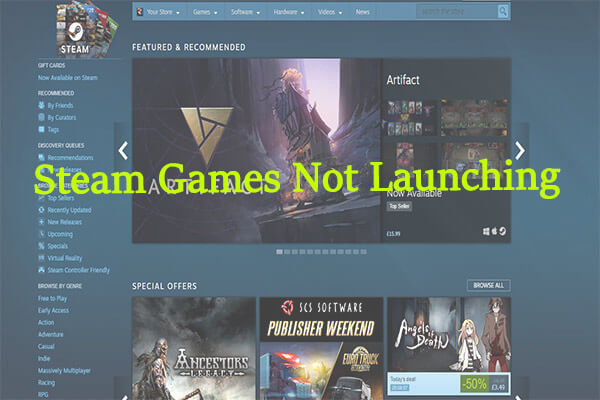

User Comments :