A great many people don’t know where to download PuTTY. If you’re trying to figure it out, this post of MiniTool is worth reading. It provides a full PuTTY download/install guide for Windows, Mac, and Linux.
What Is PuTTY
PuTTY is a widely popular free SSH client, terminal emulator, and serial console as well as a network file transfer application. When it comes to building communication between computers such as Windows to Linux remotely via SSH, PuTTY is a very useful tool.
PuTTY supports many types of network protocols, including SSH, Telnet, SCP, SFTP, Serial, etc. It comes with command-line SCP and SFTP tools named “pscp” and “psftp” respectively, which can help you transfer files securely between computers over an SSH server.
This client was originally developed for Microsoft Windows, but now it is available for other operating systems like macOS and Linux. In addition, it is compatible with both 32-bit and 64-bit system architectures.
However, a lot of users don’t know how to download PuTTY for Windows/Mac/Linux and install it. Here we provide corresponding PuTTY download/install guides for these platforms. Let’s keep reading.
PuTTY Download and Install for Windows 11/10/8/7
Before you download PuTTY for Windows 11/10/8/7 PCs, you need to identify whether your system architecture is 32-bit or 64-bit. Once confirmed, follow the steps below to get the PuTTy free downloaded/installed on your PC.
Step 1. Click here to open the putty.org site and click on Download PuTTY.
Alternatively, you can search for PuTTY on Microsoft Store and click on Install to get PuTTy free downloaded/installed for Windows.
Step 2. Now, you will be redirected to the latest release version for the PuTTY download page. Select one package according to your system architecture from the list of files and click on the blue link. Here we take the 64-bit x86 MSI Windows installer for example.
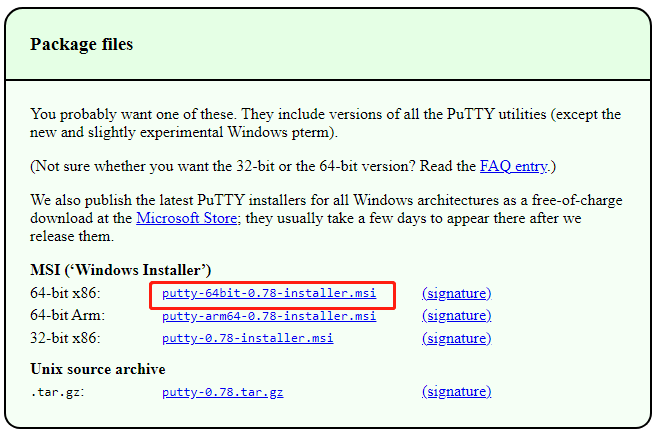
–image from https://www.chiark.greenend.org.uk/
Step 3. Once downloaded, double-click the msi file and click on Next to run the installer.
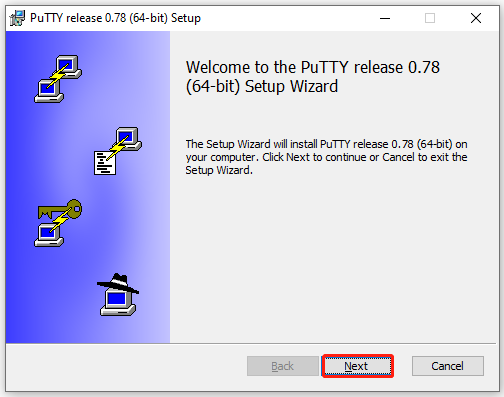
Step 4. Select a location to save the installation and click on Next. Here we recommend you save the file in the root of the Windows C: drive.
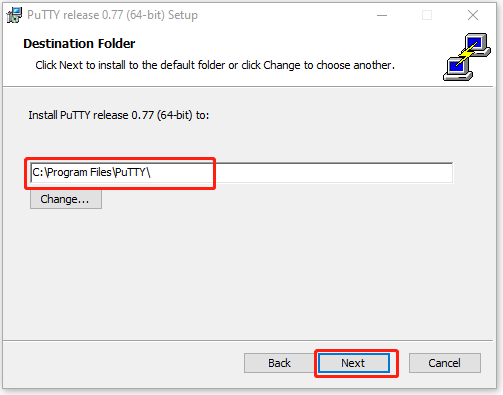
Step 5. Click on Install and wait for the installation to complete. Once installed, click on Finish and start using this software.
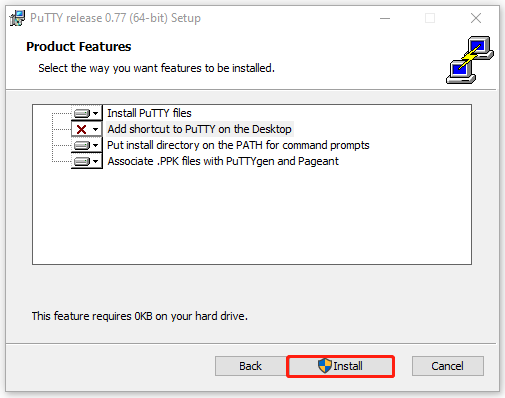
If you don’t want to use this app on Windows 10/11 someday, you can uninstall PuTTY. To do this work, you can go to Settings > Apps > Programs & Features, locate PuTTY, and click Uninstall. Then, confirm this operation by clicking Uninstall/Remove.
PuTTY Download and Install for Mac
The software cannot be downloaded and installed on Mac directly from the official website. To install PuTTY on macOS, you need to get Command-line, X-CODE, and MacPorts installed on Mac first. If you have these tools installed, follow the steps below to download PuTTY for Mac.
Step 1. Open the Terminal window from the utility section and run the following command. Then type Agree to view the license agreements of the X-CODE.
sudo xcodebuild –license
Step 2. To update MacPorts, run the following command. Then your system is ready to install PuTTY.
sudo port –v self-update
Step 3. Type the following command and hit Enter to download some components of PuTTY.
sudo port install putty
Step 4. Run the putty command in the Terminal and it will open PuTTY.
Step 5. If you want to copy the application to your desktop and create a shortcut, you can run the following command. After that, you can launch PuTTY from the desktop.
cp /opt/local/bin/putty ~/Desktop/putty
PuTTY Download and Install for Linux
PuTTY can be installed on a Linux-based system easily via the terminal. Here’s how to install PuTTY on Linux (Ubuntu).
Step 1. Open the Terminal window on your Linux, type the following command, and hit Enter to enable the universe repository.
sudo add-apt-repository universe
Step 2. Since PuTTY is already available in the repository of Ubuntu, you just need to update the repository of Ubuntu by running the command below before the PuTTY installation.
sudo apt-get update
Step 3. Run the following command to complete the installation of PuTTY. When you’re prompted to continue, press y. Then it will unpack the tools and set up the configurations.
sudo apt-get install PuTTY
Step 4. Run the following command to check if the PuTTY installation is successful. If so, it will show you information about the software such as architecture, description, and version.
sudo dpkg -l PuTTY
Further reading: If you can’t install PuTTY for Windows due to insufficient disk space, MiniTool Partition Wizard can help you free up disk space with many powerful features like Space Analyzer and Extend Partition. Besides, you can use the Migrate OS to SSD/HD feature to upgrade your hard drive to a larger SSD/HHD without reinstalling OS.

![System Restore Taking Up Too Much Space on Windows 10/11? [Fixed]](https://images.minitool.com/partitionwizard.com/images/uploads/2023/03/system-restore-taking-up-too-much-space-thumbnail.jpg)
![NET Framework 4.0 Download/Install for Windows [32-bit & 64-bit]](https://images.minitool.com/partitionwizard.com/images/uploads/2022/10/net-framework-4-0-download-install-thumbnail.jpg)
User Comments :