PlayStation 4 (PS4) is a home electronic game console launched by Sony Interactive Entertainment. Users can connect it to TV and play games on TV. However, some people report that they have encountered PS4 no signal issue. In this post, MiniTool Partition Wizard shows you how to solve this problem.
PS4 No Signal Issue
The issue where your 4K tv will say No Signal even if the Pro is on. So I tried the whole go into safe mode thing and I’m still having this issue. Live chat with Sony Support basically just told me to ask my TV manufacturer. Is anyone else still having this issue? Is there another fix? —www.reddit.com
When the PS4 no signal issue occurs, the first thing you should is to check whether you connect the PS4 to TV in the correct way. According to PS official guides, to connect PS4 to TV, you should adhere to the following steps:
- Plug the HDMI cable into the HDMI out socket on the PS4 console and the HDMI in socket on the TV.
- Plug in the power for the PlayStation console and turn on the console.
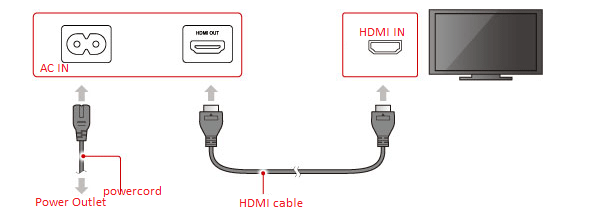
Please note that the HDMI port cannot be hot-plugged. Hot-plugging may cause the HDMI module to burn out. Therefore, before plugging the AC power cord into the power outlet, you should connect the HDMI cable first.
If you are sure that you connect the PS4 to TV correctly, but the PS4 no signal issue still happens, you can try the following solutions.
Fix 1. Check the HDMI Connection
When the PS4 no signal issue occurs, please check whether the HDMI connection is loose. You can plug out the HDMI cable and then plug it back again.
Fix 2. Check the Input Source Channel
Sometimes, the PS4 no signal on TV issue occurs, just because you haven’t chosen the correct input source channel. Please check which HDMI port your PlayStation 4 is using and switch the TV to this channel. The button for this is often labeled “Source” or “Input” on your TV remote. Once you pick the right source, you should see the PS4 screen pop up.

This post offers you 3 ways to fix the PS4 beeping issue.
Fix 3. Close HDR or Lower the Resolution
PS4 console supports HDR (High Dynamic Range), but it needs the TV to support at least HDMI 2.0a and HDCP 2.2. However, some TVs ship with a mix of HDMI 2.0 and the older HDMI 1.4 ports. If you enable HDR in this case, the PS4 no signal issue may also occur.
To solve this problem, you can close the HDR and change HDCP setting to 1.4 only. Some people also report that they have solved this problem by lowering the resolution to 720p. This case is very possible if your TV is too old. To adjust these settings, please refer to the following steps:
- Turn off the PS4 console.
- Hold down the power button on your PS4 until it beeps twice. This will allow you to enter Safe Mode.
- Click Change Resolution and go to Settings > Sound and Screen > Video Output Settings. In this window, make sure the HDR is off and lower the resolution to 720p.
- Go back to safe mode to change the HDCP setting to 1.4 only.
- Restart the PS4 console to see whether the problem is solved.
If all the above methods don’t work for you, you can contact PS4 customer service for further help.



User Comments :