Have you come across PS4 error CE-30002-5? This PS4 error often occurs when trying to launch a game from an external hard drive. How to fix PlayStation error CE-30002-5? If you are also searching for the answer, this post of MiniTool is what you need.
When attempting to run a game from a PS4 external hard drive, many users receive the error message “an error has occurred CE-30002-5”. If the PS4 is turned off while installing a system software update, you may encounter the PlayStation error CE-30002-5 error. In addition, the incorrect or unsupported file system of the external hard drive will lead to this PS4 CE-30002-5 error.
How to fix PS4 error CE-30002-5? After analyzing several posts and forums, we summarize the following effective methods.
Fix 1. Update System Software in Safe Mode
The first and most common way to fix PS4 CE-30002-5 is to install the latest systems software. The latest PS4 system software was updated with some advanced features and enhanced security, which can help troubleshoot some PS4 bugs and errors like CE-30002-5.
Now, let see how to update your PS4 system software.
Step 1. Start your PS4 in Safe Mode.
- Connect the USB drive that you saved the PS4 system update file to the PS4.
- Hold the Power button on the console for 7 seconds to turn off PS4 completely.
- Connect the DS4 to the PS4 via the USB cable and press the PS button on the controller to access Safe Mode.
Step 2. Inside the Safe Mode window, select the Safe Mode option 3 Update System Software.
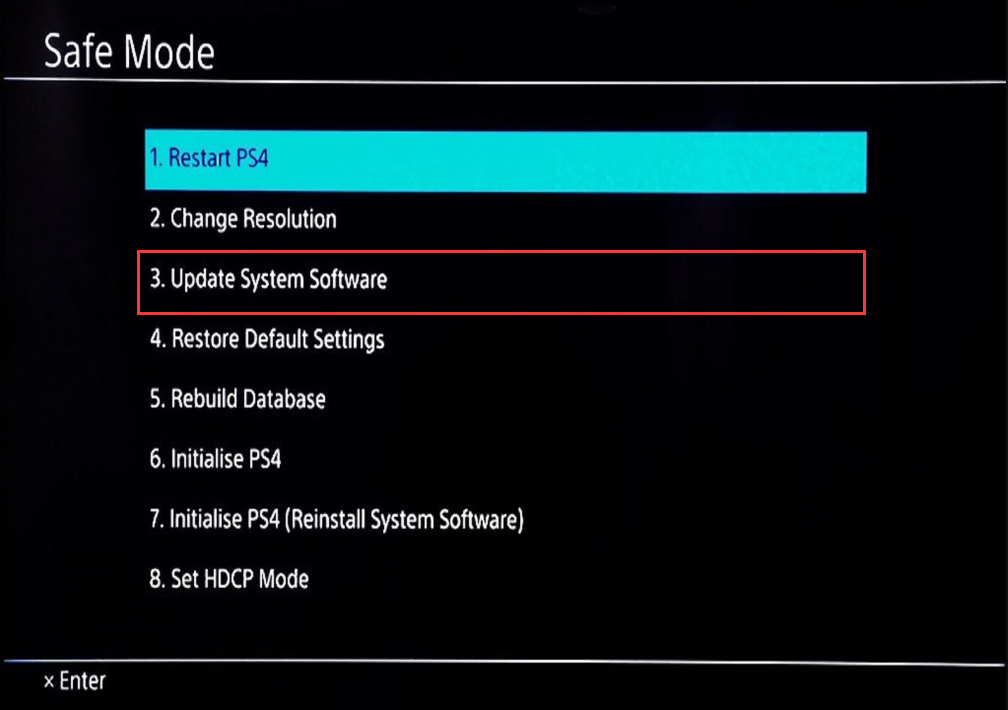
–image from howtogeek
Step 3. You will see 3 options to update your PS4 systems. Then select Update from USB Storage Device and click on OK button to confirm this installation.
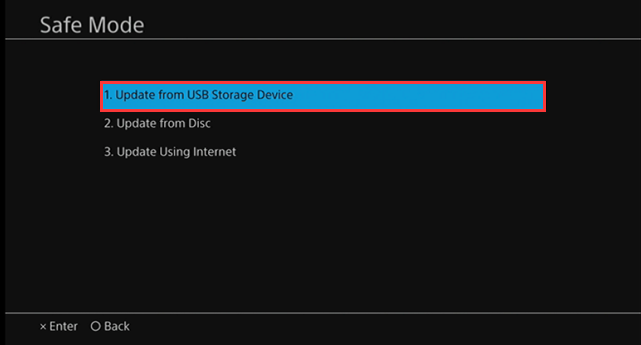
–image from howtogeek
Step 4. PS4 will start downloading the update file from the USB. After that, the PS4 system will restart automatically.
Now, you can check if the PS4 update error CE-30002-5 disappears.
Fix 2. Format the PS4 External Hard Drive
In addition, you should make sure the file system of your external hard drive is correct. Usually, you can format the PS4 external hard drive to extended storage. Here you can use a free tool – MiniTool Partition Wizard to format the external hard drive more quickly.
It is very simple to operate with just a few clicks.
MiniTool Partition Wizard FreeClick to Download100%Clean & Safe
Step 1. Connect the external hard drive to your computer and launch this software to enter its main interface.
Step 2. Select the target drive and click on the Format Partition on the left pane.
Step 3. Select the exFAT file system from the drop-down menu and click OK .
Step 4. Click Apply to execute this action.
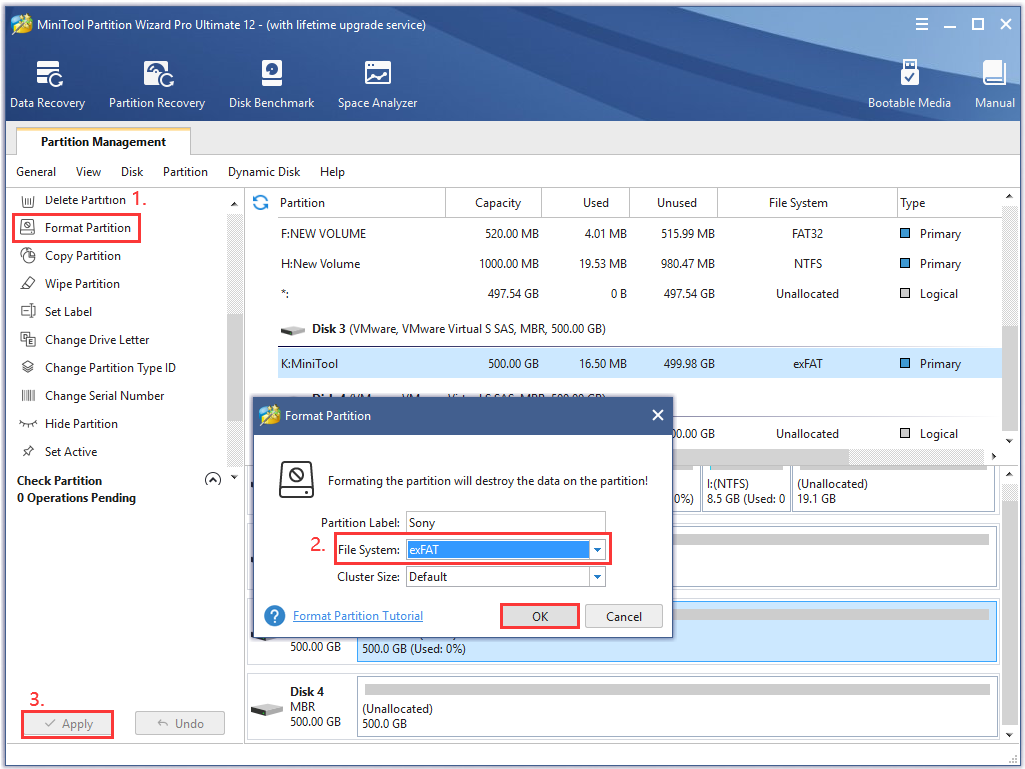
Now, relaunch the game and see if PS4 error CE-30002-5 still persists.
Fix 3. Reinstall the Affected Game
If the game files get corrupted or damaged, you may also encounter the PS4 error CE-30002-5. To get rid of the error, you can try reinstalling the affected game. Here’s how to do that:
Step 1. In the Home screen of PS4, click on the Settings icon and press the X button on the console.
Step 2. Select the Applications Save Data Management option in the Settings window, and click on Saved Data in System Storage to back up your date.
Step 3. Back to the Setting window and select Storage to open the System Storage Management, then click on Applications.
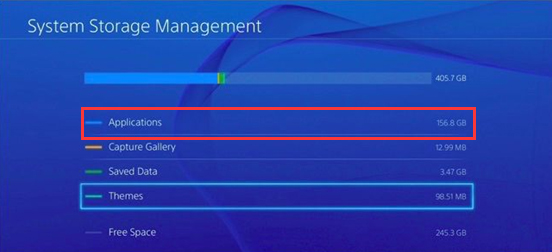
–image from howtogeek
Step 4. Select the affected game, and press the OPTIONS button, and click on Delete.
Step 5. Now, you can reinstall the game from your game disc. Or you can download it from the official website and install it.
Fix 4. Rebuild PS4 Database
Rebuilding database is a potential solution that’s used to troubleshoot various PS4 error. It can scan the external drive and create a new database of all the content. Here you can try this method to fix the PS4 error CE-30002-5.
Step 1. Start your PS4 system in Safe Mode.
Step 2. In the Safe Mode menu, select the option 5 Rebuild Database.
Step 3. Follow the on-screen instruction to complete the rebuilding.
After that, reconnect the external hard drive to your system and see if PlayStation error CE-30002-5 is fixed or not.

User Comments :