Have you encountered the Pokemon HOME Error Code 10015 when accessing this service? This post from MiniTool Partition Wizard shows you how to solve this issue. You can have a try.
Pokemon HOME Error Code 10015
Pokemon HOME is a Pokemon cloud storage system, which can be connected to various Pokemon series games and software, and bring the stored Pokemon to various associated games and software. These games and software include:
- Let’s Go! Pikachu
- Let’s Go! Eevee
- Pokemon Sword
- Pokemon Shield
- Pokemon Brilliant Diamond
- Pokemon Shining Pearl
- Pokemon Legend: Arceus
- Pokemon Bank
- Pokemon GO
However, players who have updated the Pokemon Home to the 2.0.0 version have been encountering an unusual error 10015. They report that the Error Code 10015 Pokemon HOME will prevent them from accessing the service or from being able to trade with others.
How to Fix the Pokemon HOME Error Code 10015
It seems that this error is related to the server. Pokemon Home Support has launched an update to fix the error code 10015. You just need to keep Pokemon HOME up to date. Here is the guide:
- Connect the Nintendo Switch console to the Internet.
- Return to the HOME Menu and launch the Pokemon Home application.
- The update will be downloaded and installed automatically.
- Once the update is installed, the newest version number will be displayed on the title screen.
If the above method doesn’t work, you can also try reinstalling Pokemon HOME and the Pokemon game save data.
Here is the guide on how to reinstall Pokemon HOME:
- From the Switch home menu, hover over Pokemon HOME.
- Now press the + button on your controller.
- Scroll down to Manage Software.
- Select Delete Software.
- Choose Delete.
- Select OK.
- Now select the Switch eShop.
- Go up to the search bar.
- Type in Pokemon HOME and then select OK.
- Select Pokemon HOME.
- Select Redownload.
- Select OK.
- Press the HOME button on your controller to get back to the main menu.
- Wait for the download to finish and then select Pokemon HOME to launch the service.
Here is the guide on how to reinstall the Pokemon game save data:
- Select System Settings on the Switch main menu.
- Hover over Data Management.
- On the right side of the screen, scroll to Delete Save Data.
- Click on the Pokémon game you want to delete.
- Click Delete Save Data for (your user name).
- A final warning will appear. Click Delete Save Data.
- When your file is deleted successfully, select OK.
- Press the Home button on your Switch to get back to the main menu.
- Now you can start a new game file by selecting the Pokémon game you just deleted data for.
- There will be no game data on your Switch at this point, so start a new file by clicking on the Pokémon game.
If all of the above methods fail to solve the Error Code 10015 Pokemon HOME, you may need to contact Nintendo Customer Support.
Bottom Line
MiniTool Partition Wizard can help you clone the system, manage disks better, and recover data. If you have this need, you can download it from the official website.

![[Solved] How to Play Pokemon (Go) on PC?](https://images.minitool.com/partitionwizard.com/images/uploads/2021/01/how-to-play-pokemon-on-pc-thumbnail.png)

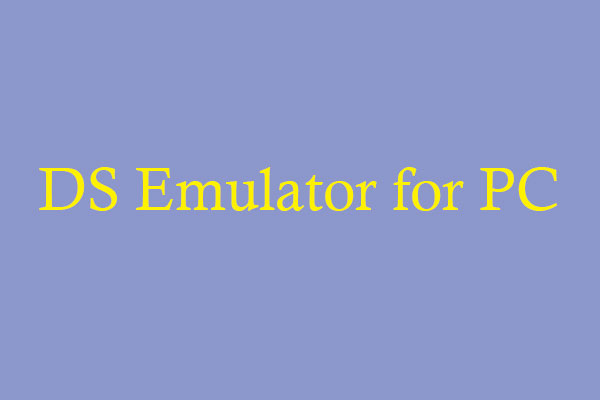
User Comments :