Have you ever encountered the “Overwatch 2 error starting game try again” error? You may wonder how to repair this annoying issue. In this post, MiniTool Partition Wizard shows you several methods to fix this issue. You can have a try.
I keep having to restart the queue because of this bug. This only started happening after I updated overwatch. It’s really annoying because I can’t get into a game like this.
--from Blizzard Forums
Overwatch 2, which is released on October 4, 2022, is a free-to-play and team-based action game. Since Overwatch 2’s release, there are multiple known issues with the game, such as Overwatch 2 crashes, server disconnection, and login errors.
There are some possible causes of Overwatch error starting game try again. For instance, server downtime or outage in specific regions may lead to this problem. Besides, a corrupted or missing update can also lead to the “Error starting game try again” issue in Overwatch 2.
How to Fix Overwatch 2 Error Starting Game Try Again
If you get the “error starting game try again Overwatch” error, the first thing you can do is to reboot your Overwatch 2 game on your PC. Sometimes, cache data issues or system glitches may cause the game’s problems. So, close the Battle.net client and then reboot your game. After restarting, if the error still exists, you can try the following methods.
Solution 1. Check Your Internet Connection
You can try checking your internet connection to ensure there is no issue with the internet connection. Go to Settings > Update & Security > Troubleshoot > Additional Troubleshooters. Then click Internet Connections and select Run the troubleshooter.
After running the internet connection troubleshooter, you can see if there are any issues with your network. If you have a poor network connection, you can refer to the following guide to fix it.
Solution 2. Verify and Repair Game Files
To repair Overwatch 2 error starting game try again, you can try verifying and repairing the game files through the following steps.
Step 1. Go to Battle.net client > Overwatch 2 > Settings. Then click Scan and Repair and select Begin Scan.
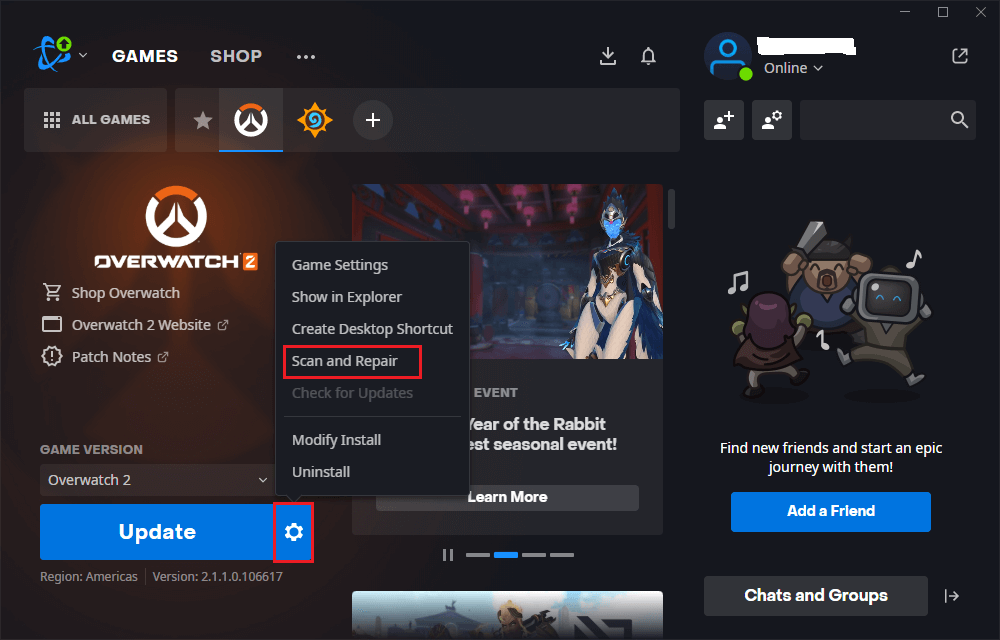
Step 2. Then wait until the process ends up. Once done, restart your PC and check if the error is fixed.
Solution 3. Update Overwatch 2
An outdated game version can lead to multiple game issues. You can try updating Overwatch 2 to fix the “Overwatch error starting game try again” issue.
Step 1. Open your Battle.net client on the PC. Then go to Overwatch 2 > Settings.
Step 2. Then click Check for Updates. Wait for the process to be completed.
Step 3. If any updates are available, download and install the update for the game.
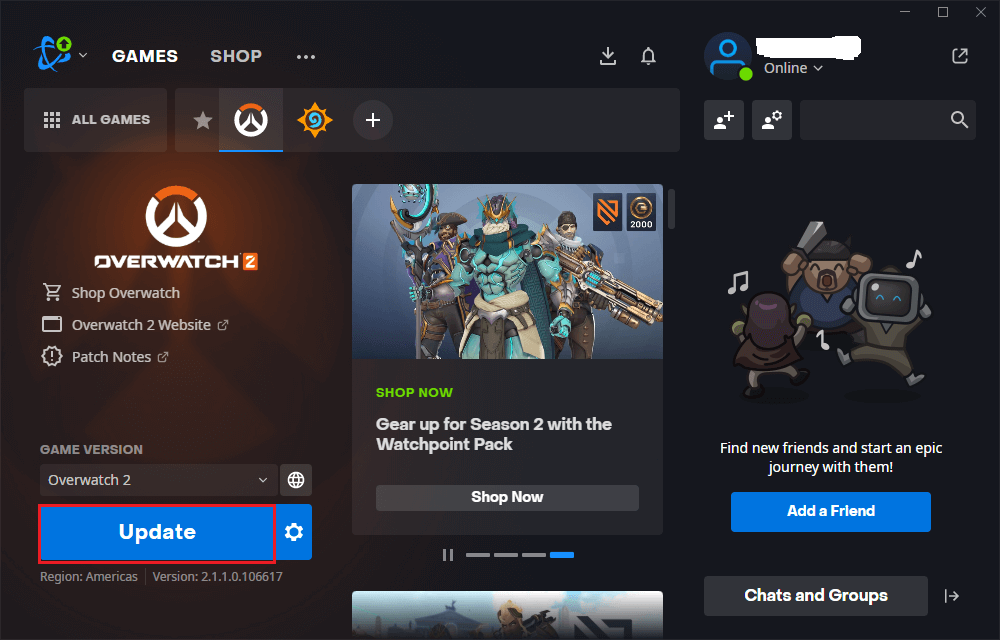
Solution 4. Disable VPN
If you are connecting to a VPN service, you can try disabling VPN to fix the Overwatch 2 issue. After disabling it, open the game and check if the error disappears. You can refer to the following post to turn off VPN.
Solution 5. Flush Your DNS
In addition to the above solutions, you can try flushing DNS to fix error starting game try again Overwatch. Follow the detailed steps below.
Step 1. Press Win + R to open the Run box. Then type cmd in the box and press Ctrl + Shift + Enter to run Command Prompt as administrator.
Step 2. In the prompted window, type ipconfig/flushdns and press Enter.
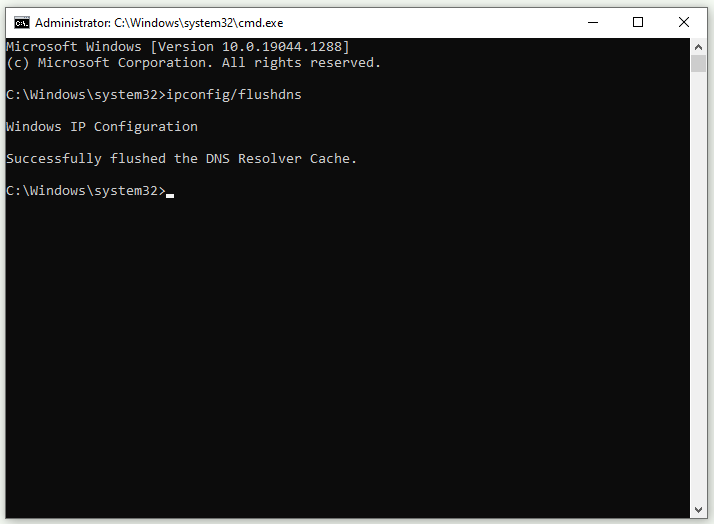
Step 3. Once done, restart your PC and see if the issue is solved.
Solution 6. Contact Blizzard Support
If the “Overwatch error starting game try again” error still exists, you can contact Blizzard Customer Support to seek help. Then wait for Blizzard to deal with the issue and push out a fix.
Wrapping Things Up
Now, this post comes to an end. Six solutions to the “Overwatch 2 error starting game try again” error are given in this post. You can try them one by one. Hope your issue can be solved successfully. Have any better ideas or suggestions? You can leave a message in the comment part below.

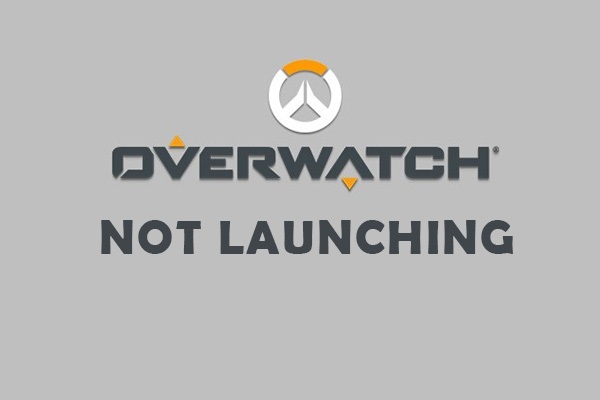
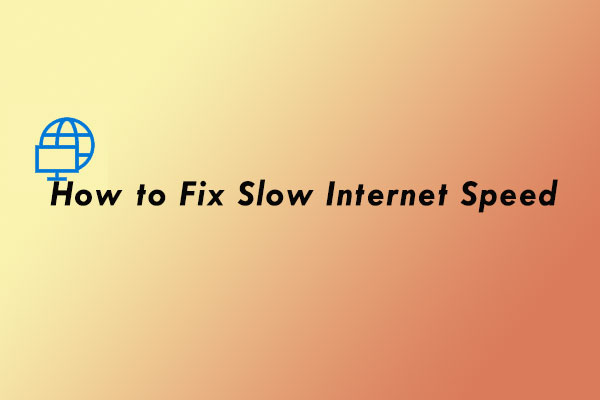
![[Solved]: Gears of War 4 Stuck on Loading Screen](https://images.minitool.com/partitionwizard.com/images/uploads/2022/12/gears-of-war-4-stuck-on-loading-screen-thumbnail.png)
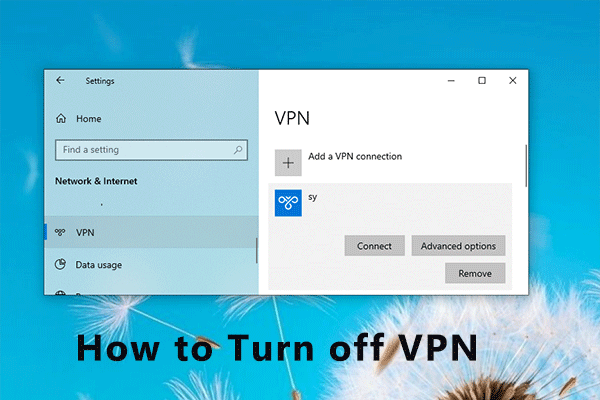
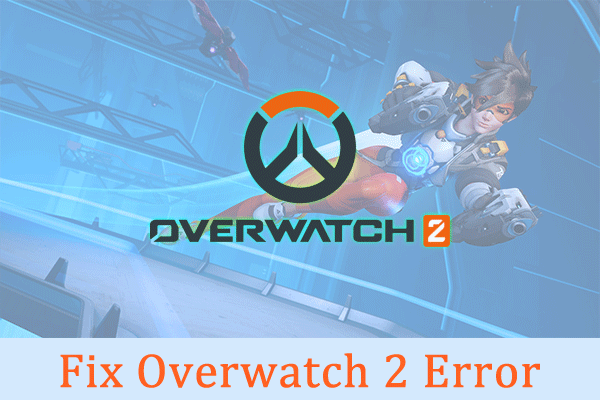
User Comments :