If you are the one who encounters the “Outlook we are unable to connect right now” error, you come to the right place. In this post, MiniTool Partition Wizard provides some helpful solutions for you to fix it successfully.
If the app on your PC can’t communicate with the Microsoft Exchange Server, then you can find that Outlook displays a “We are unable to connect right now” error message. In this case, you are unable to activate your Outlook or send and receive email via Microsoft Outlook. This can cause many inconveniences in your life.
Luckily, this post provides some useful solutions. You can try using them to fix the error on your PC.
Solution 1. Check Your Internet Connection
When you encounter the “Outlook we are unable to connect right now” error, the first thing you should do is check the Internet connection.
To check it, you can go to your browser and access several different websites or download apps from the Microsoft Store. If you can’t access and download apps, then you can be sure there is something wrong with the Internet connection. To fix the Internet problem, you can do as follows:
- Flush your computer’s DNS cache
- Disable your VPN/proxy/firewall.
- Restart your router and reconnect to the Internet.
- Switch your Wi-Fi to Ethernet.
- Contact the network administrator for support.
Solution 2. Restart Outlook and PC
Sometimes, restarting can solve many basic errors like “Outlook we are unable to connect right now” error. So, you can try restarting Outlook and your PC to fix it. Here’s the way:
- Press the Ctrl, Shift, and Esc keys at the same time to open the Task Manager.
- Find Microsoft Outlook in the process list.
- Right-click it and then select End task.
- Once done, restart your PC and Outlook to check if the error “We are unable to connect right now” in Outlook is fixed.
Solution 3. Rebuild Outlook Data File
Data corruption can also cause the error “We are unable to connect right now” in Outlook. You can rebuild the Microsoft Outlook data file on your PC to fix this error.
- Open Microsoft Outlook, and then select the File tab.
- Select the Info option from the sidebar.
- Select Account Settings, and then choose Account Settings.
- Go to the Data Files tab, and select your Outlook account.
- Then select the Open File Location button.
- Move the Outlook data file with your email account to a different location on your computer.
- After that, restart Microsoft Outlook on your PC and check if the error is fixed. If not, turn off Outlook, move the old data file back to Outlook’s folder, and try other solutions.
Solution 4. Disable Outlook Add-ons
If there are some corrupt third-party Add-ons on your Outlook, you may encounter errors like “Outlook we are unable to connect right now” error. You can try disabling them to fix this error. Here are the steps:
- Open Microsoft Outlook, and then select the File tab.
- Next, select Options on the sidebar.
- Select Add-ins on the sidebar and select the Go button at the bottom of the page.
- Uncheck all the Add-ons on this page and click OK.
- Restart Microsoft Outlook and check if the error is resolved.
Solution 5. Repair Microsoft Outlook
If all the above solutions are unable to help you fix the “Outlook we are unable to connect right now” error, you need to repair Microsoft Outlook on your PC. Here’s the guide:
- Press the Windows and R keys to open the Run window.
- Type “appwiz.cpl” on the box and press Enter.
- Select Microsoft Outlook from the app list and select Change from the navigation bar.
- Then you can see two options in the dialog: Quick Repair or Online Repair. I recommend you select Quick Repair option.
- After you’ve chosen an option, click the Repair button at the bottom right.
- Click the Repair button once more to continue.
- Once done, check if the error is fixed.
Bottom Line
From this post, you can get five solutions to fix the “Outlook we are unable to connect right now “error. Try these solutions to fix the error on your PC.
MiniTool Partition Wizard is an all-in-one partition manager and can be used for data recovery and disk diagnosis. If you are interested in it, you can visit MiniTool Partition Wizard’s official website by clicking the hyperlink.

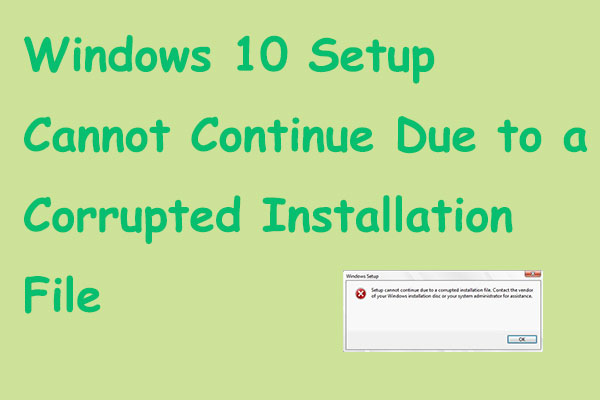
![[Solved] There Was A Problem Reading This Document (14)](https://images.minitool.com/partitionwizard.com/images/uploads/2022/08/there-was-a-problem-reading-this-document-14-thumbnail.jpg)
![[Solved] System Logs Are Stored On Non-Persistent Storage](https://images.minitool.com/partitionwizard.com/images/uploads/2022/07/system-logs-are-stored-on-non-persistent-storage-thumbnail.jpg)
User Comments :