A lot of users complain that their NVidia Control Panel only shows 3D Settings. What causes NVidia Control Panel only showing 3D Settings? How to fix it? If you are also trying to figure them out, then this post of MiniTool is what you need.
There are usually 3 options inside NVidia Control Panel including 3D Settings, Display, and Video. However, many users notice that NVidia Control Panel only shows 3D Settings. According to a survey, this issue often occurs when an integrated graphics card is selected by default in BIOS. In addition, an outdated graphics card driver and a simple bug are responsible for NVidia Control Panel only has 3D Settings.
Fix 1. Update Your NVidia Graphics Card Driver
Updating graphics card driver is a common troubleshooting method for many graphics-related issues like can’t find the name of Intel ICD OpenGL driver, screen resolution changes on its own, and so on. Here you can try updating the driver to fix NVidia Control Panel only showing 3D Settings.
Step 1. Press the Win + R key to open the Run dialog box, and then type devmgmt.msc in the box and hit Enter.
Step 2. Expand the Display adapters category, and then right-click the NVidia graphics card driver and select Update driver.

Step 3. Then you can select Search automatically for updated driver software option to update the driver automatically. Alternatively, you can download the graphics card driver from the manufacturer’s website and install it on your computer manually.
Once updated, restart your computer and check if the NVidia Control Panel only 3D Settings issue is resolved.
Fix 2. Set the Default Graphics Card in BIOS
If your computer is using an integrated card instead of the NVidia one, you may encounter NVidia Control Panel not showing all options. In this case, follow the steps below carefully to set the default graphics card as NVidia in BIOS.
Step 1. Enter BIOS by pressing the F2 or Delete key once the Windows startup screen appears.
Step 2. In the BIOS firmware setup window, navigate to the Advanced tab (or other similar Advanced BIOS features) and select an option named North Bridge Configuration (or Video Configuration, Internal Graphics).
Step 3. In the BIOS settings screen, select the Primary Video Controller option (Primary Video Adapter or Initiate Graphic Adapter) and press Enter.
Step 4. Select PEG or GFX0 to navigate to a peripheral component interconnect express card.
Step 5. Select a card port connected to your computer. Here if you use a PCI-connected card, select PCI. Or select AGP if you use an accelerated graphics port-connected card.
Step 6. Press F10 or Enter key to exit and save the changes. After that, check if NVidia Control Panel only shows 3D Settings next startup.
Fix 3. Restart NVidia Control Panel
Sometimes NVidia Control Panel only has 3D Settings if there is a bug or glitch. To fix it, you can simply restart the NVidia Control Panel.
Step 1. Press Ctrl + Shift + Esc keys together to open the Task Manager.
Step 2. In the Processes tab, locate the Background processes section, and then right-click NVidia Control Panel and select End task from the context menu.
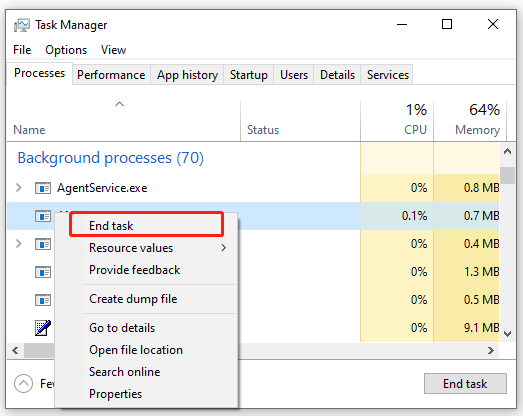
Now, reopen the panel and see if there is only 3D Settings in NVidia Control Panel.
Fix 4. Disable the Integrated Graphics Card Driver
If all the above methods can’t fix NVidia Control Panel only 3D Settings, you may consider disabling the integrated Intel graphics card and using the NVidia GPU driver all the time. Here’s how to do that:
Step 1. Open the Device Manager again by following Step 1 in Fix 1.
Step 2. Expand the Display adapters category, and then right-click the Intel integrated graphics card driver and select Disable device.
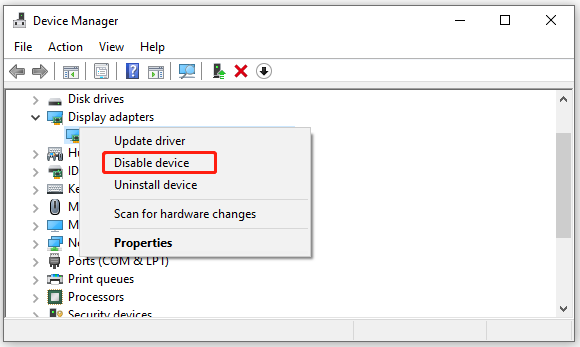
Step 3. Once down, restart your computer and check if NVidia Control Panel only shows 3D Settings.

![How to Fix Hardware Reserved Memory Windows 10 [6 Ways]](https://images.minitool.com/partitionwizard.com/images/uploads/2021/04/hardware-reserved-memory-windows-10-thumbnail.jpg)
User Comments :