Why is my Nighthawk router not working? How to fix NETGEAR WiFi not working? If you are still trying to figure them out, then this post of MiniTool is worth reading. It summarizes several proven solutions to the issue.
NETGEAR is a well-known router manufacturer that offers users the fastest wireless router. Sometimes, however, the router also runs into problems such as Nighthawk router not working, Nighthawk router not connecting to internet, Nighthawk router login not working, etc. This post will analyze all the possible causes of the problems and provides corresponding solutions.
Why Is My Nighthawk Router Not Working
Why is my Nighthawk router not working? According to a survey, the problem can be caused by various factors. The main reason for NETGEAR WiFi not working is related to the wireless router signal. If there is no signal from your ISP or the router, you won’t be able to connect to the internet.
In addition, other reasons like a temporary glitch, object interference, wake wireless signal, outdated firmware, faulty antenna, invalid password, and incorrect configurations are also responsible for NETGEAR WiFi not working.
How to Fix Nighthawk Router Not Working
After analyzing extensive references and user reports, we summarize 8 feasible ways to fix the NETGEAR Nighthawk router not working. Let’s try them in order until the problem gets solved.
# 1. Check the Signal from Your Internet Service Provider
First of all, you need to make sure the signal from your Internet Service Provider (ISP) is not the root cause. To check that, you can refer to the following steps:
Step 1. Turn off the WiFi option of your router and directly connect it to your computer with an Ethernet cable.
Step 2. Restart your computer and check if the router can connect to the internet.
Step 3. If the “NETGEAR router no internet” problem occurs, you can reboot the router in use. If it still doesn’t work, contact your ISP.
# 2. Power Cycle the Router
Restarting the router is one of the most common solutions to clear the temporary hiccups, which may fix the NETGEAR WiFi not working issue. To do this work, you just need to unplug the router from the power supply, wait for at least 30 seconds, and then re-plug the router.
# 3. Turn On the NETGEAR Router’s Wireless Radios
If you can get access to the internet with an Ethernet cable but not wirelessly, it indicates that the NETGEAR WiFi router doesn’t emit a signal or the signal is very wake. For that, you just need to press and hold the WiFi On/Off button on the NETGEAR router for about 2 seconds. Then the LED on the active antenna should light.
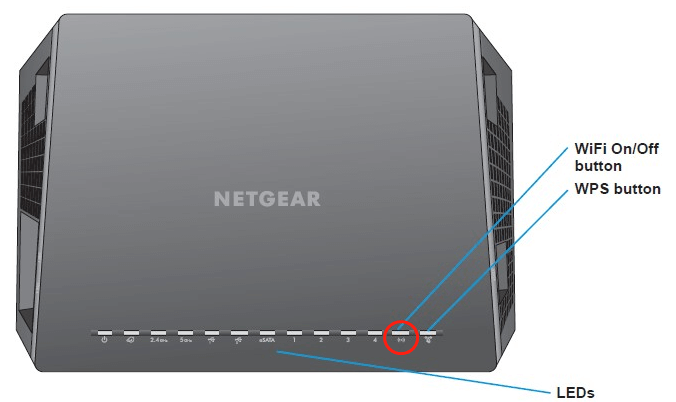
–image from https://kb.netgear.co
If this operation fails to fix the problem, you can try the following solution to improve the wireless signal range.
# 4. Optimize the WiFi Signal Range
A poor wireless signal range is also responsible for Nighthawk router WiFi not working. Here summarize several tips to improve the signal range.
- Reposition your router: To get maximum signal coverage, we recommend you place the router in a central location instead of a corner.
- Avoid interference: Many large metal objects or devices like microwaves, metal filing cabinets, and phones can block the wireless signal. So, try your best to minimize obstacles between the router and your machine.
- Adjust the router’s antenna: You should adjust the antenna to the WiFi signal vertically rather than horizontally. A vertical antenna will give you the largest coverage area.
- Change your WiFi channels to 5 GHz: If you often experience frequent lost connections, slow data transfers, or the NETGEAR router no internet, you can change the router’s wireless channels to 5GHz.
# 5. Change Your WiFi Password or Network Name
If you input a valid username (SSID) or password, you will encounter the Nighthawk router login not working issue. In this case, you can follow the guide below to change the NETGEAR router’s WiFi password or network name.
Step 1. Open the default browser on your device and visit the www.routerlogin.net site.
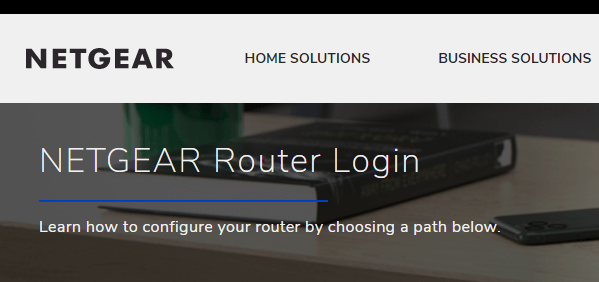
Step 2. Enter your user name and password to log in to your router.
Usually, the default user name is admin and the password is the one you specified the first time you logged in.
Step 3. On the Home page, select Wireless and enter the new network name in the Name (SSID) field.
Step 4. Enter your new password in the Password (Network Key) field and click on Apply to execute the change.
# 6. Reconfigure the NETGEAR Access Point
If the access point of the NETGEAR Nighthawk router is not configured correctly, you may encounter the Nighthawk router WiFi not working issue as well. In this case, you can refer to this post to reconfigure the access point.
# 7. Update the Router’s Firmware
Outdated or corrupt firmware can trigger the “Nighthawk router not connecting to internet” issue as well. So, we recommend you try updating the firmware of the router to the latest version and check if it works.
Step 1. Navigate to the official manufacturer’s website of the NETGEAR router and download the latest firmware update.
Step 2. Log in to the router’s web page and select the downloaded firmware to update your router.
Step 3. Restart your router to complete the update. Once done, you can reconnect and see if the NETGEAR router no internet problem gets fixed.
# 8. Repair or Replace the Router
If none of the above methods fix the problem, you may have a hardware issue such as a broken internal antenna or router. In this situation, you need to contact the manufacturer to repair or replace the faulty router.
Further Reading: Do you want to manage your partition and disk on Windows effectively? MiniTool Partition Wizard is a good choice that can help you extend/resize/delete partitions, convert a disk to MBR/GPT, migrate OS, etc.


![[Solved] Dragon Ball FighterZ Failed to Initialize Network](https://images.minitool.com/partitionwizard.com/images/uploads/2022/10/failed-to-initialize-network-dbfz-thumbnail.jpg)
User Comments :