New World is a massively multiplayer online role-playing game published by Amazon Games. It is popular with game loves, but unluckily, some players have reported the “New World failed to join login queue” error. How to fix this error? Well, this post from MiniTool Partition Wizard will offer you several solutions.
Due to a large number of players, there are many new world problems, such as New World not launching, New World login malfunction, “New World failed to join login queue”, etc. These problems can be caused by various reasons, and today we are going to talk about how to fix the “New World failed to join login queue” error.
Method 1: Check Your Internet Connection
To fix the New World connection error “Failed to join login queue”, the simplest and easiest way is to check the internet connection. How to do that? Here is the full guide:
Step 1: Click the Start menu at the lower-left corner of your screen, click the Settings icon to open Settings, and then choose Network & Internet.
Step 2: In this window, you can check if the network status says “You’re connected to the Internet.”
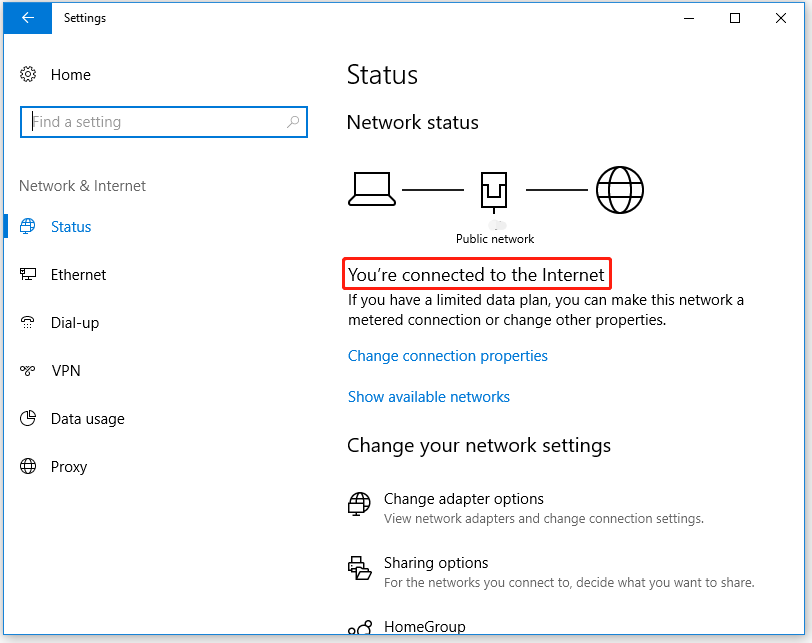
If the internet connection is fine, you can be sure that there is no problem with your internet connection. If not, you can try to troubleshoot the internet connection to fix the New World connection error.
In addition to troubleshooting your internet connection, you can also try unplugging the router and then plugging the router back into the wall outlet after waiting for several minutes.
Method 2: Disable IPv6
New World connection error “Failed to join login queue” may be caused by IPv6 because it is not compatible with New World. Therefore, trying to disable IPv6 (Internet Protocol version 6) may fix this error. Here is how to do that:
Step 1: Press Win + S on the keyboard, type control panel in the Windows search box, and press the Enter key.
Step 2: Choose Network and Sharing Center from the Network and Internet menu.
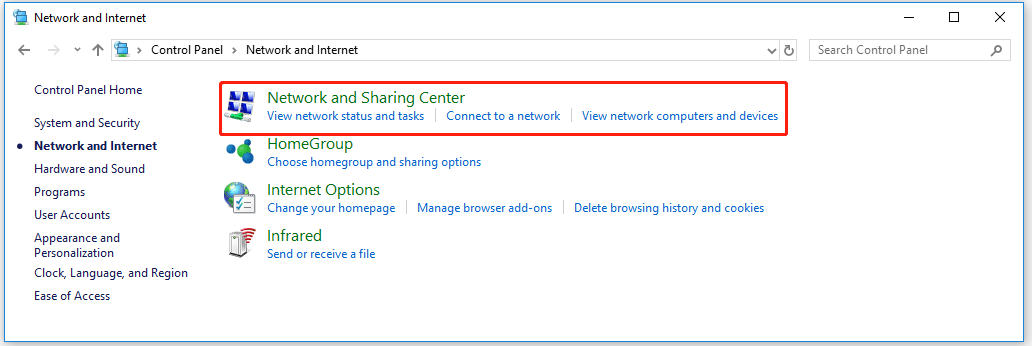
Step 3: Choose the Change adapter settings option on the left side of the window. Then, you can see a list of network devices installed on your computer.
Step 4: Right-click the network device that you are currently using and then choose Properties.
Step 5: A new window pops up, and you need to find and uncheck the Internet Protocol Version 6 option. Then, click OK to save the changes.
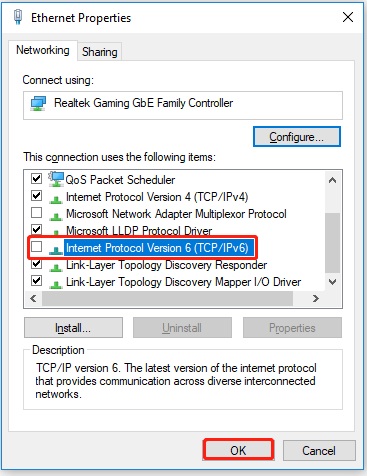
Once you have finished the above steps, restart your computer and relaunch New World to see if there is still the “New World Failed to join login queue” error.
If the above two methods do not work, you can try flushing DNS to fix the New World login malfunction. If the “New World failed to join login queue” error disappears, please go to the last method.
Method 3: Whitelist New World in Firewall Settings
Sometimes, your firewall may block certain applications or websites from accessing your computer. In this case, the best way to fix the “New World failed to join login queue” error is to whitelist New World in firewall settings.
Step 1: Press the Win + S keys to open Windows Settings and then choose Update & Security.
Step 2: Choose Windows Security in the left pane and then choose Firewall & network protection.
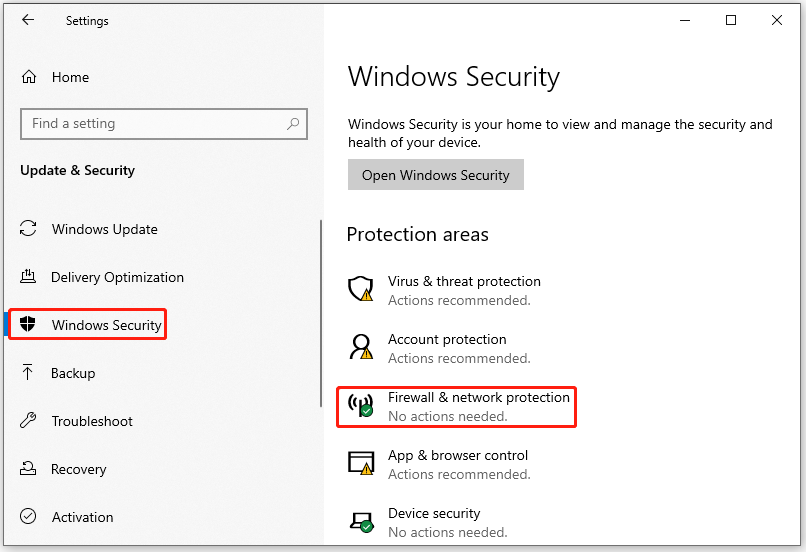
Step 3: Now, click Allow an app through firewall. In the next window, click Change settings. Then, find and check the New World installation folder.
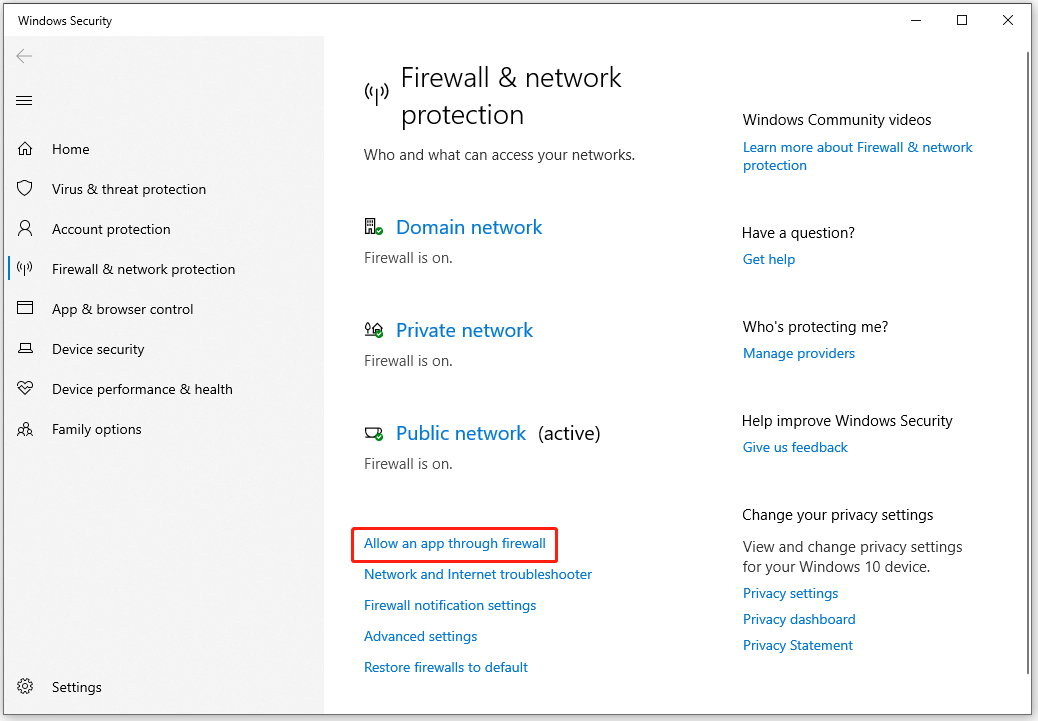
After that, restart the game to see if the New World connection error is resolved. Besides, you can also disable your firewall temporarily to fix this error.
That’s all about how to fix the New World connection error “Failed to join login queue” on PC. If you have any questions about this topic, please leave them in the comment zone and we will try to answer them as soon as possible.

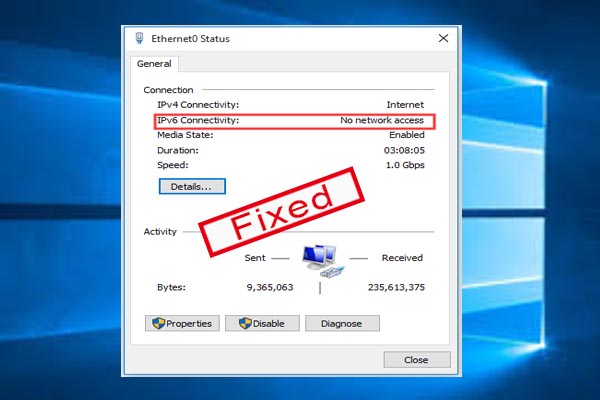
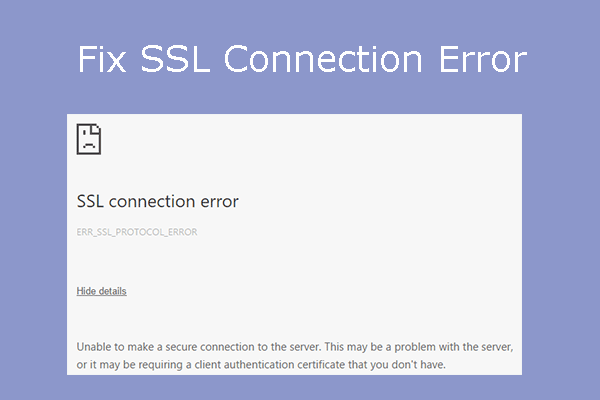
User Comments :