Have you encountered SSL connection error on PC? What does this error mean? How to solve this error? In this post, MiniTool Partition Wizard will give you answers. You can try these methods to solve the problem.
About SSL Connection Error
When you search online, you may encounter SSL connection error followed by ERR SSL PROTOCOL ERROR, shown as follows:
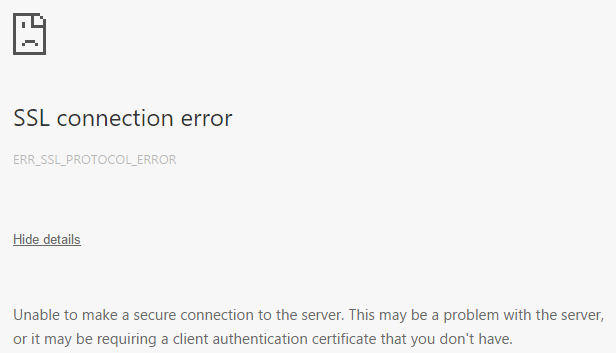
What does this error mean? As the name implies, the error is related to SSL. What is SSL? Please read the following contents:
SSL (Secure Sockets Layer), and its successor TLS (Transport Layer Security) are security protocols that provide security and data integrity for network communications.
SSL VS TLS: What’s the Difference Between Them?
They encrypt the network connection between the transport layer and the application layer to ensure the safety of data transmission on the Internet. The use of data encryption technology can ensure that data will not be intercepted or eavesdropped during transmission on the network.
The SSL protocol can be divided into the following two layers:
- SSL Record Protocol: Built on a reliable transmission protocol (such as TCP), it provides high-level protocols with basic function supports such as data encapsulation, compression, and encryption.
- SSL Handshake Protocol: Built on the SSL record protocol, it is used to authenticate the identity of the communicating parties, negotiate encryption algorithms, and exchange encryption keys before the actual data transmission starts.
Through SSL, it’s ensured that data is sent to the correct client and server (identify authentication) and the data will not be stolen or modified (encryption) during transmission.
Please note that when a website has an SSL badge, you’ll see “https://” in front of its domain name, instead of the classic “http://”.
How to Solve SSL Connection Error
What causes the SSL protocol error? The possible reasons include:
- Browser problem.
- An antivirus program or firewall might block access to a website.
- The date and time of the computer trying to access the website is incorrect.
- Having an untrusted SSL certificate.
- The website might contain insecure information.
- The SSL certificate might have wrong information.
To solve the SSL error, you can try the following methods.
Fix 1. Adjust the Date and Time
- Press “Windows key + R key” simultaneously.
- Input “cpl” into the Run box and press Enter.
- Make sure the Date, Time, and Time zone information displayed on the window is correct. Otherwise, you should click Change time zone or Change date and time button to adjust them.
Fix 2. Tweak Your Browser
You can try many methods to tweak your browser. For example:
- Clear Browser History: Press CTRL + SHIFT + DELETE at the same time to open the settings of your current browser. Look for browsing history and click on “Clear Browsing Data” or its equivalent. Make sure that you also clear your browser cookies and cache.
- Update Your Browser: Open up the settings in your current browser and look for the “Update Browser” button.
- Use Incognito Tabs: Every browser has a method of accessing the internet anonymously. Check whether the error persists when visiting the website in Incognito mode.
- Reset Your Browser: Open up the settings page of your browser, click on “Advanced” and look for a button called “Reset Browser” or its equivalent. This will get your browser back to its default version.
- Use the Chrome Flag: This method has risk because it will make Google Chrome ignore security certificates when navigating websites. Open Chrome Properties > Shortcut In the box next to the “Target:” text, type “chrome.exe-ignore-certificate-errors” at the end of the text in that box. Click “Apply” and “Ok”.
- Change Chrome Settings: Go to Chrome settings, type “Network” and click on the “Change Proxy Settings” button. Go to the “Security” tab and drag the slider down until you see “Medium-high” security. Click “Apply” and “Ok”. Find the “Content” tab, click on the “Clear SSL State” button, and then click “Apply” and “Ok”.

![[Fix] “Your Connection Is Not Private” on Chrome/Firefox/Edge...](https://images.minitool.com/partitionwizard.com/images/uploads/2019/10/your-connection-is-not-private-thumbnail.png)
User Comments :