MLB The Show 21, a popular baseball video game, is published by Sony Interactive Entertainment. There are a few issues at startup, but some players have reported the MLB The Show 21 network error on Xbox Series X. Well, this post from MiniTool Partition Wizard will tell you how to fix the MLB The Show 21 network error.
It is annoying that you receive the message “NETWORK ERROR” with the description “Your connection to The Show Online has been lost” when you launch MLB The Show 21 on Xbox Series X. So, how to fix MLB The Show 21 network error? Scroll down to know the detail.
Method 1: Perform a Network Test on Xbox Series X
To fix network error MLB The Show 21, the first thing that you should do is to make sure that your Xbox Series X is connected to the internet. How to do that? Here is the full guide:
Step 1: Press the Xbox button at the top part of the controller.
Step 2: Choose the Profile & system tab and then choose Settings to open your Xbox settings menu.
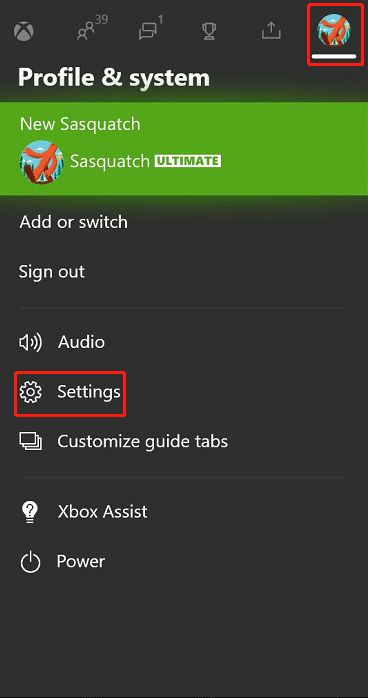
Step 3: Then, choose General on the left pane and continue to choose Network settings.
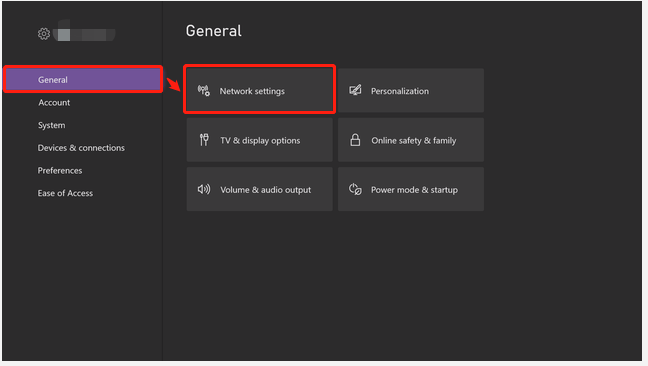
Step 4: Now, choose the Test network connection option. Then, this will test if the console is connected to the internet.
Step 5: After that, choose Continue to go back to the Network menu.
Step 6: Choose Test network speed & statistics if you want to check the speed of the internet and packet losses.
After performing a network test on Xbox Series X, if your Xbox console is connected to the internet and it has no packet losses, then you can be sure that the MLB The Show 21 network error is not caused by the internet connection. If there is a problem with your internet, you can try using a wired connection.
Method 2: Check the Xbox Series X Time and Date Settings
Besides, if you have the wrong time zone on Xbox Series X, you can also encounter the MLB The Show 21 network error. In this case, you need to check whether the correct time zone is chosen. Here is how to do that:
Step 1: Follow Steps 1-2 in Method 1 to open the Xbox settings menu.
Step 2: Then, choose System > Time to adjust the time zone if necessary.
After that, if you still encounter network error MLB The Show 21, please go to the next method.
Solution 3: Try Using a Different DNS
Sometimes, if your ISP (Internet service provider) has issues with its DNS (Domain Name System), you may encounter the MLB The Show 21 network error. Therefore, trying to use a different DNS may solve this problem. Follow the steps below to do that: (Here I recommend you use the Google public DNS.)
Step 1: Follow Steps 1-3 in Method 1 to open Network settings.
Step 2: Choose Advanced settings in Network settings. In the next window, continue to choose DNS settings > Manual.
Step 3: Enter 8.8.8.8 as the primary IPv4 DNS setting and enter 8.8.4.4 as the secondary IPv4 DNS setting.
Once you have finished the steps above, run MLB The Show 21 to check if the network error is fixed.
That’s all about how to fix the MLB The Show 21 network error on Xbox Series X. If you have any questions about this topic, please leave them in the comment zone and we will try to answer them as soon as possible.



User Comments :