Sometimes, you may need to mirror Android to PC. This post from MiniTool Partition Wizard shows you how to screen mirror Android to PC wirelessly or using a USB cable. You can choose one of the 2 ways according to your condition.
How to Mirror Android to PC via a USB Cable
Screen mirroring Android to PC via this way requires the USB port on the phone to be capable of transferring video signals. Otherwise, this way doesn’t work.
Step 1: Enable the USB debugging mode on your Android phone. This mode allows your phone to fully communicate with a PC so you can perform some advanced operations. To enable this mode, do as follows:
- Go to Settings > System > About phone(or Settings > About phone).
- Scroll down and tap Build number seven times until you see a popup message saying that you’re now a developer.
- Go back to Settings > System and enter the Developer options menu.
- Scroll down and enable USB debugging.
Step 2: Connect the Android phone to the PC via a USB cable.
Step 3: Use a program to collect the phone screen and display it on the PC. For Huawei phones, users can use HiSuite, a phone manager designed by Huawei. But for most phones, users need to use third-party software like Scrcpy.
- Download Scrcpy from this GitHub page.
- Extract the zip file and run the Scrcpy app in the folder.
- It should automatically show your Android phone screen on your PC.
How to Mirror Android to PC Wirelessly
Mirroring phone to PC wirelessly is not as complicated as screen mirroring Android to PC using a USB cable. But you need to use software still. Then, you can try the Connect app first, which is an app offered by Microsoft. In some cases, it may be pre-installed on your PC.
To use this app, your PC should use Windows 8.1 or higher, and the wireless network card and the graphics card on your PC support Miracast. As for your phone, it should use Android 4.2 or higher.
To use this app to mirror Android to PC, you should follow the steps below:
- Connect your PC and your phone to the same Wi-Fi.
- On the PC, select Start > Settings > System > Projecting to this PC.
- Under Add the “Wireless Display” optional feature to project to this PC, select Optional features.
- Select Add a feature, and then enter “wireless display.” On Windows 11, you should select View features next to Add an optional feature, and then enter “wireless display.”
- Select the check box next to Wireless Displayfrom the list of results, select Next, and then select Install.
- Open the Connect You will then see your computer device name, and you will also be prompted with a message indicating that wireless projection is available on your computer.
- On your phone, swipe down from the status bar and enable Wireless Projection.
- Your phone will automatically search for nearby devices that can be projected to, and you can select the name of your computer from the list of available devices.
- Your phone screen will then be displayed on the Connect app window.
If this method doesn’t work, you can also use other wireless screen mirroring software like AirDroid or Screen Stream Mirroring by MobZapp.
How to Mirror Your Windows 10 Screen to Another Device
Which Method Should You Choose?
Screen mirroring Android to PC wirelessly transmits data through Wi-Fi. It is not limited by the data cable. You can mirror your phone to the PC from a few meters away, and the mobile phone and notebook can also be moved around without being affected.
Screen mirroring Android to PC using a USB cable transmits data through the USB cable. It is more stable and will not encounter the phenomenon of poor network lag.
Which method should you use? You can choose one way according to your needs.


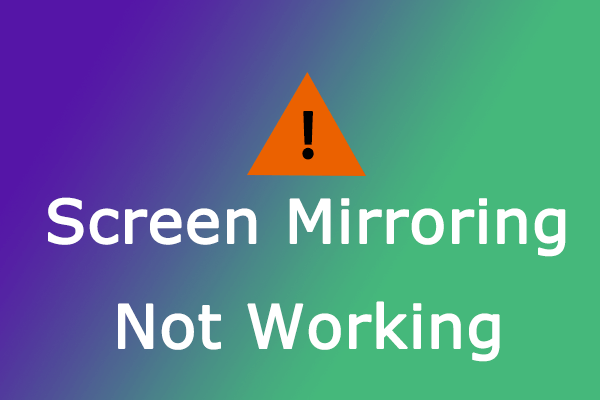
User Comments :