You are likely to get stuck in the “screen mirroring not working” issue while attempting to display your phone screen on a larger TV or computer monitor. Here, this post from MiniTool Partition Wizard introduces some common solutions that can help you solve the issue.
Why is My Screen Mirroring Not Working?
Screen mirroring is a feature that enables you to mirror your iPhone screen to the TV for a better watching experience. It’s very convenient. However, sometimes you may fail to use the feature as the “screen mirroring not working iPhone” issue comes out.
Why is screen mirroring not working? The following are some possible factors:
- The Internet connection is unstable
- Your TV doesn’t support the feature
- Screen mirroring is not allowed
- Your TV is incompatible with your iPhone
- …
Fixes for “Screen Mirroring Not Working” Issue
There are some feasible fixes for the “screen mirroring not working” issue.
Fix 1: Enable the Screen Mirroring Feature
If you do not enable the Screen Mirroring feature, you may run into the “screen mirroring not working” issue on your iPhone absolutely. On this occasion, you should go to turn on the feature.
Step 1: Swipe down from the top of your iPhone screen to open the control center.
Step 2: Tap Screen Mirroring/AirPlay Mirroring and then select the device you want to mirror your phone on from the list.
Once you do so, you may see your iPhone screen on TV successfully. If the issue persists, you need to try other solutions.
Fix 2: Check the Compatibility of Your TV
You can only display your iPhone screen on the smart TV that supports the screen mirroring feature. Therefore, when the “screen mirroring not working iPhone” comes out, you should check if your TV is compatible with your iPhone first. If it isn’t, you need to use another TV.
If the TV you are using supports the screen mirroring feature, you can go on with the next way.
Fix 3: Restart Your Devices
Once you meet the “screen mirroring not working” issue, you can try to fix the error easily by restarting your iPhone and smart TV. It is simple and can always help you resolve issues that are caused by small software glitches.
Fix 4: Check the Internet Connection
The poor and unstable Internet connection is another possible reason for the “why is screen mirroring not working” issue. In this case, you are supposed to check your Internet connection. To make sure you have a good Internet connection, you can try to restart your Wi-Fi router.
If the network works properly but the issue still exists, then you need to continue with the next solution.
Fix 5: Turn off Screen Time
The “screen mirroring not working iPhone” issue may happen due to the privacy feature on your phone. To fix it, you need to turn off the Screen Time feature which monitors activities on your phone and prevents you from sharing the screen.
Step 1: Go to Settings > Screen Time on your phone.
Step 2: On the next screen, scroll down to select Turn Off Screen Time.
After that, try the screen mirroring feature again to see if the issue is removed.
Fix 6: Disable Bluetooth
Disabling Bluetooth may solve the “screen mirroring not working” issue as well. To do this, follow the steps below.
Step 1: Swipe down from the top of your iPhone screen and then press and hold the Bluetooth icon.
Step 2: In the Bluetooth Settings screen, turn off the toggle after Bluetooth to disable it.
After you turn off Bluetooth, go to check if the issue disappears. If not, you can repeatedly turn on and turn off Bluetooth to see if it works. In addition, you can also move on to the next solution.
Fix 7: Update Your iPhone
In some cases, the outdated iPhone can lead to the “screen mirroring not working” issue. Therefore, you’d better update the system to the latest version on your phone when you encounter the issue. That may resolve the issue.
Why is screen mirroring not working and how to fix it? You may have answers after reading this post. If you have any other problems with the issue, you can leave a message in our comment zone.


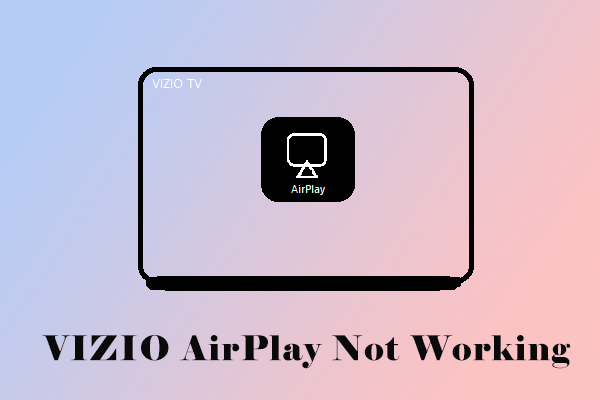
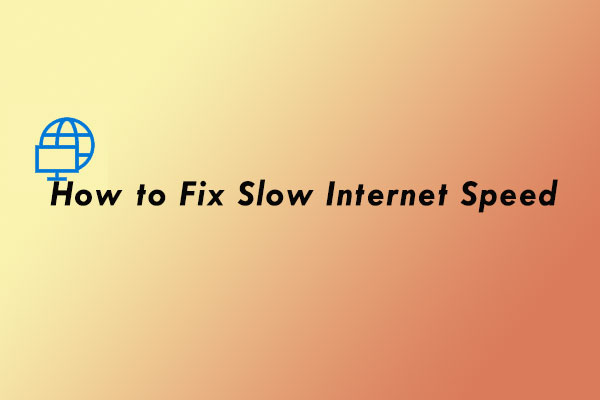
User Comments :