The Minecraft connection timed out error often appears when trying to connect to a Server while playing Minecraft. Are you still struggling to figure it out? In today’s article, MiniTool will introduce you to several effective methods to fix the server connection problem.
In fact, there are several possible causes behind the connection timed out Minecraft error such as the antivirus programs on your computer, Windows Firewall settings or router. So, you can resolve the problem based on the causes.
Many users reported that they fixed the Minecraft connection timed out the problem just simply by restarting the Minecraft game. If a simple restart fails to work, you can try the following methods.
Fix 1. Change the Minecraft Version
Sometimes the current Minecraft version is not compatible with your Server. At this time, you need to change its version manually. Here’s how to do that.
Step 1. Open the Minecraft launcher and click on the Launch Options.

Step 2. In the pop-up screen, click on Add new.
Step 3. Then you can select a different Minecraft version from the drop-down menu.
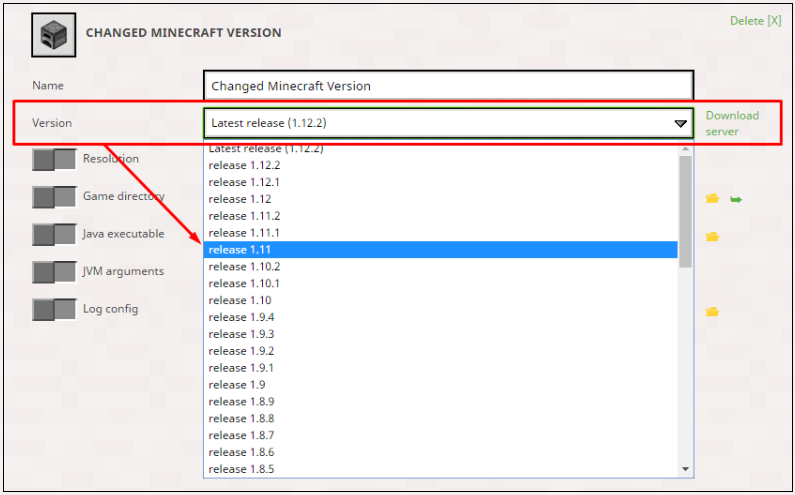
Step 4. Now, navigate to the News tab, and then click on the arrow next to the PLAY button and select the profile containing the Minecraft version that you have changed.
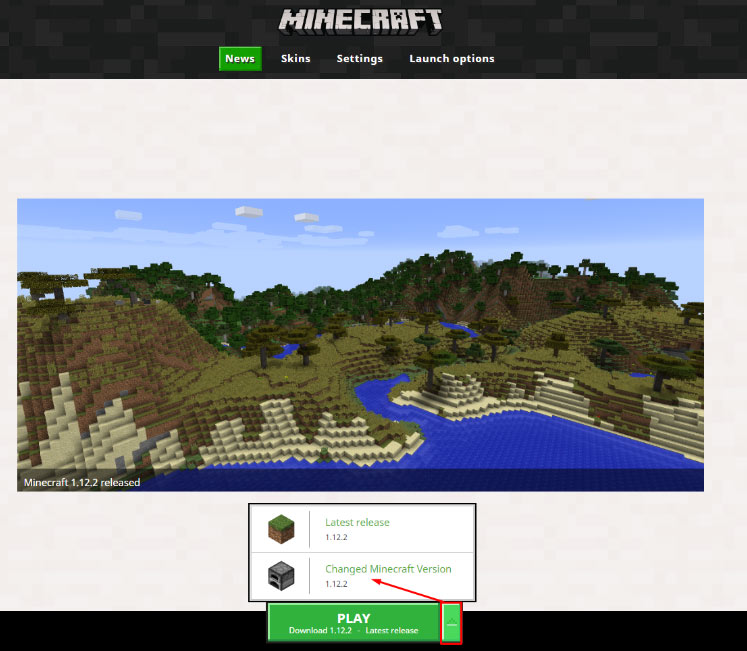
After changing the Minecraft version, you can check if the Minecraft connection timed out the issue is resolved or not.
Fix 2. Uninstall the Antivirus Program Temporarily
Sometimes your antivirus program will prevent the proper Internet access when the Minecraft game is not recognized as a genuine program, which may cause the Minecraft could not connect to Server issue. So, you can try uninstalling the current antivirus program or using a different antivirus program.
Step 1. Right-click the Start button and select the App and Features (Programs and Features).
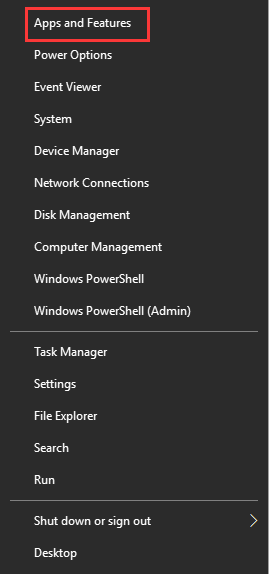
Step 2. In the Settings window, double click the antivirus program and click on the Uninstall button.
Step 3. Follow the on-screen prompts to complete the uninstallation. After that, you can restart your computer and see if the failed to connect to Server Minecraft error is fixed.
Fix 3. Allow the 25565 Port in Your Windows Firewall
The Minecraft game in the Server computer needs these opened ports to work properly. You can forward these ports in Windows Firewall to fix the Minecraft Server connection timed out issue. Now, follow the detailed steps below.
Step 1. Type firewall in the search box and select the Windows Defender Firewall from the top result.
Step 2. In the pop-up window, select the Advanced settings option on the left side and click the Inbound Rules of the screen.
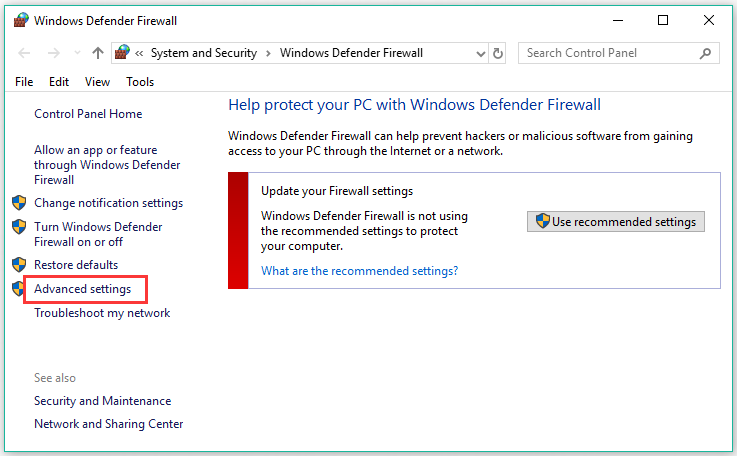
Step 3. Right-click the Inbound Rules and select New Rule. Then select the Port under the Rule type section.
Step 4. Select the TCP or UDP type from the first set of radio buttons, which depends on the port you are using, and then switch the second radio button to Specific local ports.
Step 5. Select the Allow the connection radio button and click the Next button to continue.
Step 6. Select the network type when applying this rule. If you want to use another network connection, you can keep all of the options you checked before clicking the Next button.
After setting the 25565 port for the Inbound Rules, you need to repeat the above steps (select the Outbound rules in Step 2) for the Outbound Rules.


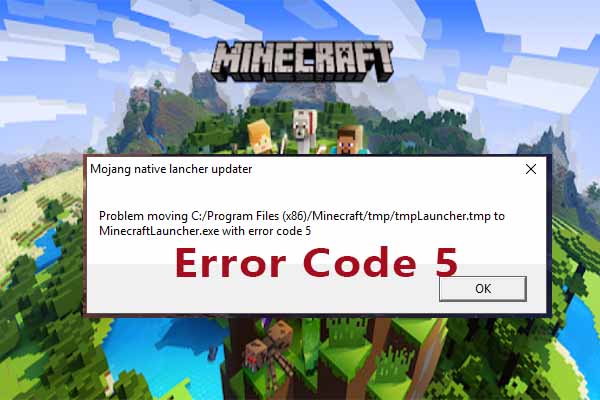
User Comments :