The High-Definition Multimedia Interface (HDMI) is a fully digital video and audio transmission interface that can transmit uncompressed audio and video signals.
HDMI can be used in equipment such as set-top boxes, DVD players, personal computers, video game instruments, integrated amplifiers, and digital audio and TV sets.
HDMI can also send audio and video signals at the same time on one cable, greatly simplifying the installation of the system lines.
However, the LG TV users have encountered the “LG TV HDMI not working” issue, which bothers them a lot. This issue can be caused by the reasons below:
- A faulty HDMI port.
- A faulty HDMI cable.
- Defective Motherboard.
Solution 1. Choose The Correct Input Source
The LG TV has two HDMI ports: HDMI 1 and HDMI 2. So, you need to choose the right HDMI port when you use an HDMI cable to connect your two devices. If you don’t choose the right port, you may encounter the “LG TV HDMI not working” issue.
For example, if you connect your HDMI cable to the HDMI 1 port on your LG TV, you need to use the remote to switch to HDMI 1 input.
Solution 2. Check HDMI Port and Cable
If your HDMI cable or ports are corrupt, you can also experience the “LG TV HDMI not working” issue on your LG TV. So, you need to be sure to check your cables, HDMI ports, and input sources on both the TV and the console to see whether there are any damages.
If you see any visible cuts on the cable or any bent pins on the ports, you can guess they have been damaged. After checking for the outward appearance of the HDMI cable, you need to make sure you have connected the HDMI cable to your devices correctly.
Meanwhile, you can also use this HDMI cable on another device or other ports to see whether it works normally. If it can work, it can prove there is something wrong with your HDMI port. If it can’t work, it means that there is something wrong with this HDMI cable and you need to buy a new one.
Solution 3. Change the Motherboard
If your LG TV’s motherboard is shorted out, you will also experience the “LG TV HDMI not working” issue. The best way for you to solve this issue is to change your LG TV motherboard.
You’d better get the motherboard changed by a technician. But if you have enough professional knowledge or skills in TV repair, you can do the following steps to fix this.
- Remove the screws from your TV’s back panel.
- Unplug the mainboard’s connectors and cables.
- Change the motherboard for a new one.
- Reattach the connectors and cables.
- Cover the back panel of your TV.
Solution 4. Turn Off HDMI ULTRA HD Deep Color Feature
Deep Color is one of the specifications found in the HDMI 1.3 format. Previous versions just support depths of up to 8 bits, but the new version can support 10-bit, 12-bit, and 16-bit (RGB or YCbCr) color depths.
Some LG TV versions have the HDMI Ultra High Definition Deep Color feature and it will turn on automatically.
If you connect an external media player to the TV, but the player does not support the HDMI Ultra High Definition Deep Color, the “LG TV HDMI not working” issue will occur. In this case, you can try turning off the HDMI Ultra High Definition Deep Color feature on the TV to fix the issue.
- Go to the Settings menu of your TV.
- Scroll to select All settings.
- Select the Picture option from the left.
- Go to Additional Menu Settings.
- Select HDMI Ultra High Definition Deep Color.
- Select the HDMI port to which your device is connected.
- Press the Control button on the remote to turn it off.
Solution 5. Contact LG TV Support
If all the solutions above can’t help you fix the “LG TV HDMI not working” issue, you can choose to contact LG TV support to solve this. LG TV support can give you a proper way to handle this.

![Update Firmware and Apps on TV [LG, Sony, VIZIO, and Apple]](https://images.minitool.com/partitionwizard.com/images/uploads/2022/05/how-to-update-lg-sony-vizio-apple-tv-thumbnail.png)
![How to Add Storage to Fire Stick OS 7/6/5 [A Full Guide]](https://images.minitool.com/partitionwizard.com/images/uploads/2022/07/add-storage-to-fire-stick-thumbnail.jpg)

![How to Uninstall Apps on Samsung Smart TV? [Full Guide]](https://images.minitool.com/partitionwizard.com/images/uploads/2022/08/how-to-uninstall-apps-on-samsung-smart-tv-thumbnail.jpg)
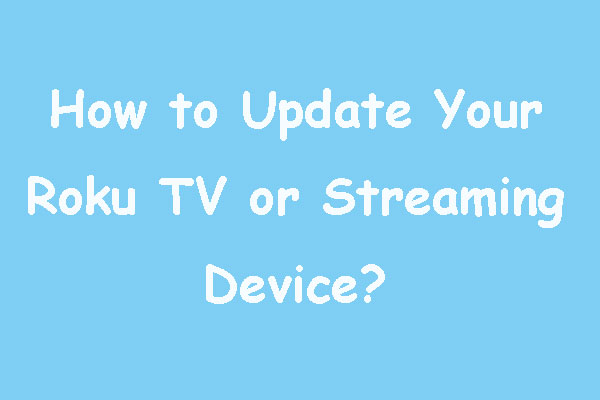
User Comments :