How much storage is 1TB? This Partition Magic article has the answer. If you’re unsure whether you need 1TB or which SSD to buy, it will help you decide. It also tells you how to migrate your Windows OS to a 1TB SSD hard drive.
What Is A Terabyte
Before explaining what a terabyte (TB) is, you may need to understand the following concepts:
| Unit | Abbreviation | Equals |
| Bit | Bit | A single binary value (0 or 1) |
| Byte | B | 1 Byte = 8 Bits |
| Kilobyte | KB | 1 KB = 1024 Bytes |
| Megabyte | MB | 1 MB = 1024 KB |
| Gigabyte | GB | 1 GB = 1024 MB |
| Terabyte | TB | 1 TB = 1024 GB |
A terabyte is a unit of digital information storage equal to approximately one trillion bytes. It is commonly used to measure the capacity of hard drives and other storage devices.
As can be seen above, 1TB equals 1,024 gigabytes (GB) or 1,048,576 megabytes (MB). But this is just binary notation. In decimal, 1TB equals 1000GB or 1,000,000MB.
Why?
This is because computers use the binary system of measurement. Drive manufacturers and the storage industry use decimal values when measuring storage capacity.
So, if you’re confused about how many 1GB equals 1TB, remember this:
- For manufacturers, 1MB equals 1000 bytes; 1GB equals 1000 MB; and 1 TB equals 1000 GB.
- For computers: 1MB equals 1024 bytes; 1GB equals 1024 MB; and 1TB equals 1024GB.
How Much Does 1TB Hold
In today’s era of information overload, storage capacity is becoming increasingly important. Whether it’s computers, mobile phones, tablets, or portable hard drives, you often come across the term “1TB”.
However, how much is 1TB of storage? Some people may have a general idea, while others might be unsure. The amount of data 1TB can hold depends on what you’re storing, how it’s stored, and the size and quality of the files.
To get an intuitive understanding of how much 1TB can store, please see the table below.
| File Type | 1TB Storage |
| Photos (5MB each) | Approximately 200,000 photos |
| Documents (PDF/DOC) | Approximately 6.5 million pages |
| MP3 audio files | Approximately 250,000 songs |
| Movies (HD) | Approximately 500–600 HD movies |
| Video (4K/1080p) | Approximately 100 hours of 4K video |
| Games | Approximately 40-50 AAA games |
Now you have a clearer idea of how a 1TB SSD can handle data storage for applications like documents, music, HD videos, and large games.
The next question is whether this capacity is truly enough for your personal needs. Let’s take a closer look at different usage scenarios to help you decide if a 1TB SSD is the right choice for you.
Is 1 TB SSD Enough for You?
Do you really need more than 1TB of storage? Or is a 1TB SSD the sweet spot for most people today? This is a real-life experience shared by a forum member.
Currently, I have six games installed on my 256GB SSD for my laptop. It’s getting cramped, and I want to get a hard drive. I’m torn between a 1TB and a 2TB hard drive. My current game library isn’t that large (I own only like a dozen games so far), but during Steam sales, I’ll be adding many more. Is 1TB generally enough? What size do most people use?— reddit
A 1TB SSD is sufficient if you meet the following criteria:
- Ordinary User: You typically only browse the web, watch movies, and store documents. A 1TB SSD will fully meet your needs and last for extended periods.
- Occasional Gamer: You have a few popular games installed and play occasionally. In this case, you don’t need to frequently manage storage space.
- Cloud or External Storage: If you store large files on cloud services or external drives, a 1TB SSD is sufficient. Examples of cloud storage services include Google Drive, Dropbox, and Box.
Consider an SSD larger than 1TB if you meet the following criteria:
- Heavy Gamer: If you install a single AAA game and require hundreds of GB of storage, a 1TB SSD might fill up quickly.
- Content Creator or Videographer: You work with high-resolution video files, large photos, or modeling.
- Heavy User: If you frequently work with large amounts of data or multiple large applications, you may need more than 1TB of storage.
- Future-oriented: From a long-term perspective, it is best to choose a larger capacity SSD from the beginning to avoid frequent SSD replacement in the future.
Well, for most average users who don’t frequently work with large files, a 1TB SSD should be sufficient. However, content creators and heavy gamers with significant storage demands may want to consider an SSD with a larger capacity.
1TB Internal SSD Recommendations
Not sure which 1TB solid-state drive to choose for your PC or laptop? You’re not alone. With so many options on the market, it can be overwhelming.
So, the recommended 1TB internal SSDs are displayed below.
Crucial MX500 SSD

This SSD features a stunning dark blue and silver color scheme. Besides its slim form factor and excellent performance, it also offers excellent value.
More specifications for the Crucial MX500 are as follows:
| Specification | Details |
| Form Factor | 2.5-inch (7mm thick) |
| Interface | SATA III (compatible with SATA II and SATA I) |
| Transfer Protocol | AHCI |
| Capacities | 250GB/500GB/1TB/2TB |
| Sequential Read Speed | Up to 560 MB/s |
| Sequential Write Speed | Up to 510 MB/s |
| 4K Random Read | Approximately 95,000 IOPS |
| 4K Random Write | Approximately 90,000 IOPS |
| Price (as of August 2025) | $124.39 for 1TB |
Samsung 870 EVO SSD

This SSD features a black plastic casing with good heat dissipation. It delivers stable performance and low power consumption, making it ideal for running office software for extended periods.
More specifications for the Samsung 870 EVO are as follows:
| Specification | Details |
| Form Factor | 2.5-inch (7mm thickness) |
| Interface | SATA III (backwards compatible with SATA II/SATA I) |
| Transfer Protocol | AHCI |
| Capacities | 250GB/500GB/1TB/2TB/4TB |
| Sequential Read Speed | Up to 560 MB/s |
| Sequential Write Speed | Up to 530 MB/s |
| Random Read (4K QD32) | Up to 98,000 IOPS |
| Random Write (4K QD32) | Up to 88,000 IOPS |
| Price (as of August 2025) | $84.99 for 1TB |
WD Black SN850X

The entire drive utilizes a black printed circuit board (PCB) with a WD Black brand label on the surface. This label indicates the model number (SN850X) and capacity.
This SSD is available with or without a heatsink. The non-heatsink version is ideal for laptops with limited space or systems that have a built-in motherboard heatsink.
Here are additional specifications for the WD Black SN850X:
| Specification | Details |
| Form Factor | M.2 2280 (22mm x 80mm) |
| Interface Type | PCIe 4.0 x4 (backwards compatible with PCIe 3.0) |
| Transfer Protocol | NVMe 1.4 |
| Capacities | 1TB/2TB/4TB/8TB |
| Sequential Read Speed | Up to 7,300 MB/s |
| Sequential Write Speed | Up to 6,300 MB/s |
| Random Read IOPS | Up to 800,000 |
| Random Write IOPS | Up to 1,100,000 |
| Price (as of August 2025) | $104.99 for 1TB |
Crucial T705

The Crucial T705 utilizes the standard M.2 2280 form factor, making it compatible with most modern desktop motherboards, high-performance laptops, and gaming consoles, making it suitable for a wide range of applications.
It’s available in a heatsink-free version, a pre-installed aluminum heatsink, and a premium version with RGB lighting, catering to diverse build styles and cooling needs.
Below are more detailed specs for Crucial T705
| Specification | Details |
| Form Factor | M.2 2280 |
| Interface Type | PCIe 5.0 x4 / NVMe 2.0 |
| Transfer Protocol | NVMe 2.0 |
| Capacities | 1TB/2TB/4TB |
| Sequential Read Speed | Up to 14,500 MB/s |
| Sequential Write Speed | Up to 12,700 MB/s |
| Random Read 4K QD32 | 1,200,000 IOPS |
| Random Write 4K QD32 | 1,500,000 IOPS |
| Price (as of August 2025) | $142.99 for 1TB |
Bonus Tip: Migrating Windows OS to A 1TB SSD Hard Drive
Migrating your Windows operating system to a 1TB SSD is one effective way to improve your computer’s performance without having to start from scratch.
In this section, I’ll show you how to migrate your Windows operating system to a 1TB SSD internal hard drive using the third-party program MiniTool Partition Wizard.
The software can also help you recover data from hard drive, create/delete partitions, format USB to FAT32, check SSD health, and convert MBR to GPT, etc.
MiniTool Partition Wizard DemoClick to Download100%Clean & Safe
Here are the steps for migrating Windows OS to the 1TB SSD internal hard drive via MiniTool Partition Wizard.
Part One: Connect SSD to Your Computer
If you have a desktop computer, installing an SSD as a second drive is usually straightforward.
For laptops, check if there’s space for a second drive. If not, you can connect the SATA SSD externally using a SATA-to-USB cable or another compatible method.
Part Two: Migrating Windows OS to A 1TB SSD
Step 1: Connect the new SSD to your computer and launch MiniTool Partition Wizard to its main interface. Click on the Migrate OS to SSD/HD Wizard feature.
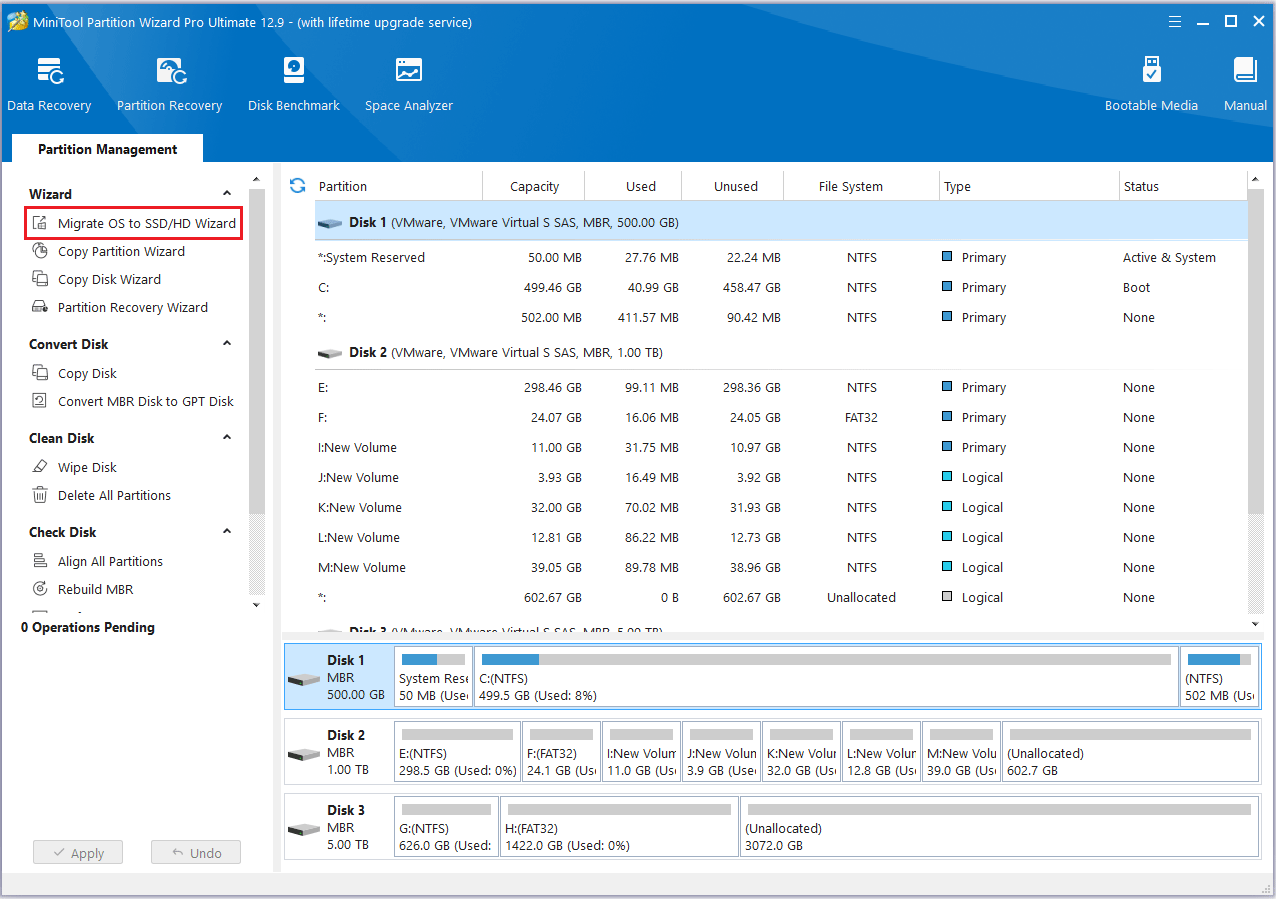
Step 2: Choose Option B and click Next to proceed.
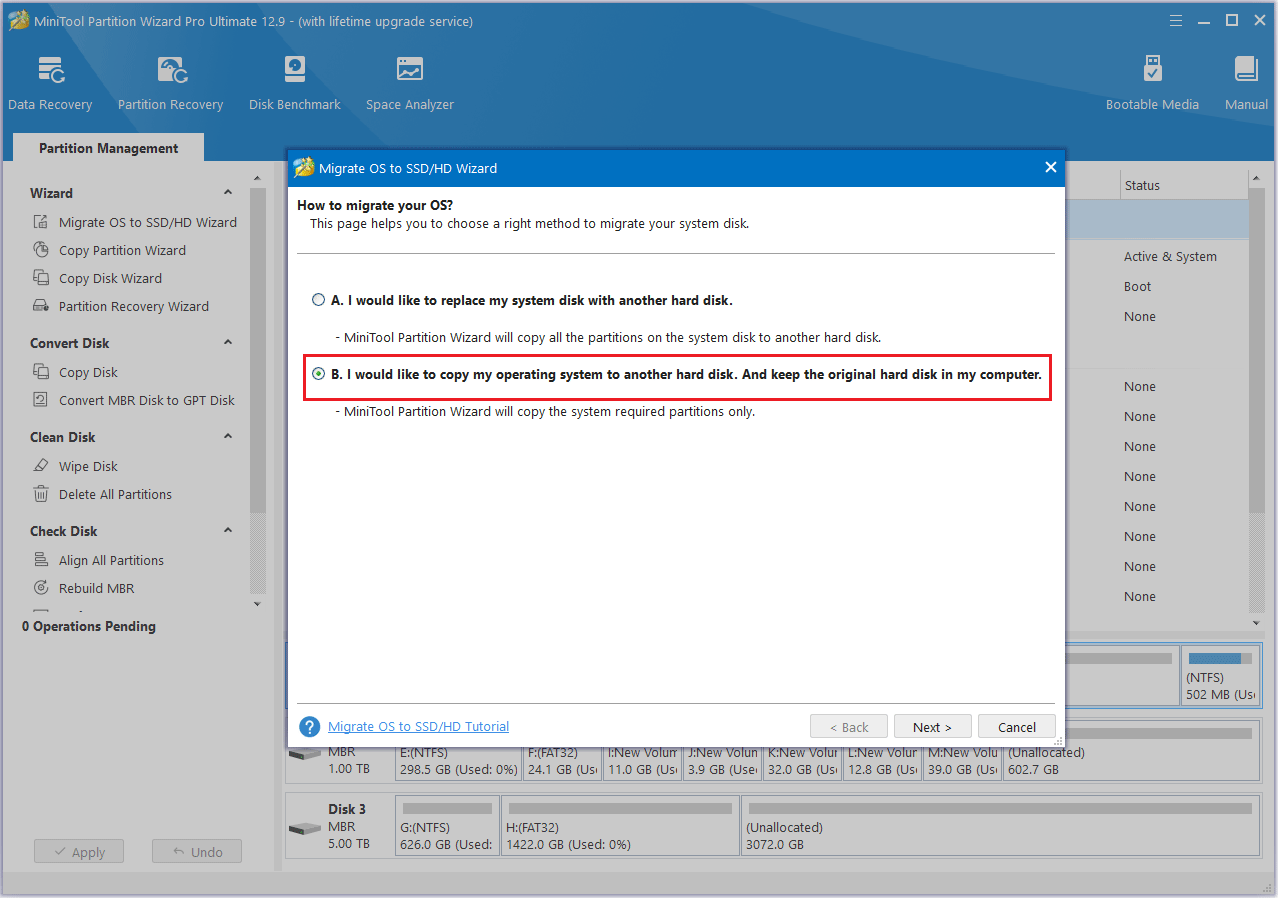
Step 3: In the pop-up window, choose the new SSD as the target disk, then click Next. A warning comes out, and click Yes to continue.
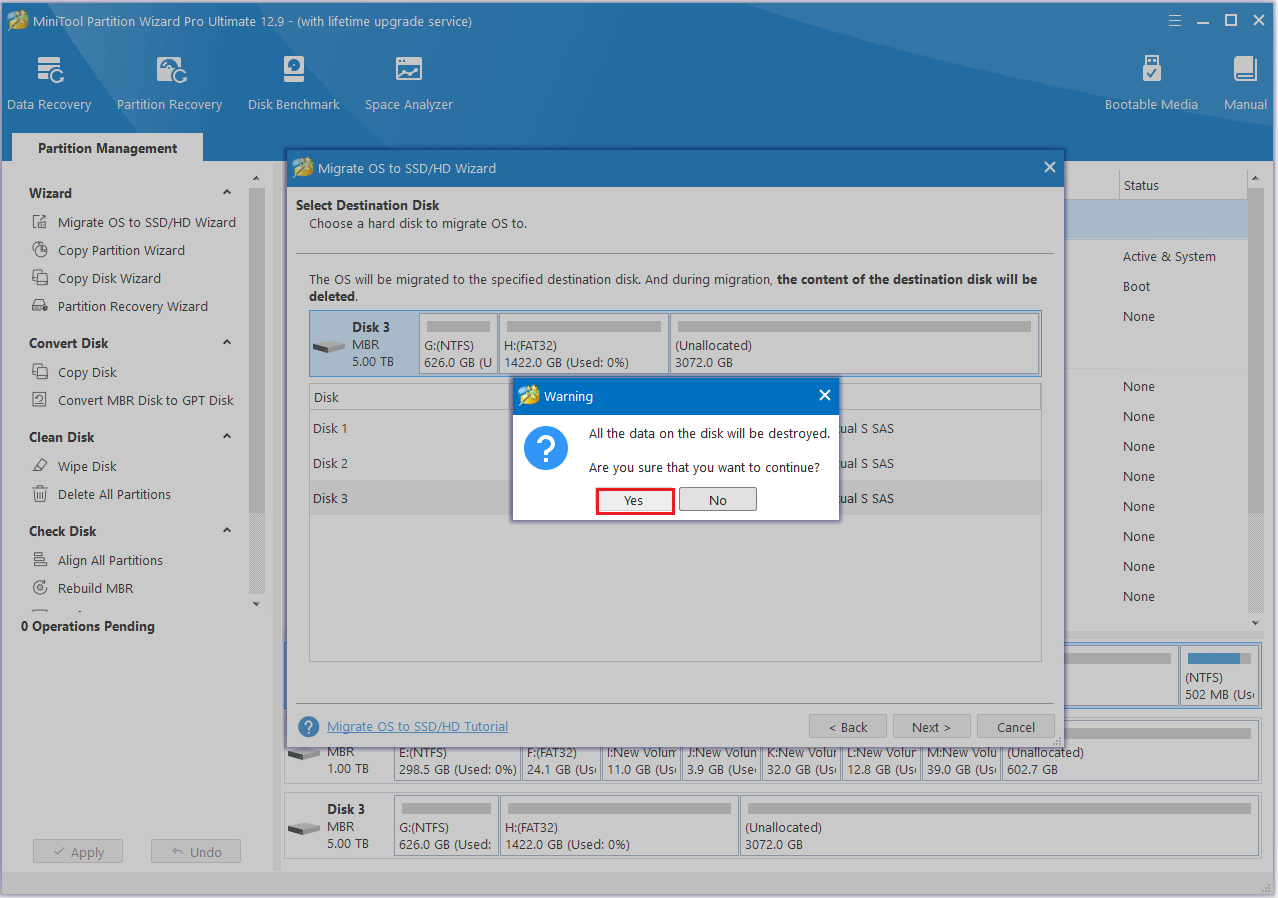
Step 4: Choose a copy option and then click the Next button.
- The options “Fit partitions to entire disk” and “Align partitions to 1 MB” are selected by default. The former adjusts partition sizes proportionally to utilize the full capacity of the new SSD, and the latter option will apply 4K alignment to the SSD.
- If the original hard drive is an MBR disk, but you want the cloned SSD to be a GPT disk, you can choose the Use GUID partition table for the target disk option.
- Under the Change Selected Partition section, you can resize or move the partition according to your needs.
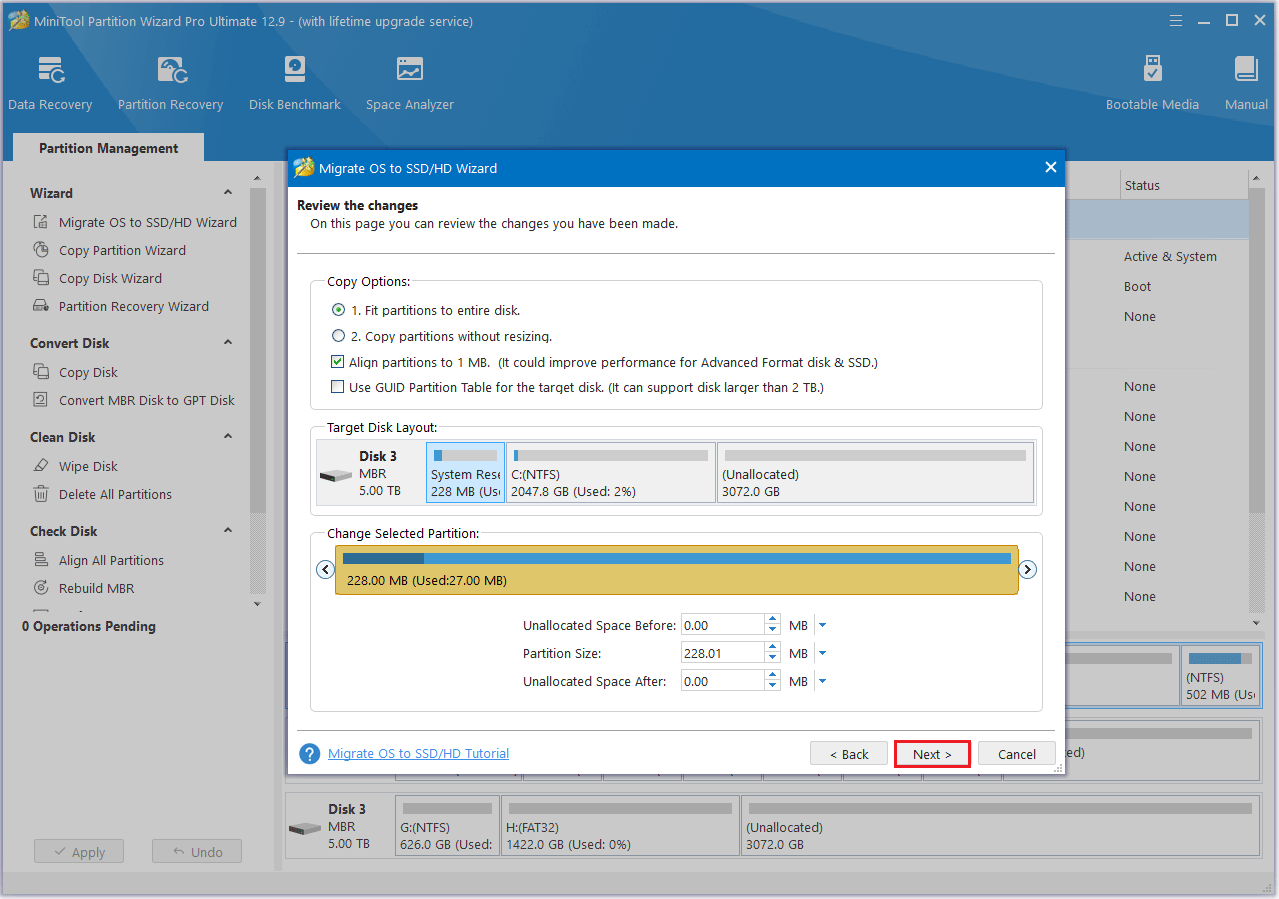
Step 5: A warning message will pop up, and click Finish to continue.
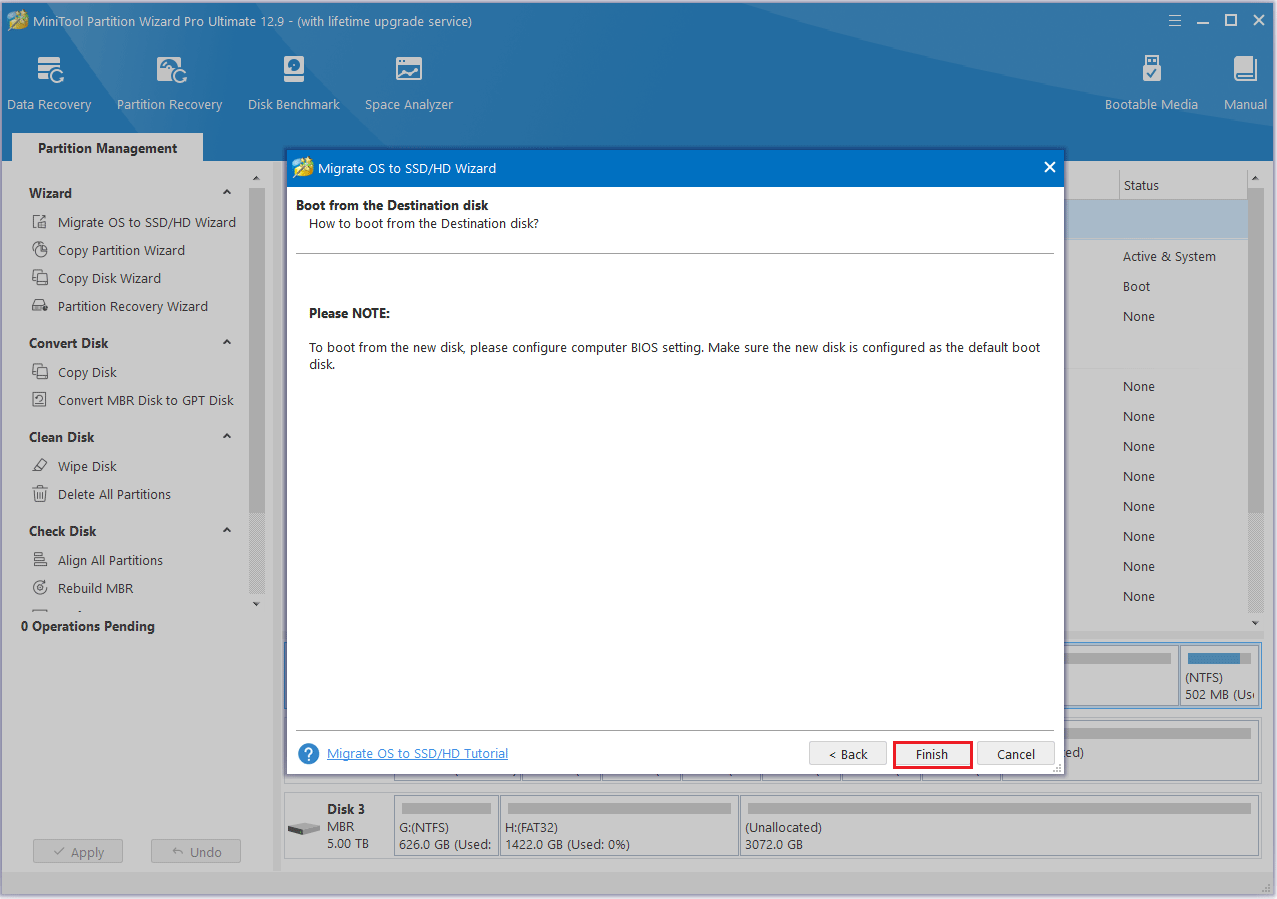
Step 6: Click the Apply button.
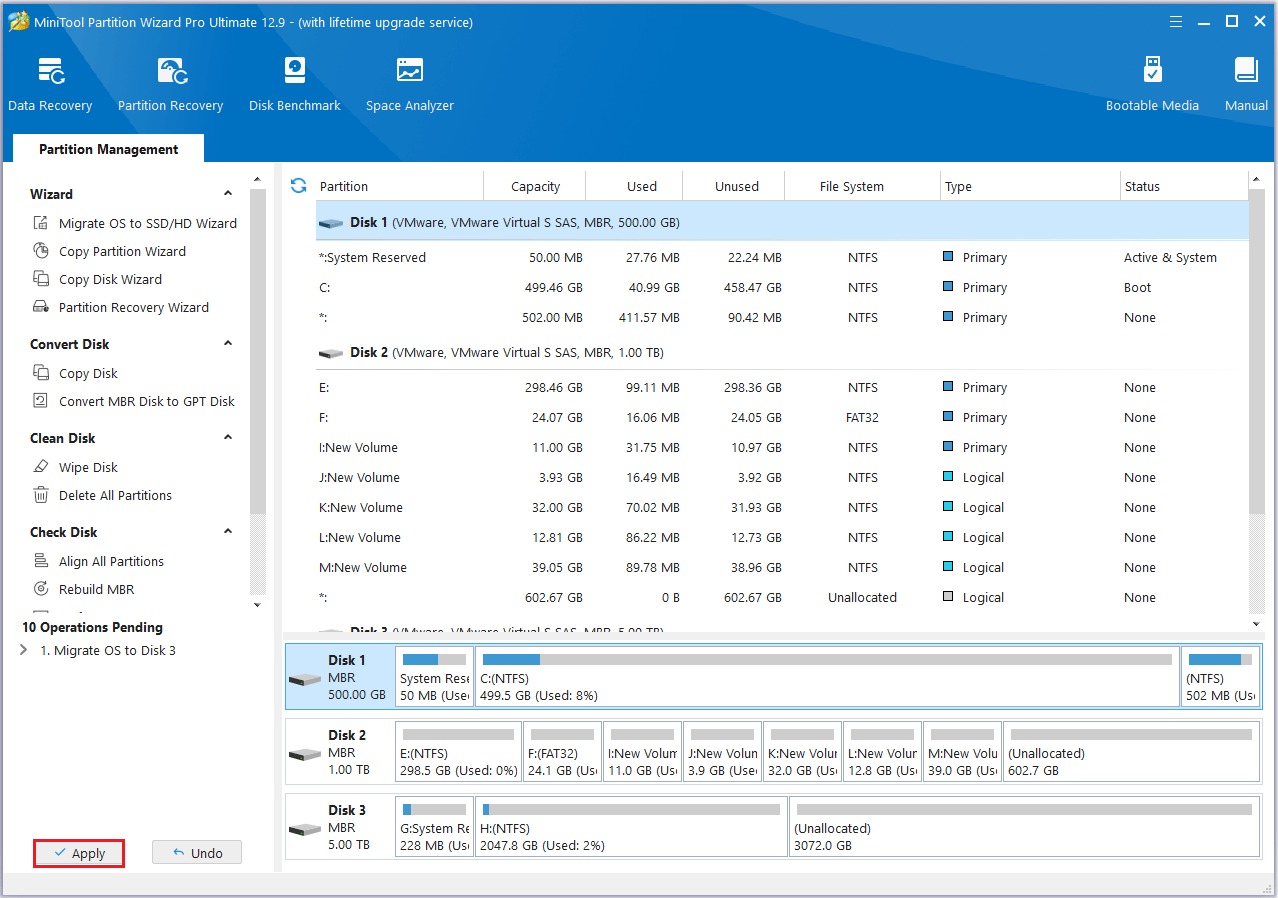
Further Reading: Manage Your Old SSD
If you’re planning to sell your old drive, the Wipe Disk feature can be used to permanently erase all data, ensuring that it cannot be recovered and protecting against data leaks.
Follow these steps:
Step 1: Right-click the disk you want to erase and choose Wipe Disk.
Step 2: A window will pop up as illustrated below. Select a wiping method and click OK to proceed.
- Fill sectors with Zero and Fill sectors with One: They just write the same code to the partition, which is similar to a full format in Windows.
- Fill sectors with Zero &One: It will randomly write zeros and ones to partition, which makes data more unrecoverable.
- DoD 5220.22-M (3 passes): It is recommended for users who want to permanently erase their data.
- DoD 5220.28-STD (7 passes): It offers a higher level of data security due to having more overwrite passes than the DoD 5220.22-M (which uses 3 passes).
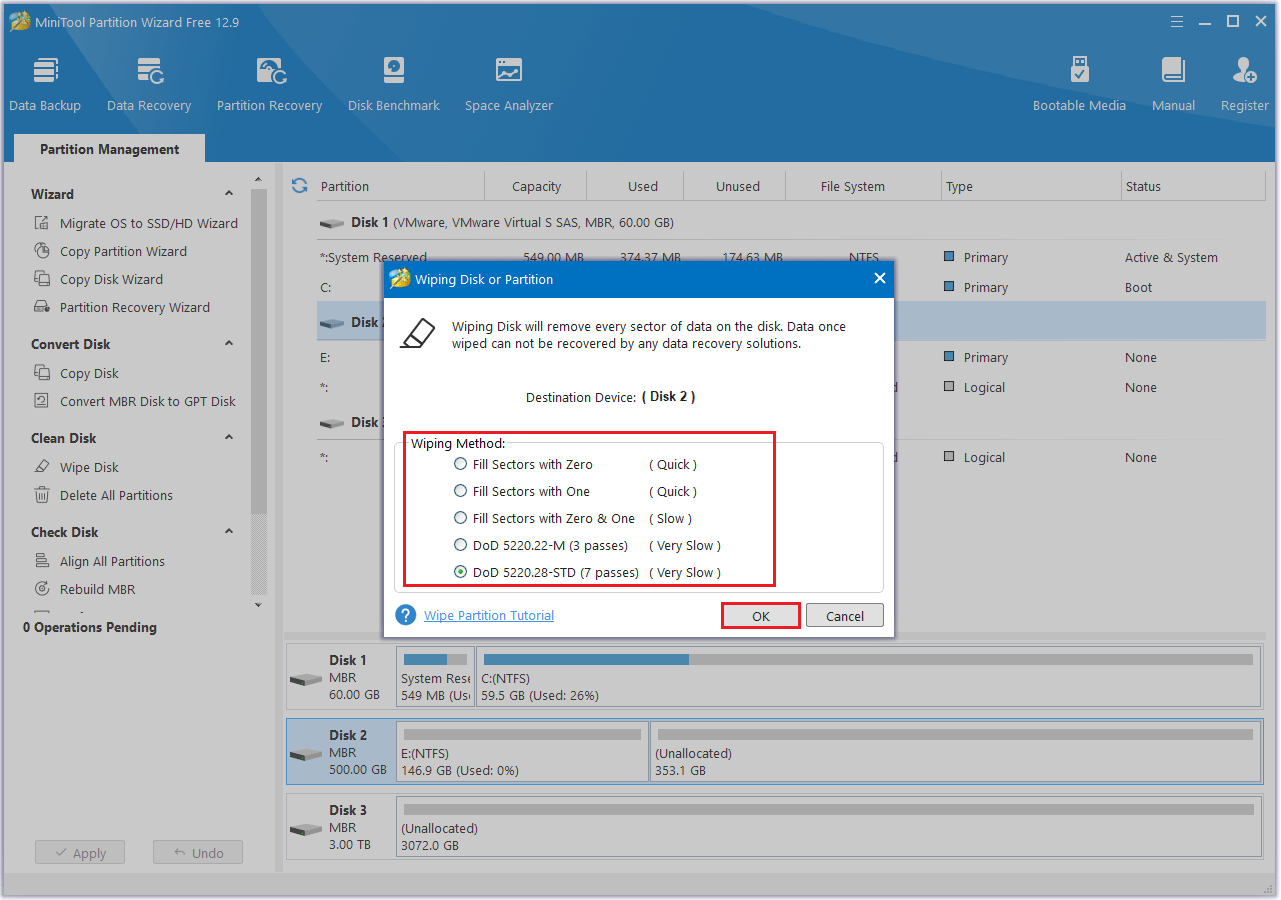
Step 3: After the process is complete, click the Apply button.
Bottom Line
Is 1TB a lot of storage? Overall, 1TB of storage is adequate for the majority of users, especially for everyday computing tasks. However, professionals who work with large files, such as video editors or 3D designers, may find it limiting over time.
If you’re still unsure, 1TB remains a solid entry point, offering a well-rounded balance of capacity, performance, and cost for typical usage scenarios.
If you have any questions or suggestions while using MiniTool Partition Wizard, you can contact us via [email protected] to get a quick reply.
Is 1TB a Lot of Storage FAQ
Step 2. Right-click the uninitialized SSD, select Initialize Disk.
Step 3. Choose a partition style.
However, in many cases, higher-capacity SSDs (such as 1TB or above) can deliver better performance than smaller ones, due to more NAND chips and increased parallelism.
RAM: This is used temporarily to run programs and is cleared when the computer is shut down.


User Comments :