The question – how to uninstall League of Legends, strikes hot discussion recently. And plenty of users are troubled by the League of Legends removal issue indeed. Given to that fact, MiniTool will talk about this issue and offer some methods to uninstall League of Legends.
League of Legends is a famous and popular game, which wins plenty users’ favor. However, might like to uninstall it. For instance, you need to uninstall it before installing the latest setup. After suffering from a constant gam losing, you may also would like to uninstall it.
Generally speaking, you can uninstall League of Legends successfully. However, sometimes you may encounter an installation failure and receive some error messages. You should also note that an incomplete League of Legends uninstallation can strike many issues.
You wonder that how do I completely uninstall League of Legends. Don’t worry! This article will provide you with top 3 methods to uninstall League of Legends. Now, let’s explore them together!
Top recommendation: Top 3 Fixes to the League of Legends Login Unexpected Error
Way 1: Uninstall League of Legends through Programs and Features
The first way to uninstall League of Legends is to use the Programs and Features function of Windows. How to operate? Here is the tutorial!
Step 1: Open the Control Panel via Run utility.
- Press Windows and R keys to open the Run
- Type control and hit Enter to continue.
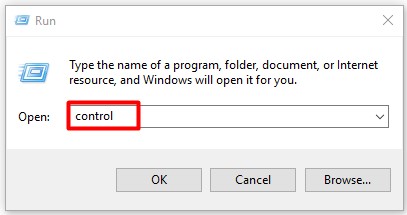
Step 2: In the All Control Panel Items window, click on Programs and Features.
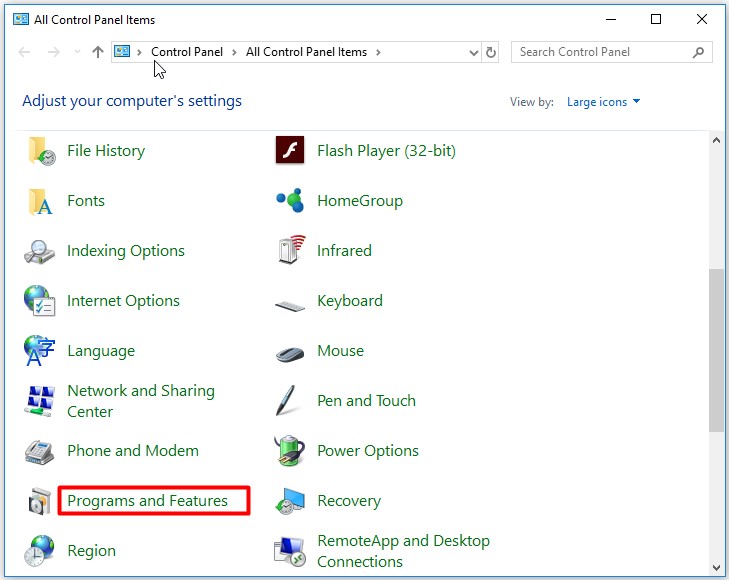
Step 3: Find the right click the League of Legends from the listed programs in the next window and click on Uninstall. Then, follow the on-screen prompt to finish the operation.
You may like this: Fixed Error: Call of Duty Modern Warfare Dev Error 6068
Way 2: Uninstall League of Legends via Registry Editor
How to uninstall League of Legends Windows 10? You can do that under the help of Registry Editor. The following are detailed steps.
Step 1: After opening the Run window, type regedit and hit Enter to open the Registry Editor.
Step 2: Move to the destination by following the path below.
HKEY_LOCAL_MACHINESOFTWAREMicrosoftWindowsCurrentVersionUninstall
Step 3: Double click the UninstallString value in the right side of the window to open it and then copy its Value Data.
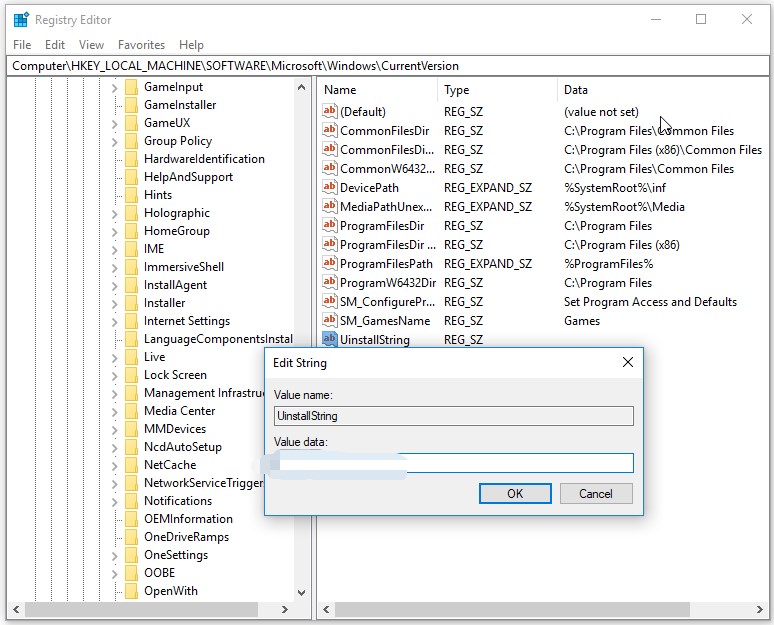
Step 3: Open the Run window again, and then paste the Value Data and click Enter to go on. Follow the prompted instruction to complete the operation.
Recommended: Can I Run Rainbow Six Siege? You Can Get Answers from Here
Way 3: Uninstall League of Legends via the Add or Remove Programs Tool
The Windows built-in tool – Add or Remove Programs can help you uninstall League of Legends as well. This method is easy to operate. You can follow the steps below to start the operation.
Step 1: Type add or remove in the search box and then select Add or remove programs option from the search results.
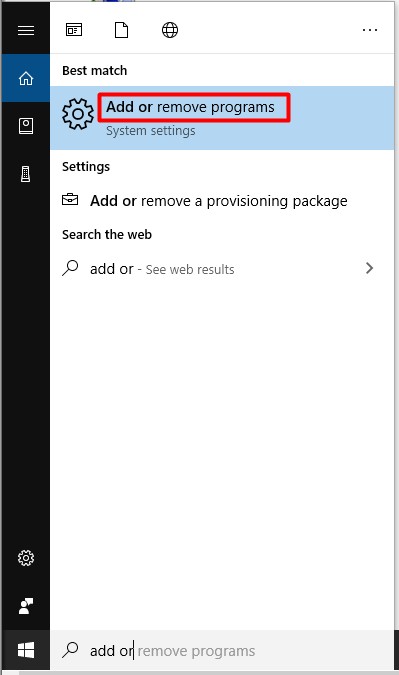
Step 2: Move to the right side of the pop-up Settings window to scroll down the apps and find the League of Legends installed on the computer. Click on it and choose Uninstall option from the elevated 2 options.
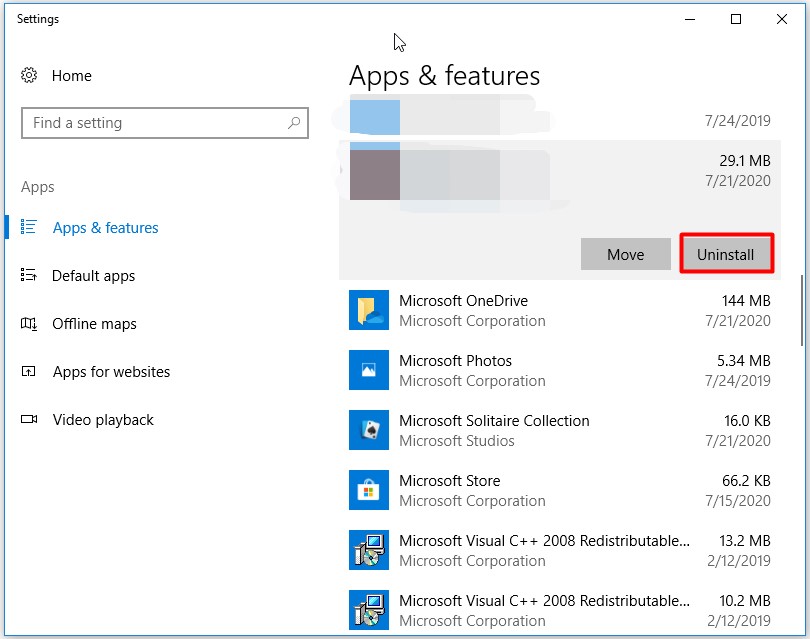

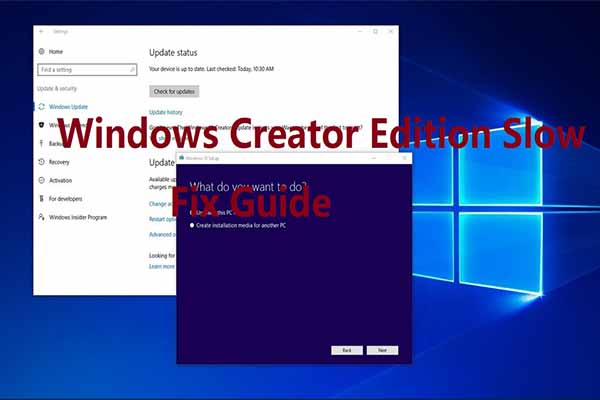
User Comments :