Do you know how to turn off the Restricted Mode on YouTube? No matter what device is used to watch YouTube, you can find the full guide to turning off the Restricted Mode on YouTube in this post, which is provided by MiniTool Partition Wizard.
What Is Restricted Mode on YouTube?
Restricted Mode is an optional setting you can use on YouTube. This feature can help you screen out potentially mature content that you or others using your devices may prefer not to view.
If you have restricted mode enabled on YouTube, you may be unable to view the following videos:
- Narcotics and alcoholic beverages.
- Sexual situations.
- The video about violent.
- The video is about the details of political conflict.
- Profane and mature language.
- Content that is incendiary and demeaning.
Turning on Restricted Mode isn't the same as age-restricted videos. So, you can also see some videos about sexual education, affection, or identity. Even if the video contains kissing or is not overly sexualized.
So, the Restricted Mode on YouTube can always be used by parents to keep their children away from the potentially mature content. However, you may want to turn off the Restricted Mode on YouTube sometime.
If you have the same needs, you can get a full guide on how to turn off the Restricted Mode on YouTube below.
How to Turn Off Restricted Mode on YouTube?
Restricted mode works at a device level. So, you need to disable it on all your different devices.
How to Turn Off Restricted Mode on YouTube? (Chromebook, Mac, or PC)
If you need to disable the Restricted Mode of YouTube on your computer, you need to do as follows:
- Log in your Google account.
- Navigate to YouTube in your browser.
- Select the profile picture in the upper right corner.
- Scroll down to find the toggle option for Restricted Mode.
- Click the Restricted Mode to disable restricted mode. Then the button should be grayed out. That means it is disabled.
How to Turn Off Restricted Mode on YouTube? (Mobile)
Do you know how to turn off Restricted Mode on YouTube Mobile, such as iPhones, iPads, Android Phones or tablets? If you need to do this, you can do as follows:
- Sign in to your YouTube account.
- Tap on your profile picture in the upper right corner.
- Select Settings in the menu.
- Choose Account.
- Turn off the Restricted Mode switch.
- After that, you can access everything YouTube offers with no restriction.
How to Turn Off Restricted Mode on YouTube? (Android TV)
The way to disable Restricted Mode on YouTube on Android TV is a little different from other devices. Here’s the way:
- Sign in to your Android TV account.
- From the Home screen, select Apps.
- Select YouTube from the app list.
- Scroll down to select the Settings option.
- Click on either Safety Mode or Restricted Mode. And then click off.
- Once done, you can turn off the Restricted Mode of YouTube on your Android TV.
How To Turn Off Restricted Mode on YouTube? (Network Administrator)
Do you known how to turn off restricted mode on YouTube network administrator? In some situations, the Restricted Mode is set by the work administrator or organization.
For example, if you’re a network administrator, and your organization’s Restricted Mode settings are controlled through Google Workspace and G Suite, you can follow this guide to manage the Google Admin Console and turn off Restricted Mode:
- Log in to the Google Admin console using your administrator credentials.
- From the Google Admin console’s main page, navigate to Apps > Additional Google Services > YouTube.
- Then click on Content Settings > Setup>YouTube Permissions Settings.
- After that, you can see four permission levels here. You need to choose the Unrestricted YouTube access option to turn off restricted mode entirely.
- Once done, click on Save. And then you can turn off the Restricted Mode successfully.
If you are not the administrator but see the Restricted Mode on your organization or company's devices, you need to contact the administrator to turn it off. Or you can use YouTube on your personal devices unrestricted.
Bottom Line
This post provides the full guide for you to turn off Restricted Mode on YouTube. No matter what device you are used to playing YouTube, you can find a way in this post to turn off the Restricted Mode.
MiniTool Partition Wizard is an all-in-one partition manager and can be used for data recovery and disk diagnosis. If you are interested in MiniTool Partition Wizard and want to know more about it, you can visit MiniTool Partition Wizard’s official website by clicking the hyperlink.

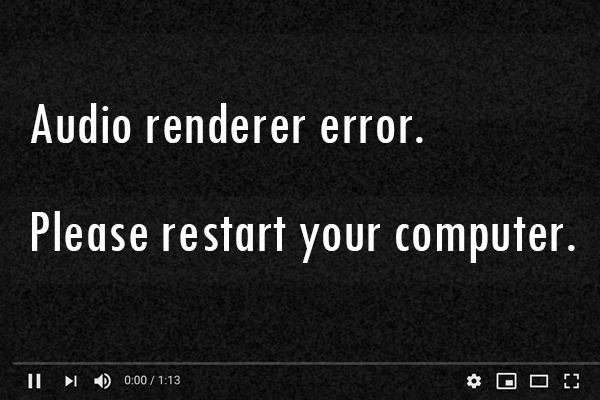
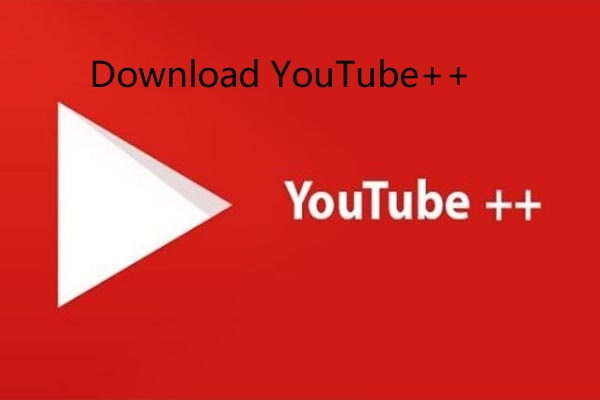

User Comments :