How to save an email as a PDF? This post from MiniTool Partition Wizard tells you why people do that and how to do that. If you also have this need, you can try the simple method introduced in this post. I hope it can help you.
Why Do You Need to Save Email as PDF
Because fonts are embedded in PDF files, the PDF files can be opened throughout various programs, hardware, and operating systems, while the layout and style will not be messed up. Therefore, the PDF file format is widely used.
Sometimes, you may need to save email as PDF for the following reasons:
- You want a hard copy in case your email is inaccessible when the Internet goes down. In addition, thanks to security settings in Gmail and other mail apps, it’s possible for senders to set their emails to “expire.” If you want to save a permanent copy of the email, saving it as a PDF is a good choice.
- You may want to insert your email into another formal document like a presentation or something else. Then, converting the email into a PDF file and inserting it is a good choice.
- If you want to make notes, doodles, and wacky captions on the email, converting it to a PDF and applying these marks on the PDF is a good choice.
- You need to print an email and fax it to someone.
How to Save an Email as a PDF
How to convert email to PDF? The way is very simple and you don’t need any plugins or third-party software. The email services offer the email to PDF feature to you for free. Keep reading to get the detailed steps on how to turn an email into a PDF.
How to Save Outlook Email as PDF
Some people want to know how to save an Outlook email as a PDF. The detailed process is as follows:
- Open the Inbox or other folder to find out the email.
- Click on the email and it will open on the right panel.
- Click the three-dots icon on the upper right corner of the email.
- Choose Print from the context menu.
- Click the Print button again.
- Under the Print section, select the Save as PDF option for the Destination.
- Click the Save button.
- Change the file name of the email and the save location.
- Click the Save button again.
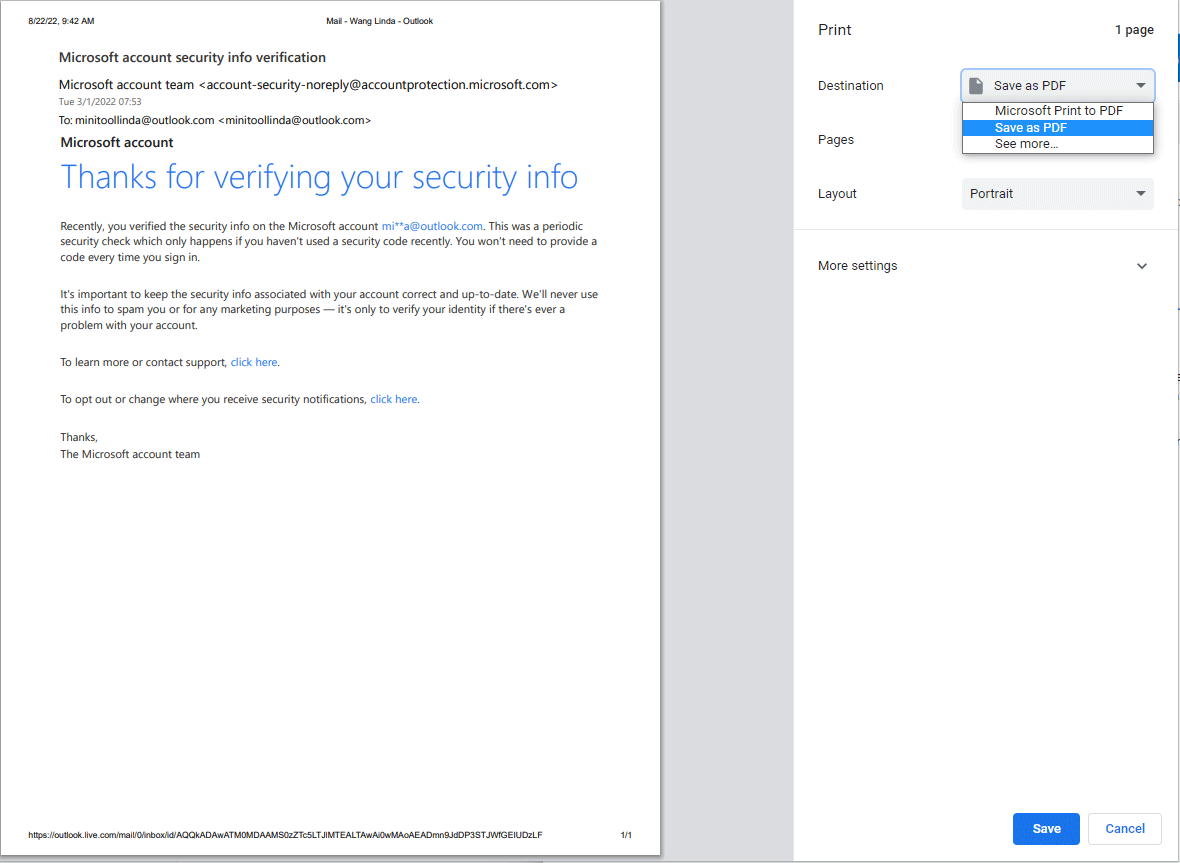
How to Save Gmail as PDF
Almost every email service has the email to PDF feature and the converting process is nearly the same. But because Gmail has a huge number of users, I will separately guide Gmail users how to save email as PDF here:
- Open the Inbox or other folder to find out the email.
- Click the email to open it.
- Click the three-dots icon on the upper right corner of the email.
- Choose Print from the context menu.
- Under the Print section, select the Save as PDF option for the Destination.
- Click the Save button.
- Change the file name of the email and the save location.
- Click the Save button again.
How to Send PDF to Email
Some people may want to send a PDF file in an email. The way is very simple. Here is the guide:
- Click the Compose button to start wiring an email. This will open a writing box.
- Zoom out the browser or the software.
- Drag and drop the PDF to the writing box. Now, the email service will start uploading the PDF.
- Send the email.
Bottom Line
Do you have other ideas about how to save an email as a PDF? Please share them with us in the following comment zone. In addition, if you are interested in MiniTool Partition Wizard, you can download it here.
It is an all-in-one disk management tool that can help you solve disk issues, clean up disk space, back up the system, migrate OS, etc.

![5 Best HTML to PDF Converters [Online/Desktop]](https://images.minitool.com/partitionwizard.com/images/uploads/2022/05/html-to-pdf-converter-thumbnail.png)
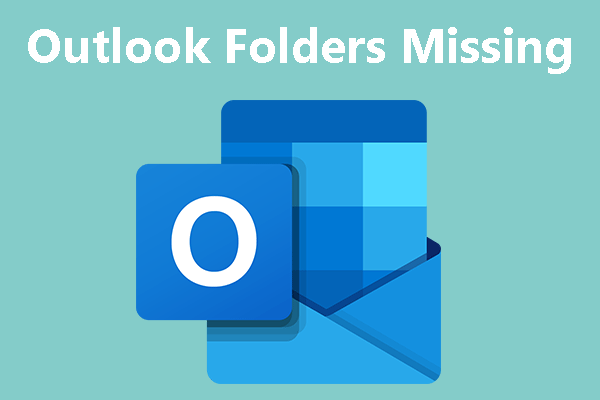
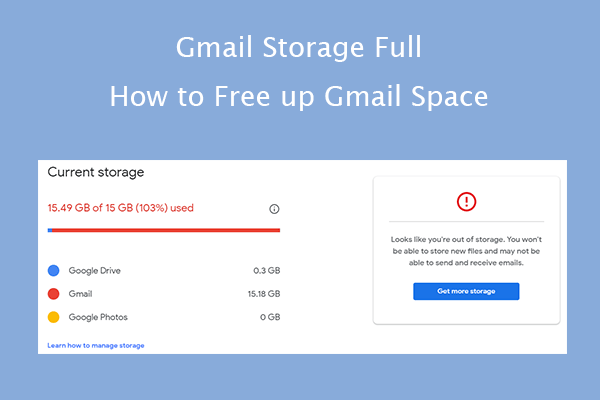
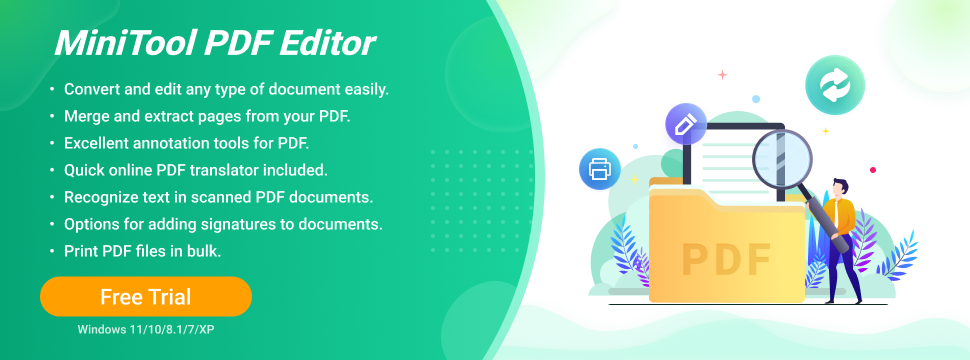
User Comments :