What is a DMG file? Many macOS users surely know what a DMG file is, but a lot of Windows users do not know it. Well, this post from MiniTool Partition Wizard will tell you what a DMG file is and how to open DMG files on Windows 10.
What Is a DMG File?
A file with the DMG file extension is an Apple disk image file (sometimes called a macOS disk image file), which is much like ISO files in Windows. When you open a DMG file, a new drive (that contains files and folders) will be created. Besides, programs in the folder can be installed or moved.
Generally speaking, the DMG file is used to store compressed software installers without having to use a physical disc. Therefore, you may see the DMG file when you download macOS software from the internet.
How to Open DMG Files on Windows 10?
If a DMG file is an app written for macOS, you surely cannot be able to install and run it on Windows. Even in this case, you can still open them up and take a look. However, you need a third-party tool because Windows 10 does not have any native tools to manage these files.
So, how to open DMG files on Windows? Here are some options for opening these files in Windows 10. Scroll down to know the details.
Way 1: Using 7-Zip
7-zip is an excellent tool for compressing and decompressing any type of file on the PC. Most importantly, it can help you manage your DMG files. Here is how to use it:
Step 1: Click here to download and install the 7-Zip software on your computer.
Step 2: Locate your DMG file and right-click it to choose 7-Zip from the context menu.
Step 3: Then, choose the Open archive option and you can see all the files present in the DMG file. If you want to see all the files in detail, please choose the Extract option.
Way 2: Using PeaZip
PeaZip is a free and open-source file manager and file archiver for Microsoft Windows, MacOS, and so on. The use of the PeaZip software is similar to that of 7-zip. Let’s see how to open DMG files on Windows 10:
Step 1: Go to the official website page to download and install the PeaZip software.
Step 2: Right-click your DMG file, choose PeaZip from the context menu, and choose the Open as archive option. Then, all the content will be displayed within the program.
Step 3: If you want to extract the whole content, please choose the Extract option. Then back in the File Explorer, you will see the content in detail.
Way 3: Using DMG Extractor
The last way to open DMG files is to use DMG Extractor. Please note that this software is not free, but you can use the trial version that allows you to manage files of up to 4 GBs in size. So, how to open DMG files on Windows 10? Here is the full guide:
Step 1: Download and install the DMG Extractor software from here.
Step 2: Run DMG Extractor and click Open to choose the DMG file you want to extract. Then, the DMG Extractor software will load the file you selected.
Step 3: Then, you can see all the files contained within the DMG file.
Choose the Extract option to extract the whole of the DMG’s contents into the same folder.
That’s all about what a DMG file is and how to DMG files in Windows 10. Do you have any questions about this topic? Please leave them in the comment zone and we will try to answer them as soon as possible.

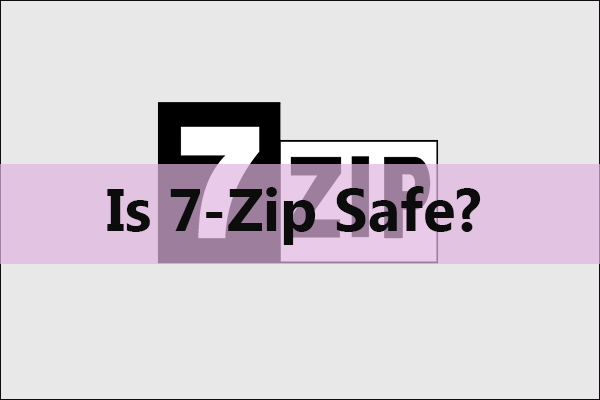
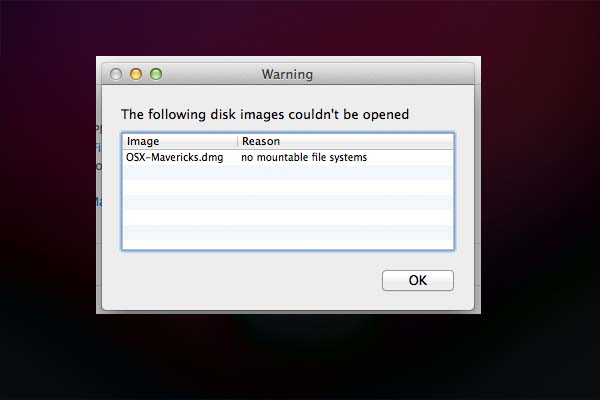
User Comments :