How to kill a computer? Actually, some things you do in your daily life might destroy your desktop or laptop. In this post, MiniTool Partition Wizard lists 7 ways to kill a computer. If you don’t want your computer to die, you should take some measures to protect it from being killed in daily work.
As you know, how long a computer can last depends on its cost and quality. Actually, the way how you use it could also affect its lifespan. If you do the following things frequently, you might crash your computer.
#1. Your Pets Sit Near to Your Computer
How to kill a computer? It’s quite easy. If you have cats, it might be common that they climb onto or sits near your laptop when you are working. You might think it’s funny but you’d better stop it. However, their fur could get into the fans of computers, which usually leads to overheating or other issues. And your laptop could be gradually damaged.
#2. Hit Your Laptop Accidentally
If you don’t move your laptop carefully, it is possible to be damaged, especially if it has a hard disk drive (HDD) instead of a solid-state drive (SSD), as HDDs are designed with moving parts. Eventually, your hard drive might work improperly and you could even lose data. Some other parts of your laptop could also be damaged at the same time.
To protect your laptop from being destroyed by yourself accidentally, you should be very careful when you move it. Of course, do not pick up your laptop by holding its display as it is more fragile than other parts. Besides, you should open and close the display gently.
#3. Charge Your Laptop All the Time
For convenience, you might keep your laptop plugged in all day and even a whole week. Most modern laptops use lithium-ion batteries. Although it will stop charging when your laptop is charged to full capacity, keeping it charged for a long time could cause overheating issues. Therefore, if you want your battery to last longer, don’t keep it being charged all the time.
#4. Keep Your Computer Running All the Time
Some users won’t turn off the computer when they don’t use it, as they think frequent shutdowns and startups would affect the components and lead to a shorter lifespan. It’s true. However, continuous working could also wear out its hard drive and have a bad influence on the cooling system.
So, what should you do? Turn your computer off or keep it working? It depends on how often you use it. If you need to use it many times a day, you’d better keep it working. If you don’t need to use it frequently, for example, once a day, you can turn it off when you don’t work with it.
#5. Put Your Computer Near to Magnets
Hard drives use magnetism to store information in a layer of magnetic material below the surface of the spinning disk. And powerful magnets could cause magnetic disturbances that harm your hard drive and might even lead to data loss.
However, you don’t need to worry too much. Some normal household magnets include in your electoral equipment such as refrigerators won’t affect your computer.
#6. Ignore Software updates
Most programs are keeping releasing updates to fix bugs and improve performance, including Microsoft software components. When there are any available updates for your installed applications, you’d better download and install them. Of, course, Windows updates are the same. Otherwise, your computer could be easy to be attacked by viruses and malware.
#7. Overclocking
Nowadays, many computer components allow users to overclock, such as CPU, GPU, RAM, etc. Overclocking is one of the best methods to improve performance without upgrading the hardware. It does help a lot in some cases, especially for game lovers. However, improper overclocking could crash a computer.
Therefore, if you want to overclock your CPU or GPU, you’d better make sure the hardware supports overclocking and ask professionals to help you.

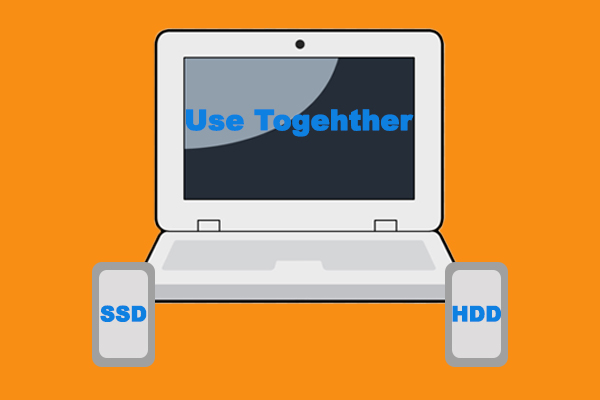
User Comments :