Are you a Steam user? Do you want to keep your gameplay a secret on this game platform? If yes, please read this post in which MiniTool shows you to how to hide games from Steam profile, Steam chat, and Steam library.
Hiding Games & Removing Games on Steam
You may have heard that Valve has added the ability to hide games in Steam library. But is hiding games on Steam the same as removing games on Steam?
The answer is No. They are different from each other. Hiding games on Steam is reversable, while removing games on Steam is irreversible.
Once you hide games on Steam, the games will be hidden from the standard library. To make them visible again, you just need to do a few clicks.
However, removing games means that you cannot play them anymore unless you download it again.
After learning about the differences between hiding games and removing games on Steam, let’s see how to hide games from Steam profile, Steam Chat, and Steam Library.
Hide Games from Steam Profile
You might have noticed that the games that you have been playing in the last two weeks will be list in your Steam profiles. Furthermore, how many hours you have spent on these games is also displayed.
If you do not want your profile to show such information, you can make it private.
Here is the tutorial on how to hide games on Steam.
Step 1: Find and click your username on the interface of Steam and then select PROFILE.
Step 2: Click the Edit Profile button to makes changes to your Steam profile.
Step 3: Click My Privacy Settings and then set Game details to Private.
After finishing all the above steps, your friends won’t be able to see the games you are playing or the games you own.
Hide Games from Steam Chat
After hiding games from Steam chat, your friends won’t be able to see what you are playing now, but this information is visible on your Steam profile.
How to hide games on Steam? Please refer to the following simple tutorial.
Click Friends and Chat option > your username > Offline or Invisible.
With a few clicks, you can hide games from Steam chat successfully. Note that hiding games from Steam chat is different from hiding games from Steam profile because the latter will prevent your friends from seeing the games you are playing, even if you set Steam chat to Online.
Hide Games from Steam Library
This is the last tutorial on how to hide games on Steam. You can also hide some games from Steam library. By this, anyone with access to your PC won’t see the hidden games in your normal Steam library.
To hide games from Steam library, follow the steps below.
Step 1: Navigate to the game you want to hide in your Steam library.
Step 2: Right-click this game and then select Set Categories.
Step 3: Check Hide this game in my library at the bottom of the Category window.
Step 4: Click OK to proceed.
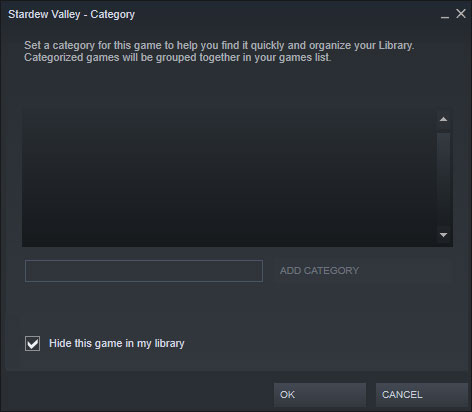
If you want to unhide this game, follow the tutorial below.
Step 1: Go to the right side of the library’s search box.
Step 2: Click the category box and then select Hidden from the list.
Step 3: Click Remove from Hidden to unhid the game.

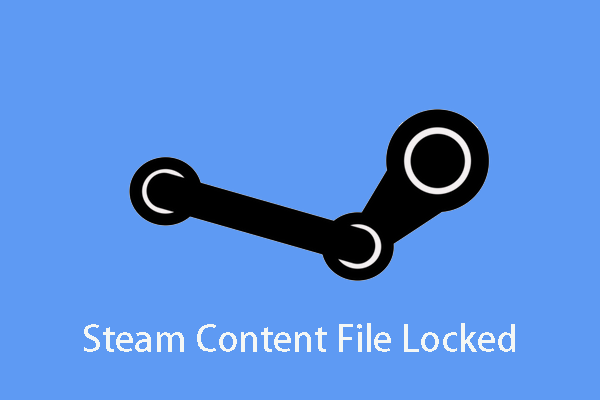
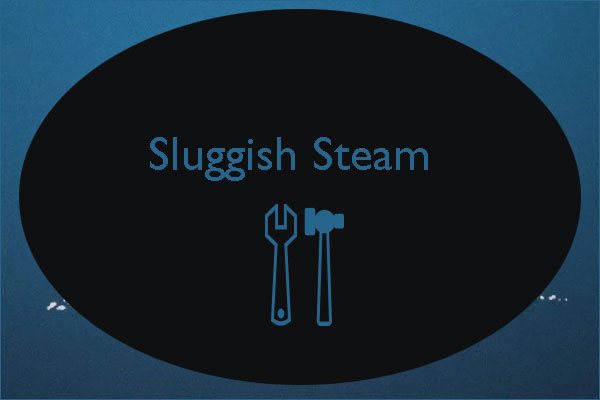
User Comments :