Spotify is the world's largest music streaming service providers, with over 381 million monthly active users. It offers digital copyright restricted recorded music and podcasts, including more than 70 million songs, from record labels and media companies. This post from MiniTool Partition Wizard shows you how to download songs on Spotify.
How to Download Songs on Spotify
Spotify can run on computers and smartphones. In this part, I will show you how to download music on Spotify using these two kinds of devices.
1. If you are a Spotify’s non-paying user, you can’t download and save songs to your devices. Only Spotify Premium accounts can allow you to do that and then you can listen to these songs anywhere, even when you don’t have a Wi-Fi or data signal.
2. On the desktop, Spotify only allows you to download playlists for offline listening, no albums or podcasts. On Spotify’s mobile app, you’re able to download albums, playlists, and podcasts.
3. You can’t download individual songs, but you can put them in a playlist and download Spotify playlist.
How to download Spotify songs on computers:
- Log into your Premium account on your PC.
- Find the playlist that you want to download, click the three-dot menu icon, and choose Save to Your Library.
- Select the playlist from your account, and then click the Download button to make the toggle turn green.
- Wait until the downloading process is completed. Then, a green symbol will appear next to a downloaded playlist, which means that the songs in the playlist are now available offline.
How to download Spotify songs on phones:
- Log into your Premium account in the Spotify app on your phone.
- Go to Your Library tab located in the bottom-right corner of the screen and then select the playlist that you want to download.
- In the playlist, tap the Download button to make the toggle turn green.
Some people may also want to know how to download Spotify songs on Apple watch. Here is the guide:
- Open the Spotify app on your Apple Watch.
- Find the music and podcasts you want to download.
- Select the playlist, album or podcast and press the three dots (…) and choose Download to Apple Watch.
What to Do When You Encounter the Spotify Skipping Issue?
How to Listen to Spotify Offline
After downloading songs on Spotify, you can then listen to them offline. In general, downloads will play automatically when you lose internet, but you can use Offline Mode to make sure only your downloads play. To turn on the Offline Mode, please refer to the following contents:
On computers:
- Open Spotify.
- Click the three-dot menu icon in the top-left corner of the main interface.
- Select File > Offline Mode.
On phones:
- Open the Spotify App.
- Tap the gear icon in the top-right corner of the screen.
- Tap Playback.
- Toggle the switch next to Offline Mode to make it turn green.
Now, you can enjoy Spotify songs offline. If there is no network or you have network bandwidth limit, Spotify Offline is a good choice.

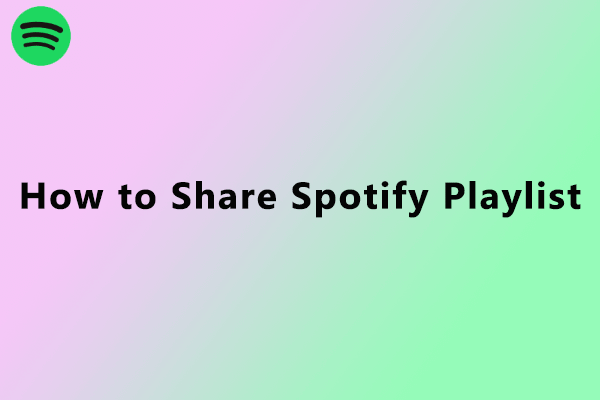
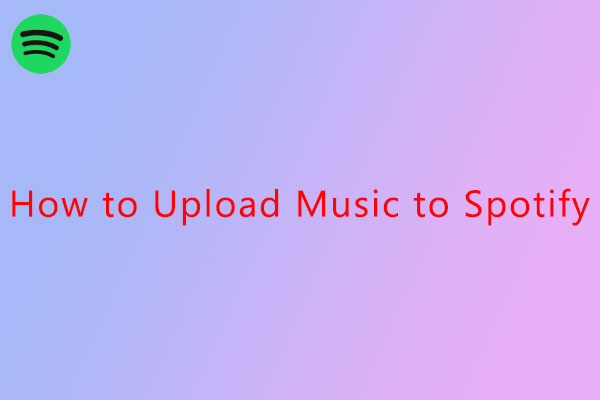
User Comments :