Have you ever heard of the “Halo Infinite Multiplayer Blue Screen” issue? Do you want to know something about it? In this post, MiniTool Partition Wizard provides some solutions to this issue.
Halo Infinite is a 2021 first-person shooter game released by Xbox Game Studios and developed by 343 Industries. It is the Halo series’ sixth mainstream entry.
A month before Halo Infinite was released, the Xbox Anniversary Celebration livestream was held to celebrate the 20th anniversary of the Xbox and the 20th Anniversary of Halo Final Battle.
On that day, it was announced that the multiplayer mode of Halo Infinite can be played first on that day in the form of a public beta. That is the Halo Infinite Multiplayer beta version.
However, when users download the Halo Infinite Multiplayer beta version and want to start it, they often find that the game becomes a blue screen and they cannot play it.
So, how to solve the problem of “Halo Infinite Multiplayer Blue Screen”? It can be known from the official announcement that this blue screen error is caused by the instability of the beta version.
You just need to download and install the update installation package provided by them, and then restart the console or computer to solve it.
Halo Infinite’s System Requirements
Do you want to play Halo Infinite? If you want to play Halo Infinite, you’d better make sure your computer satisfies these system requirements first:
MINIMUM:
- OS: Windows 10 RS5 x64
- Processor: AMD Ryzen 5 1600 or Intel i5-4440
- Memory: 8 GB RAM
- Graphics: AMD RX 570 or Nvidia GTX 1050 Ti
- DirectX: Version 12
- Storage: 50 GB available space
RECOMMENDED:
- OS: Windows 10 19H2 x64
- Processor: AMD Ryzen 7 3700X or Intel i7-9700k
- Memory: 16 GB RAM
- Graphics: Radeon RX 5700 XT or Nvidia RTX 2070
- DirectX: Version 12
- Storage: 50 GB available space
How to Avoid Errors Occurring on Halo Infinite?
Method 1. Update Halo Infinite
Keeping your Halo Infinite up to date can avoid many basic errors. In this part, I will show you how to update Halo Infinite on PCs and consoles.
Update Halo Infinite on PC:
- Launch the Microsoft Store on your computer.
- Select the Libraryfrom the left panel.
- Then click on Get updates.
- After that, you just need to wait for the system to check for updates relating to Halo Infinite.
- If there is, the system will download and install it automatically.
Update Halo Infinite on Xbox One X:
- Press the Xbox button to open the guide.
- Then select My games & apps.
- Next, you need to select See all to see your game list.
- In your games list, select Filter and then select Xbox One X Enhanced. Games that show here have been updated.
- If Halo Infinite is not here, you need to check if Halo Infinite has available updates by selecting Updates on the left of the window.
- If there is, you need to hover over Halo Infinite and press A to start downloading and installing patches.
Update Halo Infinite on Xbox Series X and Series S:
- Go to My Game and App
- Select Manage and then go to Updates.
- Hover over Halo Infinite and press A to start downloading and installing patches.
Method 2. Update the System
Updating the system can also reduce errors.
Update Windows:
- Press Windows and I keys to open the Settings
- Select Updates & Security.
- Click on Check for updates. If there are available updates, the system will download and install automatically.
Update the system on Xbox consoles:
- Press Xbox button to open the guide.
- Select Profile & system> Settings > System > Updates.
- If you see Console update available, you just need to select this to update your console. If you see No console update available, it means your console is up to date and you don’t need to update it.

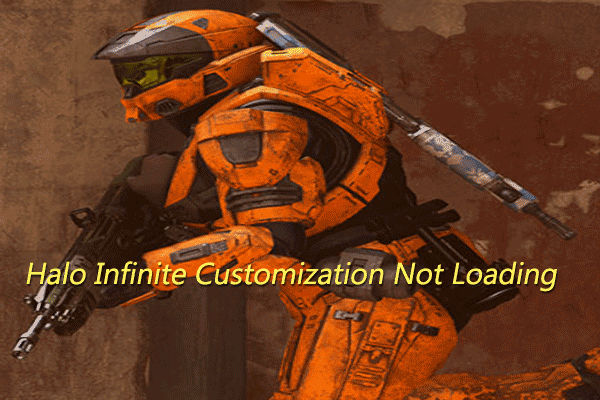
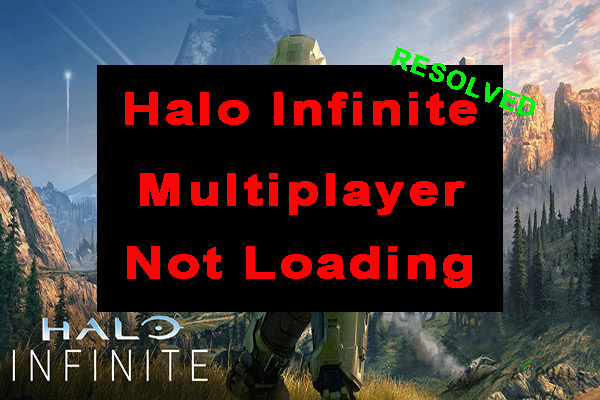
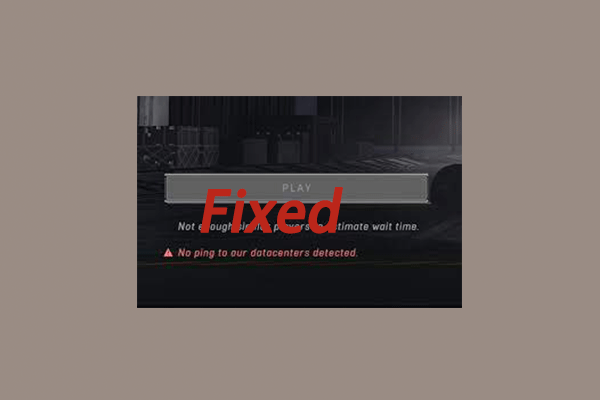
User Comments :