A great many Halo Infinite players encounter the Halo Infinite customization not loading issue. If you also encounter this issue, then this article from MiniTool Partition Wizard will provide you with several methods to fix this problem.
Halo Infinite is a widely popular first-person shooter game published by Xbox Game Studio. However, recently many players encountered the Halo Infinite customization not loading issue. It could be caused by various reasons.
Also read: Fixes – Windows 11 Halo Infinite Not Working or Crashing on PC
Well, how to fix Halo Infinite customization not loading? Please keep reading.
Fix 1: Close Unneeded Background Apps
Occasionally, Halo Infinite games may not be able to use the required CPU or RAM due to applications running in the background. It may make it difficult to function properly. So, you can use the task manager to close background apps you no longer use and try again. Here is how to do that.
Step 1: Press the Ctrl + Shift + Esc key to open Task Manager.
Step 2: Under the Process tab, right-click on the unneeded background app and click on End task.
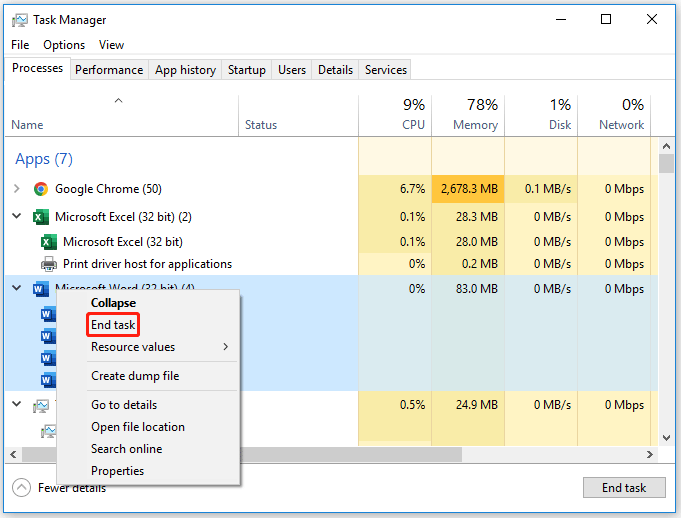
After that, restart your computer and check if the Halo Infinite customization not loading issue gets solved. If not, you can try the next method below.
Fix 2: Disable IPv6
The Halo Infinite customization not loading issue may have popped up due to internet connection issues. Therefore, it is recommended to disable IPv6 for Halo Infinite before trying to load customizations. To do so, here is the guide.
Step 1: Press the Win + R key to open the Run dialog box. Then type control panel in it and press Enter.
Step 2: Go to Network and Internet > Network and Sharing Center. Then click on Change Adapter Settings from the left side panel.
Step 3: In the Network Connections window, right-click your current network connection and select the Properties option.
Step 4: Uncheck the Internet Protocol Version 6 (TCP/IPv6) box and click on OK.
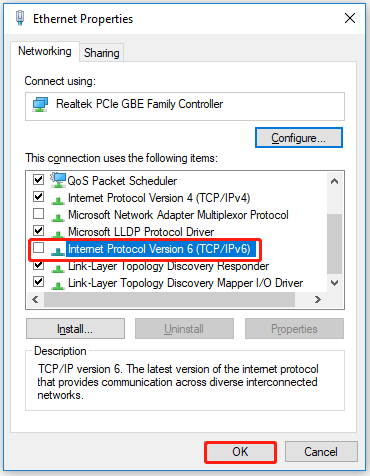
Then relaunch Halo Infinite and see if it works normally.
Fix 3: Enable Teredo State
You can also fix the Halo Infinite customization not loading issue by enabling Teredo State. Then you can enable Teredo State via Group Policy Editor. Here is the guide.
Step 1: Type gpedit.msc in the Run dialog box and press Enter.
Step 2: Click on Administrator Templates > All Settings.
Step 3: In the right panel of the window, find Set Teredo State and double-click it.
Step 4: Set it to Enabled and select Enterprise Client from the drop-down menu. Then click on OK.
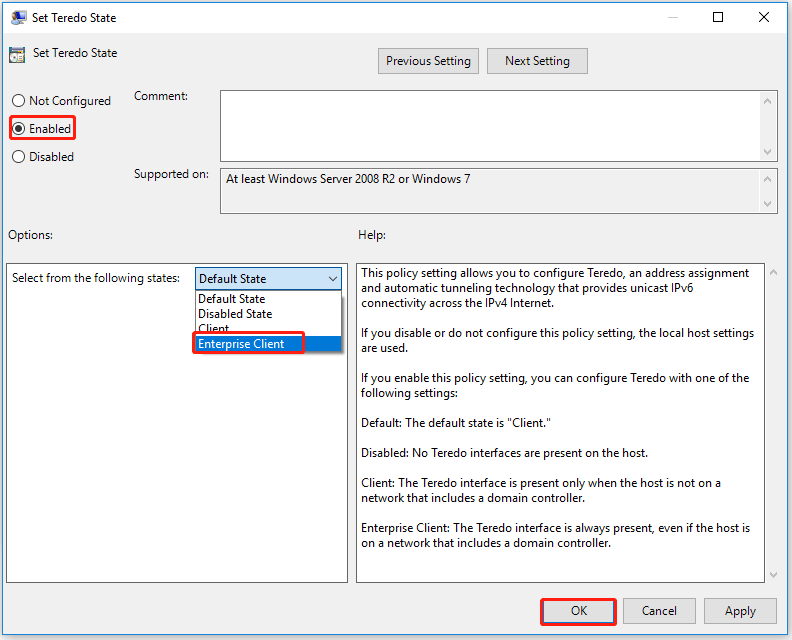
Once done, restart your computer and see if it has resolved the issue.
Fix 4: Use Xbox App
Steam has become the client of choice for many computer gamers, as it is the center of large computer games. Steam is also the hosting platform for the Halo Infinite multiplayer game. However, Steam may have some issues with not fully supporting Halo Infinite. Therefore, we recommend that you download the Halo Infinite Multiplayer Beta directly from the Xbox app.
Bottom Line
That’s all about how to fix Halo Infinite customization not loading. If you have any questions about this topic, please leave them in the following comment zone, and we will try to answer them as soon as possible.

![[Full Guide] How to Fix HBO Max Error Codes 905, 100, 321, 420](https://images.minitool.com/partitionwizard.com/images/uploads/2022/06/hbo-max-error-code-905-100-321-420-thumbnail.png)
User Comments :