While the Amazon Fire TV Stick provides a great streaming experience in the home, the included remote does not. Sometimes the Fire TV Stick remote stops working, refuses to connect to the TV, or fails to turn the volume up or down. If you often encounter Firestick remote volume not working, please keep reading.
Some of the most common reasons for Firestick Volume not working include battery issues, wrong HDMI port or audio settings, or pairing issues. Based on these reasons, several available methods are provided. You can have a try!
Most suggestions and fixes apply to all Firestick models and remotes.
Some simple checks should be done before trying the following:
- Check the battery level of the Firestick remote. A low or dead battery can often cause the Firestick remote volume not working.
- Check if the mute button is pressed.
- Check to see if anything is blocking the IR receiver on the TV. Try moving decorations and plants away from the TV and see if that works.
Solution 1: Restart Firestick
Sometimes, the issue of the Firestick volume not working occurs due to the interference between the remote and the TV. In this case, restarting the TV can help.
This approach has proven useful most of the time. To do this, simply unplug your Fire Stick or Fire TV from the outlet, wait about 1 minute, and then plug it back in.
Solution 2: Connect Firestick to the Correct HDMI-CEC Port
Connecting your Firestick to the wrong HDMI port can also cause the volume and other remote buttons to malfunction. This port allows your Firestick remote to reconfigure the functionality of your TV so that you can control them with the remote.
Usually, the HDMI-CEC port is clearly marked on the back of the TV. If not, you can check your TV’s operating manual to find it. If you have your Firestick connected to the wrong port, switch to the correct port and try pressing the volume buttons to see if it works.
Solution 3: Unpair a Bluetooth Device
Sometimes your TV will not respond to Firestick remote commands due to pairing issues. Connecting too many devices can cause conflicts. In this case, unpairing a Bluetooth device may solve this problem.
Just Select Settings > Controllers & Bluetooth Devices > Other Bluetooth Devices, and then unpair any unwanted devices.
Solution 4: Check the TV’s Audio Settings
Sometimes the Firestick remote volume doesn’t work because you don’t have the correct audio control settings enabled on your TV. To check your device control settings to make sure they allow audio control via the Firestick remote, follow the instructions below:
Step 1: Go to Settings, and then click Equipment Control > Manage Equipment.
Step 2: If you can’t see your speaker among the listed devices, click Add Equipment.
Step 3: Select the correct audio equipment.
Once done, check if the Firestick volume not working issue gets fixed.
Solution 5: Use Alexa
If none of the above work for the Firestick remote volume not working, you can try using Alexa voice commands (provided your Firestick remote supports it). You can increase or decrease the volume simply by saying “Alexa volume up” or “Alexa volume down”.

![[Full Guide] How to Choose Hard Drive for Your Toshiba Laptop?](https://images.minitool.com/partitionwizard.com/images/uploads/2024/06/hard-drive-for-toshiba-laptop-thumbnail.png)
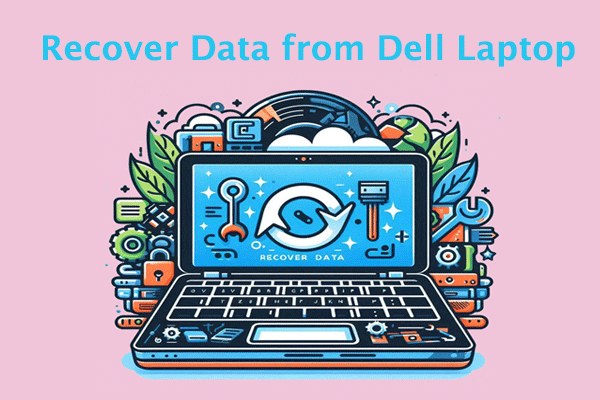
![[Full Guide] How to Recover exFAT Partition and Partition Data?](https://images.minitool.com/partitionwizard.com/images/uploads/2024/06/recover-exfat-partition-thumbnail.png)
User Comments :