Mozilla Firefox, is a free web browser developed by Mozilla Foundation. When users encounter some problems with the browser, they might need to try to fix them in Firefox Safe Mode. But do you know how to enter and exit the Safe Mode? In this post, MiniTool Partition Wizard introduces you some ways.
Mozilla Firefox, or simply Firefox, is a popular web browser which was first released in 2002 by Mozilla Foundation. It provides a special Firefox mode named Safe Mode that can be used to troubleshoot and fix common problems you might encounter while using the browser, such as Firefox running slow, Firefox not responding, etc.
In the Firefox Safe mode, certain features like extensions, themes, and hardware acceleration will be disabled. Comparing with the normal mode, you might be able to know the reason why you receive errors.
Now, let’ see how to enter Safe Mode.
How to Start Firefox in Safe Mode
How to start Firefox in Safe Mode? Here are three methods and you can try the one you prefer.
Method 1: Open Firefox in Safe Mode by Restarting
The first method to enter Firefox Safe Mode is to restart the web browser. During the restart, you can choose the option “Restart with Add-ons Disabled” to restart the browser in Safe Mode. If you have opened Firefox, you can try this method and here are the detailed steps.
Step 1: In Firefox, click the Open menu icon from the upper right corner of Firefox.
Step 2: Click Help and select Restart with Add-ons Disabled.
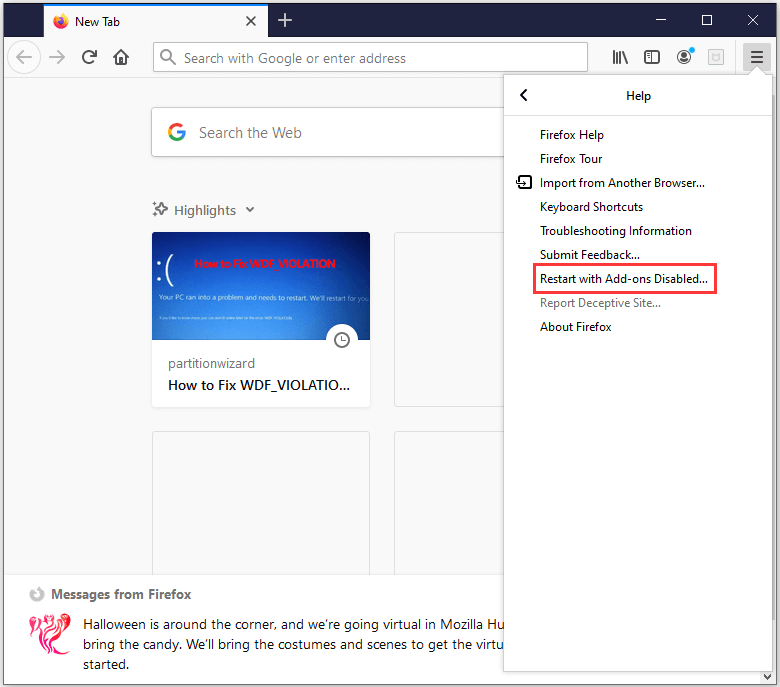
Step 3: In the pop-up window, click Restart to confirm the operation.
Step 4: Wait for a while and you will receive a pop-up window. Just click Start in Safe Mode.
When Firefox opens, you should be in the Safe Mode.
Method 2: Open Firefox in Safe Mode with Keyboard Shortcut
If you are not using Firefox currently, you can try this method to enter Firefox Safe Mode. You just need to keep pressing Shift key and double-click the Firefox icon on desktop. Then Firefox Safe Mode window will appear and you can click Start in Safe Mode to enter Firefox Safe Mode.
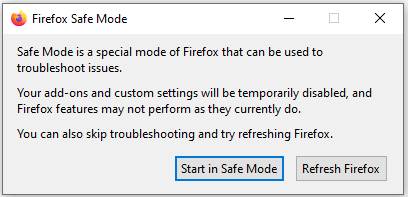
Method 3: Open Firefox in Safe Mode by Running a Command
Another quick way to run Firefox in Safe Mode is to use the Run window. You can refer to the following steps.
Step 1: Press Win + R to invoke Run window.
Step 3: In the box, input the command Firefox.exe -safe-mode.
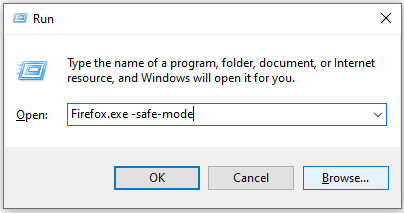
Step 3: Click OK to open Firefox Safe Mode window.
Step 4: Click Start in Safe Mode in the Firefox Safe Mode window.
How to Get Out of Firefox Safe Mode
It should be easy to get out of Firefox Safe Mode.
You just need to close the web browser and restart your PC to make sure it is completely ended. When you restarts your PC and launch Firefox, it should start in the normal mode.
If you still in Safe Mode, you need to right-click the Firefox shortcut on desktop and select Properties. Then delete the tail “-safe-mode” for the Target. And click Apply and OK to save the changes. Then restart the PC and run Firefox. You will get out of Firefox Safe Mode.
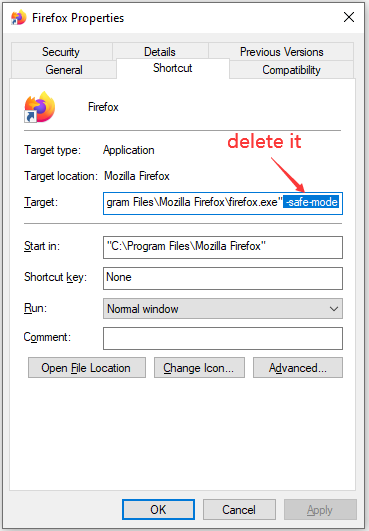



User Comments :