A Windows product key is a 25-character code used to activate Windows. However, sometimes, you may need to find your product key. For example, if you want to use the product key to activate Windows on another device, you need to find the product key first.
If you want to reinstall Windows on the same device, you don’t need to find the product key and enter it during the installation process because the product key has been stored in the UEFI and the PC will activate the Windows automatically.
How to find product key Windows 7/8/8.1? You can take the following methods. All of the following methods are valid on Windows 7, Windows 8, and Windows 8.1.
Method 1. Go to the System Window
If the Windows runs normally, to find Windows 8 product key, the simplest way is to go to the system window. It just requires a few clicks. Here is the guide:
- Open Windows File Explorer.
- Right-click This PC/Computer icon and choose Properties.
- You will see a window showing you the Windows system basic information. In the window, you should find the Product ID, which is the Windows 7/8/8.1 product key.
Method 2. Use Command Prompt
To find the Windows 7/8/8.1 product key, you can use Command Prompt. Here is the guide:
- Press the “Windows + R” keys to open the Run box.
- In the Run box, type “cmd” and press Enter to open the Command Prompt
- In the window, type “wmic path softwarelicensingservice get OA3xOriginalProductKey” and press Enter.
- The PC will return the Windows product key to you.
Method 3. Use Windows PowerShell
PowerShell is available on Windows 7 and later versions. You can also use this tool to find Windows 8.1 product key. Here is the guide:
- Press the “Windows + S” keys to open the Windows search bar. On Windows 7, you just need to click the Windows icon on the bottom-left corner to open the Start menu.
- Type “powershell” and press Enter to open it.
- In the PowerShell window, type “(Get-WmiObject -query ‘select * from SoftwareLicensingService’).OA3xOriginalProductKey” and press Enter.
- The PC will return the Windows product key to you.
12 Tips to Fix Windows 11/10 Activation Key Not Working
Method 4. Use Registry Editor
Windows Registry Editor is a Windows built-in utility for managing computers. It can also tell you the Windows 7/8/8.1 product key. Here is the guide:
- Open the Run box.
- In the Run box, type “regedit” and press Enter to open Windows Registry Editor.
- Go to HKEY_LOCAL_MACHINE > SOFTWARE > Microsoft > Windows NT > CurrentVersion > DefaultProductKey.
- You can find the ProductId entry on the right side of the window.
Method 5. Find the Windows Product Key on the Sticker
Some PCs use a technology called System Locked Pre-installation (SLP). If your PC uses this technology, the product key showing on the PC will be different from the actual key your PC uses. You need to find the actual key on a certificate of authenticity (COA) sticker on your PC or its power supply.

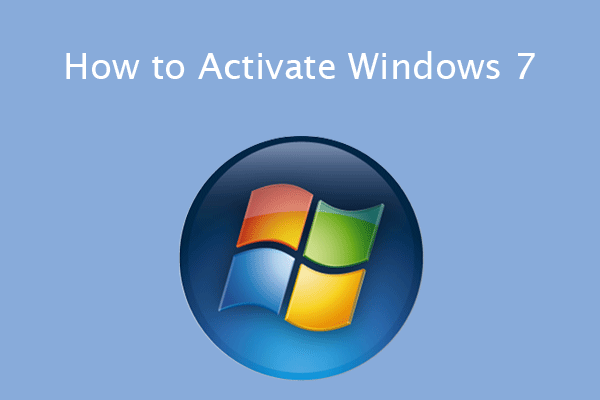
![We Can't Activate Windows on This Device [5 Solutions]](https://images.minitool.com/partitionwizard.com/images/uploads/2021/04/we-cant-activate-windows-on-this-device-thumbnail.png)
User Comments :