Have you encountered "We can't activate Windows on this device" error? This error may be followed by various error codes. In this post, MiniTool Partition Wizard offers you 5 ways to solve this problem.
We Can’t Activate Windows on This Device
When you reinstall Windows, sometimes you may need to reactivate Windows. However, some people report that Windows displays the message “we can’t activate Windows on this device”.
I have recently reinstalled Windows… After Windows was reinstalled, I was informed that Windows wasn’t activated on my computer… When I troubleshooted, the error I got was “We can’t activate Windows on this device right now. You can try activating again later or go to the store to purchase genuine Windows.” Along with the error code 0x8007056c. — answers.microsoft.com
Actually, the problem “we can’t activate Windows on this device” has various error codes including 0x8007056c, 803F7001, 0x8007232B, 0x8007007B, 0x803fa067, etc. Then, what causes the problem?
The possible causes include:
- Your product key is invalid and you will have to replace it with a valid key to activate your Windows 10.
- Your product key is designed for a different Windows version (for example, Windows 8).
- Your product key was used on multiple computers. If so, this product key is not valid for Windows activation any more.
- You have performed significant hardware changes.
- Your new Windows is counterfeit. If your Windows has proven to be a fake, Microsoft will not let you activate it on your computer.
- A malware infection is at work and it causes your Windows 10 activation to fail.
- Your computer has corrupted registry entries and/or damaged system files.
- Your drivers are faulty / outdated.
How to Solve This Problem?
What to do if you have encountered this problem? You can try the following methods.
Fix 1. Reactivate Windows
Please reactivate Windows and make sure the operation is correct and you have entered the correct product key. Click Start button and go to Settings > Update & Security > Activation > Change Product Key. Enter the product key and wait for the activation process to complete. Finally reboot your PC.
You can also try activating Windows via your phone. But please note that this method won’t work if Windows 10 comes pre-installed on your PC.
- Press Windows logo key + R.
- Type ‘Slui 4’ into the Run box and hit Enter.
- Select your Country/Region from the list and click Next.
- You will be given a toll-free phone number. Please use this number to get your confirmation ID and then activate Windows.
Fix 2. Update Drivers
- Open Device Manager by pressing Windows + X key and selecting Device Manager from the pop-up menu or by directly searching the tool in Windows search box.
- Expand every directory to see whether there are drivers warned to be outdated. Right-click the outdated driver and select Update driver.
- SelectSearch automatically for updated driver software in the pop-up window.
If you don’t know which driver should be update, you can use professional driver software to detect and update outdated drivers.
How to Update Device Drivers Windows 10 (2 Ways)
Fix 3. Run Antivirus Software
If you reinstall Windows because the previous Windows has some problem, you should check whether the problem “we can’t activate Windows on this device” is caused by virus. Please run an antivirus scan to solve the problem.
Fix 4. Reinstall Windows
Please format the hard drive and reinstall Windows, lest the error “we can’t activate Windows on this device” is caused by incorrect Windows installation.
Fix 5. Purchase a New Product Key
If the above methods don’t work for you, please contact Microsoft customer service for help. If necessary, you need to purchase a new product key.

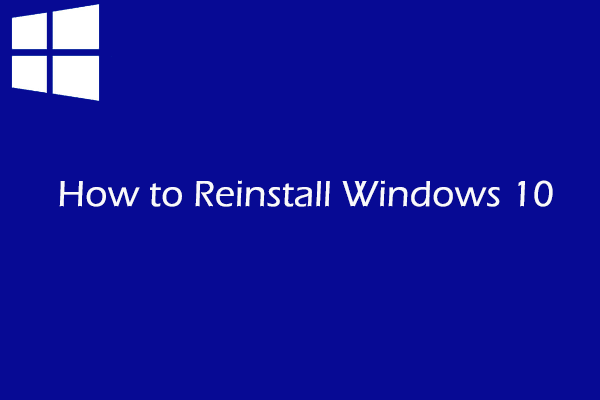
User Comments :