Do you want to download FileZilla for your PC? Now, you come to the right place. MiniTool provides a full FileZilla download/install guide on Windows 10/11. It also provides direct FileZilla download Windows/Mac/Linux packages.
Overview of FileZilla
Before you download FileZilla for Windows/Mac/Linux, it’s necessary to have an overall understanding of the program.
What Is FileZilla
FileZilla is a well-known free and open-source cross-platform FTP application that consists of FileZilla Client and FileZilla Server programs. The FileZilla Server can not only support FTP but also SFTP and FTPS (FTP over SSL/TLS) servers. With the Server, you can transfer files across the Internet using the encrypted servers.
The FileZilla Client supports IPv6 and resume which makes sure the file transfer process can be paused and continued smoothly. Of course, it also has some other features such as the ability to overwrite existing files, site manager, directory comparison, filename filters, remote file editing, etc.
What OS Does FileZilla support
Another important question is to figure out what OS FileZilla support. According to the official website, both FileZilla Client and FileZilla Server support Windows, Mac, and Linux. Here are detailed system requirements on different platforms.
The following system requirements are based on the latest version of FileZilla Client and Server.
FileZilla Client system requirements:
Windows:
- 32-bit version: Windows 8.1 and 10
- 64-bit version: Windows 8.1, 10, and 11
Mac: Requires macOS 10.13.2 or newer
Linux: Built for Debian (Buster) 10.0 (both 32-bit and 64-bit)
FileZilla Server system requirements:
Windows: Windows 8.1/10/11 64-bit version
Mac: Requires macOS 10.13.2 or newer
Linux: Built for Debian 11.0 (Bullseye) 64bit edition
Can You Download FileZilla for Free
Of course, yes! FileZilla is a free and open-source FTP solution that you can download for free. If you want to get additional features such as protocol support for WebDAV, Dropbox, Microsoft OneDrive, and Google Drive, you can download the FileZilla Pro or a more advanced version.
FileZilla Client Download and Install for Windows/Mac/Linux
The latest version of FileZilla Client 3.63.1 has been released for Windows, Mac, and Linux on January 26, 2023. Make sure your computer meets the system requirements of the Client and follow the guide below to install it.
Here we take Windows 10/11 64-bit version for example. To download FileZilla for Mac/Linux, you can directly get the package from the table below and follow the on-screen instructions to install it.
32-bit x86 | 64-bit x86 |
| FileZilla Client download Windows | FileZilla Client download Windows |
| FileZilla Client download Mac | |
| FileZilla Client download Linux | FileZilla Client download Linux |
Step 1. Open your browser, type “https://filezilla-project.org/” in the URL box, and hit Enter to open the official FileZilla download free page.
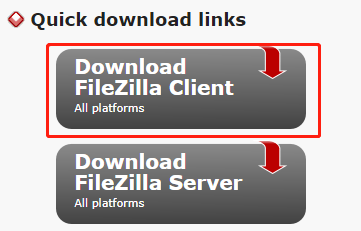
Step 2. Click on Download FileZilla Client and then on Download under the FileZilla free version. Then save a location to save the download package. Also, you can click on More download options to download FileZilla for Mac/Linux.
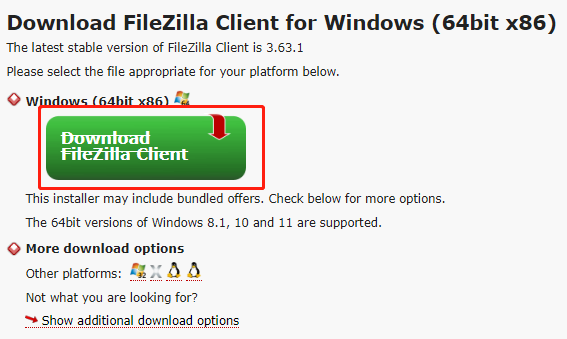
Step 3. Once downloaded, double-click the setup.exe file and click on Yes to run the file.
Step 4. Click on I Agree in the License Agreement window.
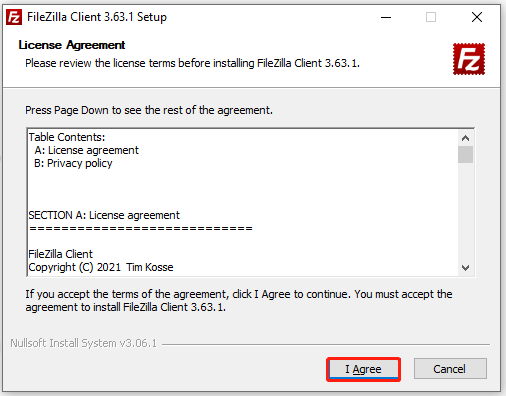
Step 5. Now, the FileZilla Client starts installing on Windows 10/11PCs. Wait for the process to complete. Once installed, click on Finish to start the Client.
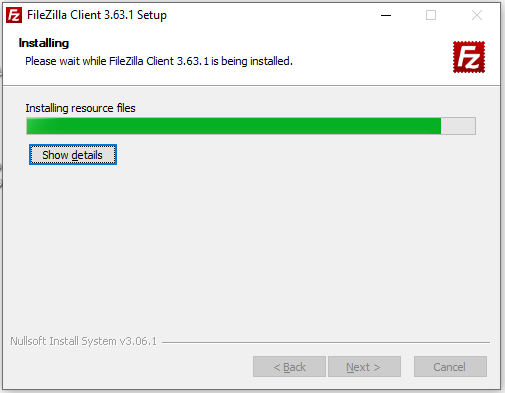
If you don’t want to use this app on Windows 10/11 anymore, you can uninstall FileZilla. To do this work, you can go to Settings > Apps > Apps & Features, locate FileZilla, and click Uninstall. Then, confirm this operation by clicking Uninstall.
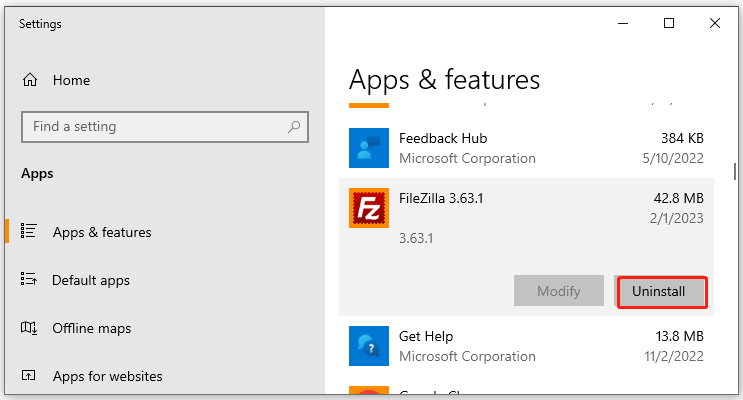
FileZilla Server Download and Install for Windows/Mac/Linux
Besides, the latest version of FileZilla Server 1.6.5 is now available for Windows 11/10/8.1 b4-bit, Mac, and Linux 64-bit. If your computer meets the system requirements, you can visit the official FileZilla Server download page, click on Download FileZilla Server, select the free version to download, run the exe file, and follow the on-screen prompts to install the software.
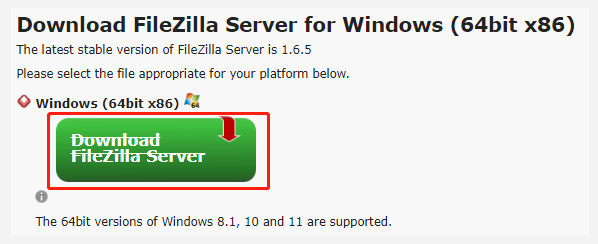
Alternatively, you can click the direct download links in the following table to download FileZilla Server for Mac/Windows/Linux.
| FileZilla Server download for Windows (64-bit x86) |
| FileZilla Server download for Mac |
Further Reading: If you can’t install FileZilla for Windows 10/11 due to insufficient disk space, don’t worry. MiniTool Partition Wizard can help you fix it easily by analyzing disk space, extending partitions, upgrading to a larger hard drive, etc.
MiniTool Partition Wizard FreeClick to Download100%Clean & Safe

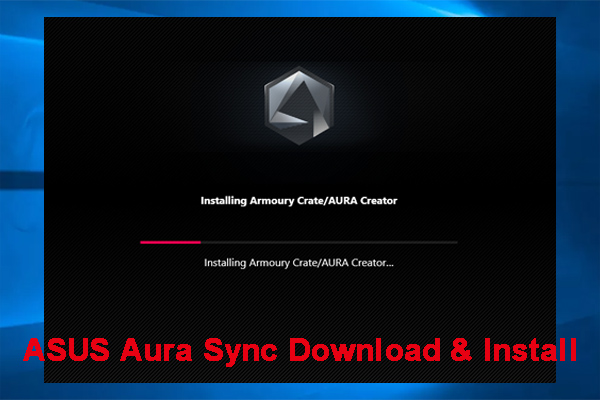
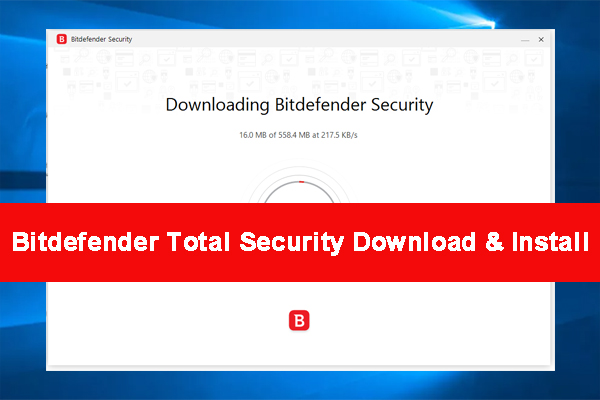
User Comments :