FIFA is one of the most popular multiplayer sports games developed and released by Electronic Arts. However, some game lovers encountered issues when trying to launch FIFA 22 (the latest game released). Well, this post from MiniTool Partition Wizard will tell you how to fix FIFA 22 not launching on Windows 10.
Some players have reported that FIFA 22 keeps crashing or freezing at startup or completely fails to launch the game. Why does this happen? These issues may be caused by different reasons. Today, we are going to talk about how to fix FIFA 22 not launching on Windows 10. Let’s check it!
Method 1: Check System Requirements
The first thing that you should do is to check if your PC configuration is meeting the system requirements of the game. The minimum and recommended requirements for the FIFA 22 app are as follows:
| MINIMUM REQUIREMENTS | RECOMMENDED REQUIREMENTS | |
| OS | Windows 10 – 64-Bit | |
| Processor | Intel Core i3-6100 @ 3.7GHz or AMD Athlon X4 880K @4GHz | Intel i5-3550 @ 3.40GHz or AMD FX 8150 @ 3.6GHz |
| Memory | 8 GB RAM | |
| Graphics | NVIDIA GTX 660 2GB or AMD Radeon HD 7850 2GB | NVIDIA GeForce GTX 670 or AMD Radeon R9 270X |
| Storage | 50 GB available space | |
If your PC doesn’t meet the minimum requirements for the FIFA 22 app, you may encounter the FIFA 22 not launching issue. Under this circumstance, you need to upgrade your PC’s hardware first.
Method 2: Run the FIFA 22 App as an Administrator
Sometimes, running a game with administrator privileges may fix some issues such as FIFA 22 not launching. How to do that? Here is the complete guide:
Step 1: Locate the FIFA 22 folder and find the FIFA22.exe file and then right-click it to choose Properties. (You can also right-click the FIFA 22.exe shortcut file on your PC to choose Properties.)
Step 2: Under the Compatibility tab, tick the Run this program as an administrator option. Then, click the Apply button and click OK.
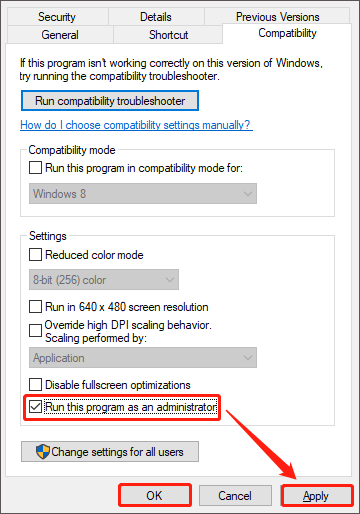
After that, if you still cannot launch FIFA 22 on PC, please go to the next method.
Method 3: Disable Antivirus and Firewall Program Temporarily
To protect your PC, your antivirus and firewall program would prevent certain applications and websites from accessing your computer. In this case, trying to disable your antivirus and firewall temporarily may fix FIFA 22 not launching on Windows 10. Here is how to do that:
Step 1: Click the Start button, click the Settings button to open Windows Settings, and then choose Update & Security.
Step 2: Now, choose Windows Security in the left panel, and then click Virus & threat protection.
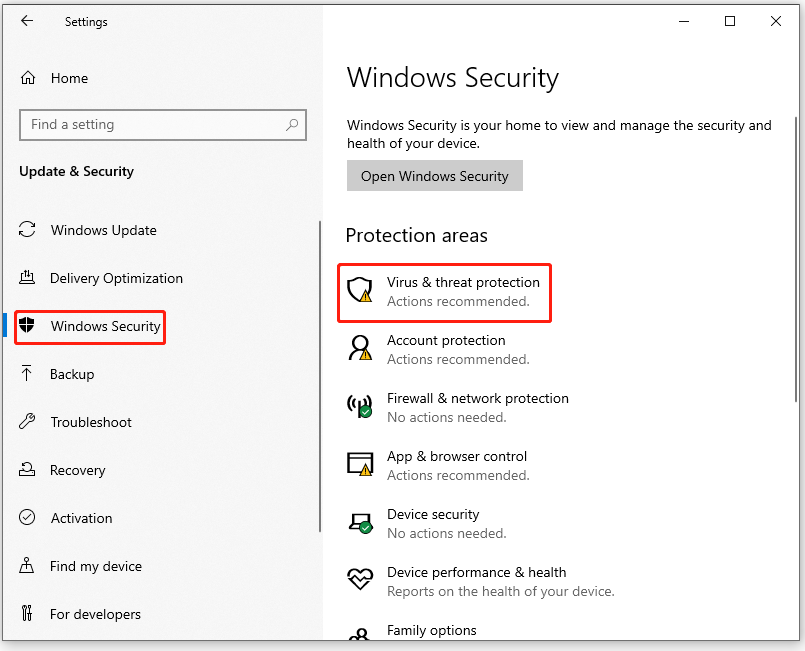
Step 3: Then, choose Manage settings (or Virus & threat protection settings in previous versions of Windows 10).
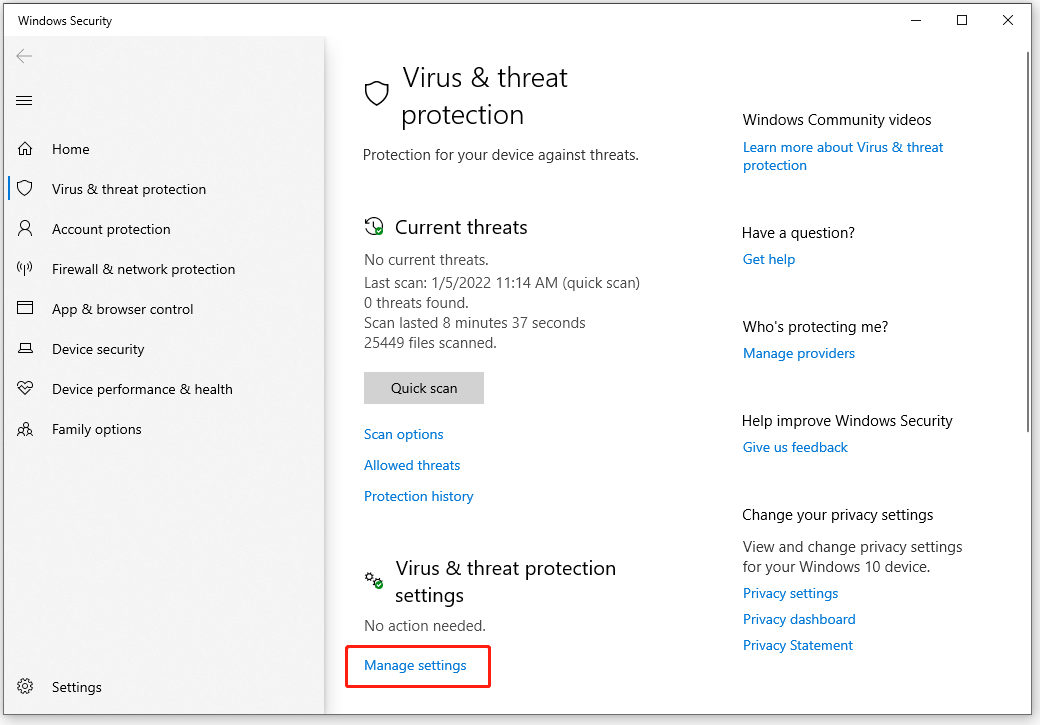
Step 4: Under Virus & threat protection settings, turn off Real-time protection.
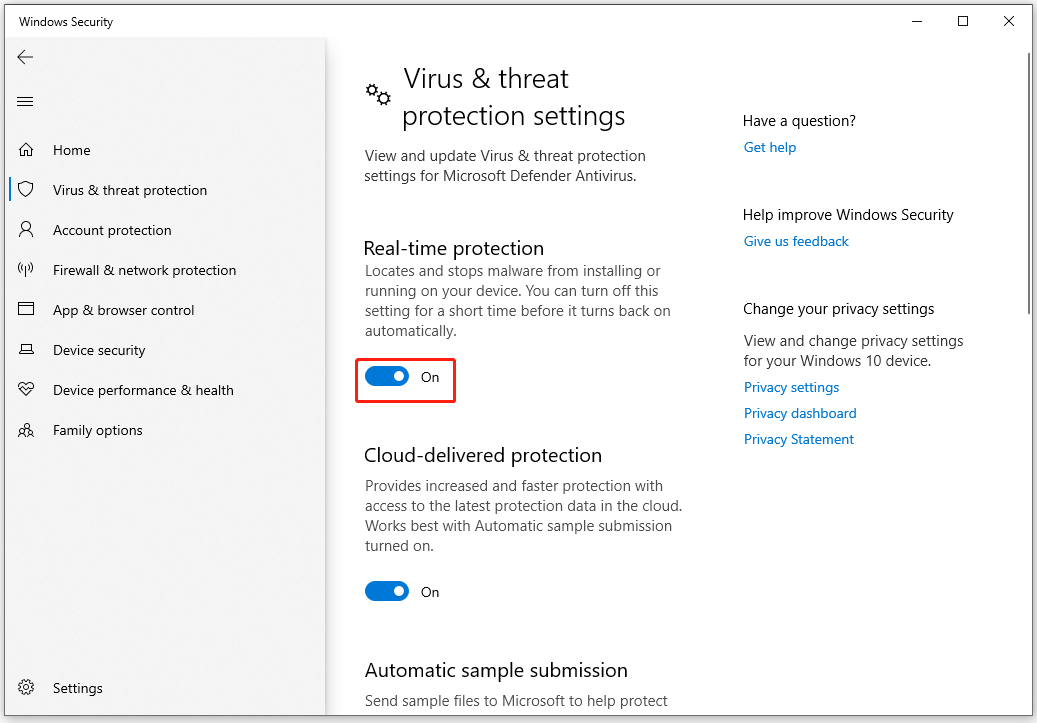
Once you complete the above steps, reboot your PC and restart FIFA 22 on PC to check if the FIFA 22 not launching issue is fixed.
Method 4: Uninstall and Reinstall the FIFA 22 app
If none of the above methods worked for you, then try uninstalling and reinstalling the FIFA 22 game to fix FIFA 22 not launching on Windows 10. Follow the steps below to do that:
Step 1: Launch the Steam client on your PC. Choose Library, Right-click the FIFA 22 game, choose Manage, and then choose Uninstall.
Step 2: Follow the on-screen instructions to complete the uninstallation process. Once done, reboot your PC to apply changes immediately.
Step 3: Open the Steam client again and install the game again using the existing Steam account.
Once the installation is complete, launch FIFA 22 on PC to see if the problem is resolved.
That’s all about how to fix FIFA 22 not launching on Windows 10. Do you have any questions about this topic? Please leave them in the comment zone and we will try to answer them as soon as possible.


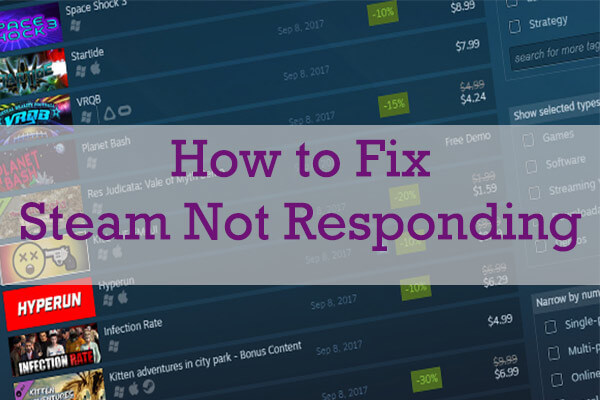
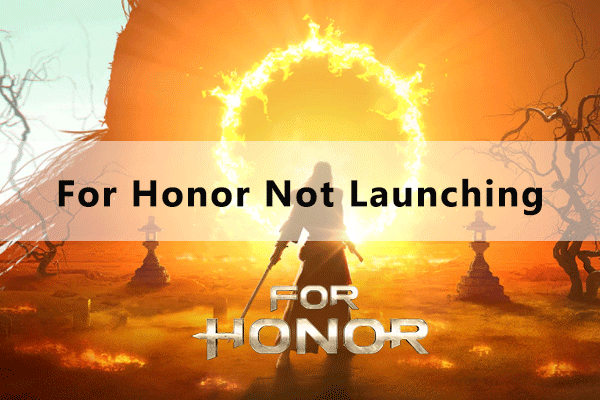
User Comments :