Some people have encountered the Netflix Streaming error code: f7121-1331 on Mozilla Firefox. Have you also encountered this error too? If your answer is yes, you can find some helpful solutions in this post, which is provided by MiniTool Partition Wizard.
Some people have reported that they have encountered errors when they use Netflix on Mozilla Firefox. The error prevents them from enjoying the videos on Netflix normally. The error code can be shown as error code: f7121-1331 or error code: f7121-1331-p7.
The error code: f7121-1331 and error code: f7121-1331-p7 can be caused by the reasons below:
- Outdated browser
- Corrupt Cookies and Cache Data
- Unsupported Extensions
- Conflict Hardware Acceleration
- …
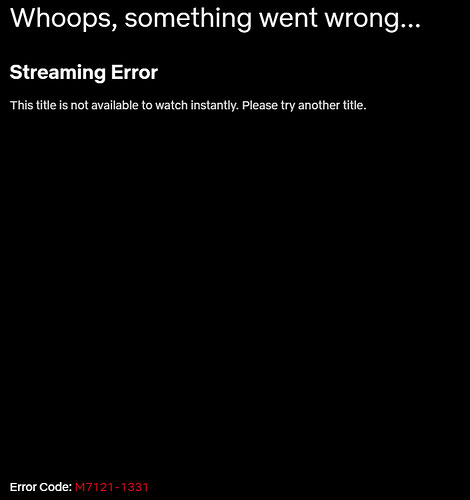
Solution 1. Update Your Browser
This streaming error F7121-1331 is related to HTML5. So, you need to make sure your browser’s version has the ability to play HTML5. If your browser is not up to date, you can encounter the error easily. Here’s how to update your browser:
- Open Mozilla Firefox on your computer and then right-click the action button, which is on the top-right corner of the screen.
- Click on Help and then click on About Firefox from the context menu.
- Then click on the Restart to update Firefox button.
- Next, click Yes at the User Account Control (UAC) when prompted to do so.
- Once done, your Mozilla Firefox will restart automatically. You just need to go back to Netflix and log in with your account to check if the error is fixed.
Solution 2. Clear the Caches and Cookie
Some people have reported that a corrupted cache or a badly saved cookie on your browser can also cause the Netflix streaming error code: f7121-1331. So, you can try the two methods below to clear the caches and cookies to solve this error.
Method 1. Clearing Netflix Cookie and cache:
- Open the browser where you meet the Netflix streaming error code: f7121-1331.
- Navigate to the Netflix clear cookies page.
- Once done, go to the official Netflix website to check if the error is fixed.
Method 2. Clearing all your browser’s cookies and cache
- Open Mozilla Firefox on your computer.
- Click the menu button and select Settings.
- Select the Privacy & Security panel and go to the Cookies and Site Data section.
- Click on the Clear Data button to open the Clear Data dialog.
- Check the box of Cookies and Site Data and Cached Web Content.
- Click on Clear.
Solution 3. Disable Hardware Acceleration
Hardware acceleration can also be the underlying cause that might trigger this Netflix streaming error F7121-1331. So, you can try disabling hardware acceleration to fix this error. Here’s the guide:
- Navigate to the Firefox Settings and click on the General tab.
- Then uncheck the box marked Use recommended performance settings below the Performance section.
- Uncheck the box marked Use hardware acceleration when available.
- Once done, check if the Netflix streaming error F7121-1331 has been fixed.
Solution 4. Disable Extensions
Sometimes, the extensions can also cause the Netflix error F7121-1331. You can follow the steps below to disable extensions to fix this error.
- Open the Mozilla Firefox.
- Then click on the Menu icon and select the Help option from the list displayed.
- Next, click on Troubleshoot Mode in the Firefox help window.
- Click on the Open button.
- Next, click on the Menu button again and select the Add-ons and themes option from the list.
- In the new window’s left pane, click the Extensions tab and toggle the add-ons off.
- Then, click on the three dots button on the add-on and select the Remove button from the list.
- Click on the Remove button in the confirmation pop-up message window.
Solution 5. Reinstall Web Browser
If none of the above solutions fix the Netflix error F7121-1331, you can reinstall your web browser to solve the problem. Here’s the way:
- Press the Windows and R keys at the same time to open the Run window.
- Then type “appwiz.cpl” in the box and click on Open to open Programs and Features.
- Scroll down to find Mozilla Firefox from the list.
- Right-click Mozilla Firefox and select Uninstall.
- Then follow the instructions on your screen to complete the uninstall process.
- Click on the Search icon on the taskbar and type “%localappdata%” in the search box.
- Next, click on Open to go to AppData Local folder.
- Right-click on Mozilla folder and select delete.
- On the Search window, type “%appdata%” and click on Open to go to AppData Roaming folder.
- Right-click on Mozilla folder and select delete.
- Finally, restart your PC and download Mozilla Firefox from the official website.
- Run Firefox Installer from downloads folder and install the browser on your computer.
- Once done, check if the error is fixed.
Bottom Line
Did you successfully resolve Netflix streaming error code: f7121-1331 by using the nine methods in this post? If you have any questions, you can leave your comments in the comments section below.
MiniTool Partition Wizard is an all-in-one partition manager and can be used for data recovery and disk diagnosis. If you are interested in MiniTool Partition Wizard and want to know more about it, you can visit MiniTool Partition Wizard’s official website by clicking the hyperlink.

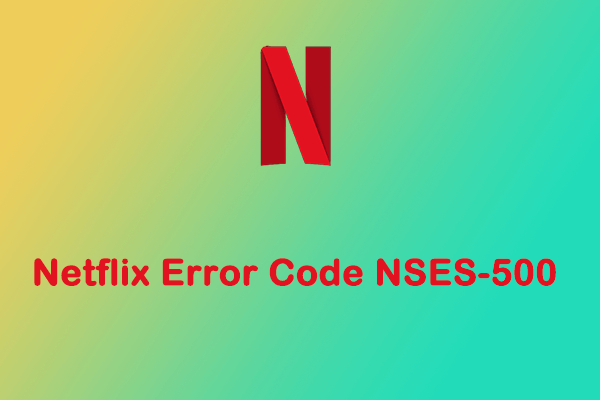
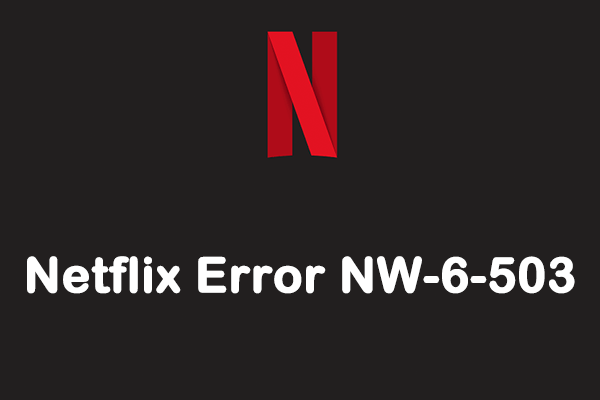
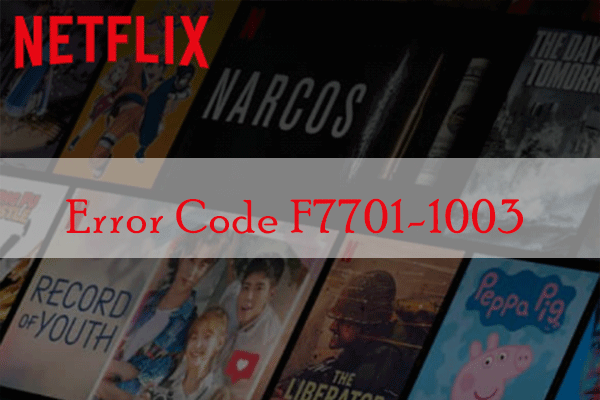
User Comments :