Some Windows 10 users may receive Error 108 (also known as ERROR_DRIVE_LOCKED). This error means that the disk is in use or locked by another process. How to deal with ERROR_DRIVE_LOCKED with code 108? Well, this post from MiniTool Partition Wizard will offer you several solutions.
So, what is Error 108? Before fixing ERROR_DRIVE_LOCKED with code 108 on Windows 10, you should know the basic error information below:
- Error Number: Error 108
- Error Name: ERROR_DRIVE_LOCKED
- Hexadecimal: 0x6C
- Developer: Microsoft Corporation
- Software: Windows Operating System
- Applies to: Windows XP, Vista, 7, 8, 10, 11
- Error Description: The disk is in use or locked by another process.
Why do you receive Error 108? Actually, this error can be caused by different reasons such as corrupt system files, outdated Windows operating system, etc. So, how to fix code 108 on Windows 10? There are several methods to fix this error, and you can choose one of them to solve your problem.
Method 1: Repair Corrupted System Files
If you encounter Error 108, one possible reason for this error may be corrupt system files. So, the first thing that you should do is to use the SFC (System File Checker) tool to scan and fix your system files. Please follow the steps below to do that:
Step 1: Press the Win + S keys on the keyboard and type cmd in the search box. Then, right-click Command Prompt and choose Run as administrator.
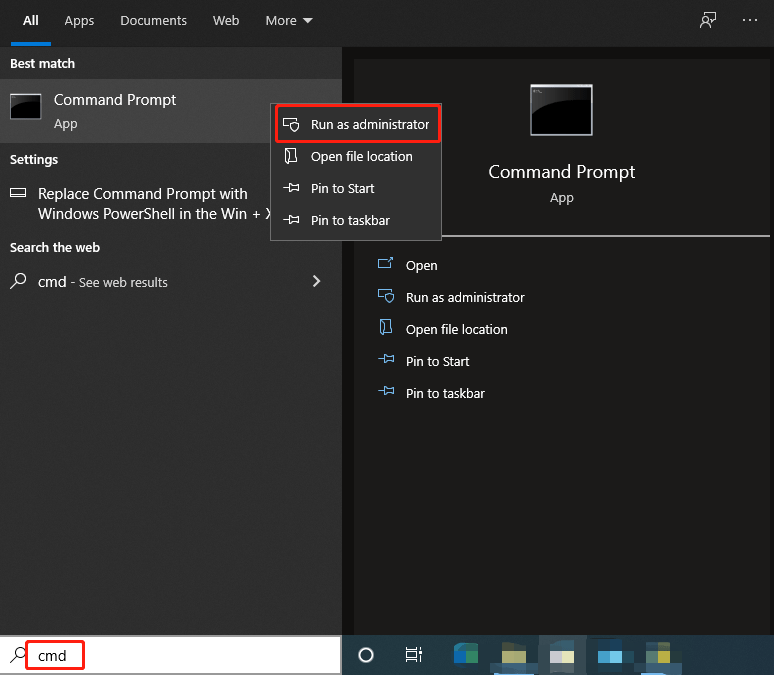
Step 2: Type sfc /scannow in the elevated Command Prompt and press Enter.
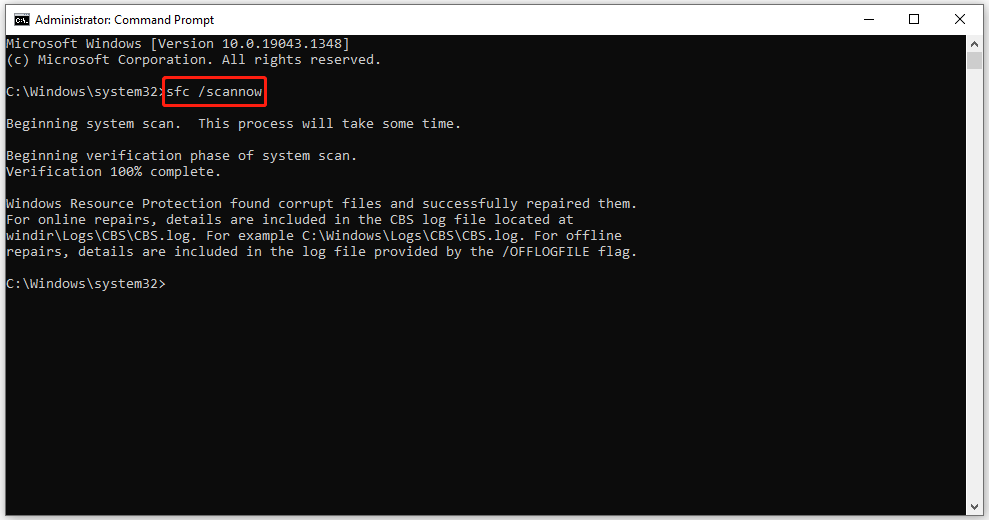
After that, the corrupt system files will be found and replaced. Then, do the same operators as before to check if the error code 108 disappears.
Method 2: Update Windows
Error 108 may also be caused by outdated Windows operating system. Therefore, the second method to fix this error is to update Windows on your computer. How to do that? Here is the guide:
Step 1: Click the Start menu in the lower-left corner of the screen and click the Settings icon to open Windows Settings. Then, choose Update & Security.
Step 2: In this window, choose Windows Update in the left pane and then click Check for updates.
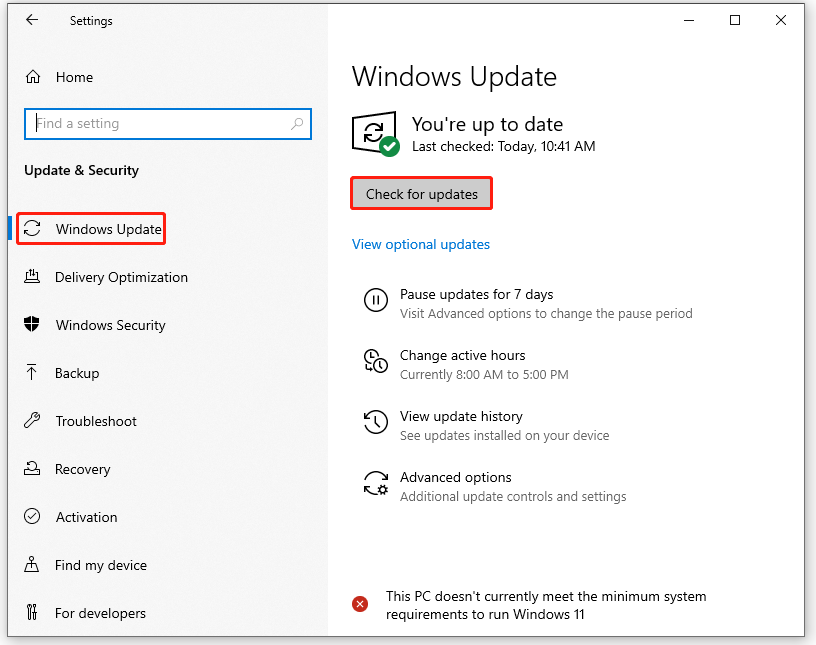
Step 3: Follow the on-screen instructions to download and install the Windows updates if some updates are available.
After that, your computer will show the current status of your updates and now you can restart your computer to see if there is still the error code 108.
Best Operating Systems for Computers – How to Dual Boot
Method 3: Rely on System Restore
If the above two methods don’t work, you can try restoring your system to fix Error 108. Here is the full guide on how to perform a system restore: (Besides, you can also perform a system restore via Command Prompt.)
Step 1: Press the Win + S keys on the keyboard, type create a restore point in the search box and then press the Enter key.
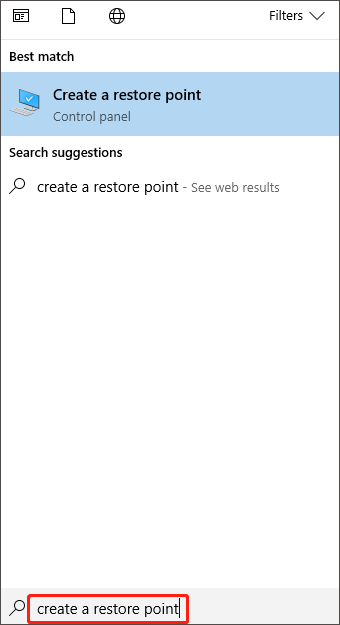
Step 2: Choose the System Protection tab and click the System Restore button. Then, a new window pops up, and you need to click the Next button.
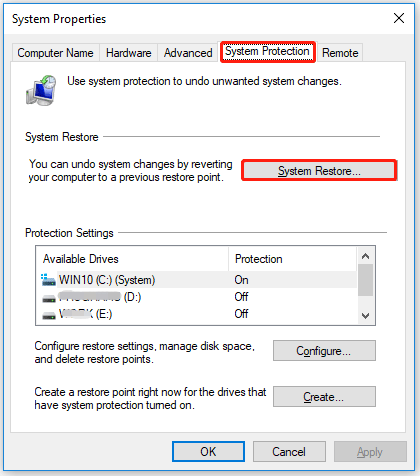
Step 3: Check the Show more restore points option. Then, choose the point in time when the error code 108 didn’t exist, and click Next.
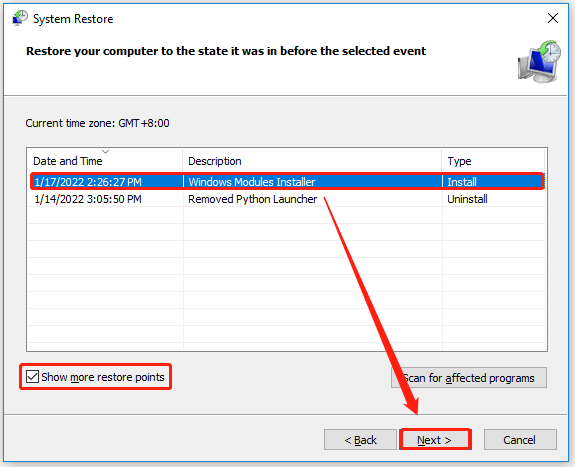
Step 4: After that, click the Finish button. Then, your computer will restart.
In addition, you can also try to reinstall or update drivers on Windows 10 to fix Error 108.
That’s all about how to fix ERROR_DRIVE_LOCKED with code 108 on Windows 10. Do you have any questions about this topic? Please leave them in the comment zone and we will try to answer them as soon as possible.


User Comments :