Dropbox is a popular cloud storage service. It allows users to upload, store, share, and download files and folders. Unfortunately, some users reported the Dropbox zip download failed issue. To solve the problem, MiniTool Partition Wizard puts together some solutions in this post.
Reasons for Dropbox Zip Download Failed
Cloud storage services are quite popular nowadays. They are online services that enable users to store digital data on the “cloud”. With such a service, users can spare the storage on their local drives and access the stored data on different devices.
Dropbox is one of the most popular cloud storage services, providing cloud storage, file synchronization, personal cloud, and client software. It was first released in 2007 and it is available on Windows, macOS, and Linux.
Dropbox is useful, but sometimes users will encounter issues while using this service. “Dropbox zip download failed” is a common one. It usually happens when users try to download a zip file from Dropbox and they might also see a message “the zip file is too large to download”.
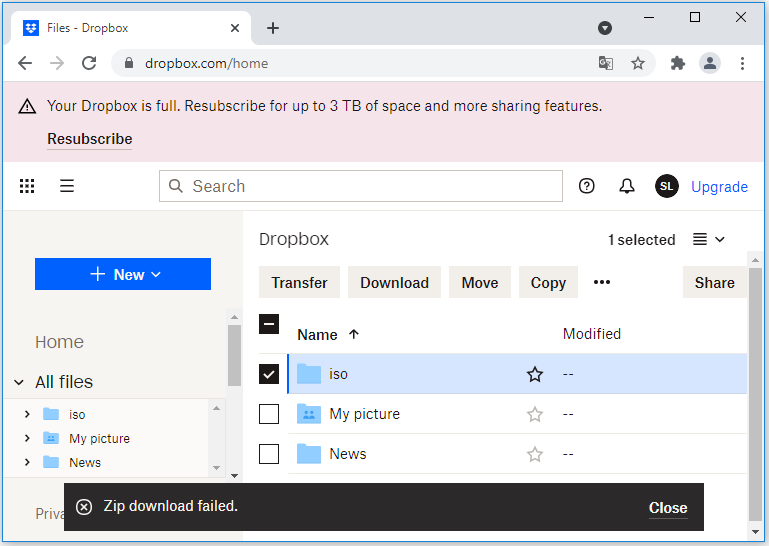
Don’t worry if you received the same error message. You can solve it by yourself. Just keep reading.
Why do you receive the “zip download failed Dropbox” issue? There are three main reasons:
- The zip file is too large. In Dropbox, there is a limitation to the size of the zip file that is allowed to be downloaded. If the file you try to download exceeds the download limitation, you will encounter the problem and receive the error message “the zip file is too large”.
- The local drive that is used to store the zip file is running out of space.
- You have a bad internet connection.
To fix the problem, you can try the following solutions.
Case 1: the Zip File Exceeds the Dropbox Download Limits
When you receive the error message “the zip file is too large to download”, you should check the size of the zip file first.
Dropbox uses a freemium business model, where you are offered a free account with 2GB free space and upgraded subscriptions come with more space starting at 2TB. However, if you want to download a zip file from Dropbox on the website, the zip file should not exceed the zip file download limitation.
Therefore, if the zip file you try to download is too large, zip download failed Dropbox issue might appear. To solve the problem in this case, you can try one of the following methods.
Method 1: Use the Dropbox Desktop Client
As mentioned, the Dropbox web service has a download limitation for zip files. If you want to download a larger zip file, you can use the desktop client of Dropbox which reduces the restriction.
If you don’t have the Dropbox desktop client, you can download one from the Dropbox website. Here is how to get it.
Step 1: Open a web browser and visit the download page of the official Dropbox website to download the Dropbox installer.
Step 2: Run the Dropbox installer and it will download and install Dropbox automatically. You just need to wait patiently.
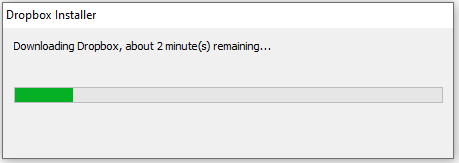
Step 3: Once the process finishes, you can run Dropbox and sign in to your account. Then set up Dropbox and select the files or folders you want to sync to the local computer.
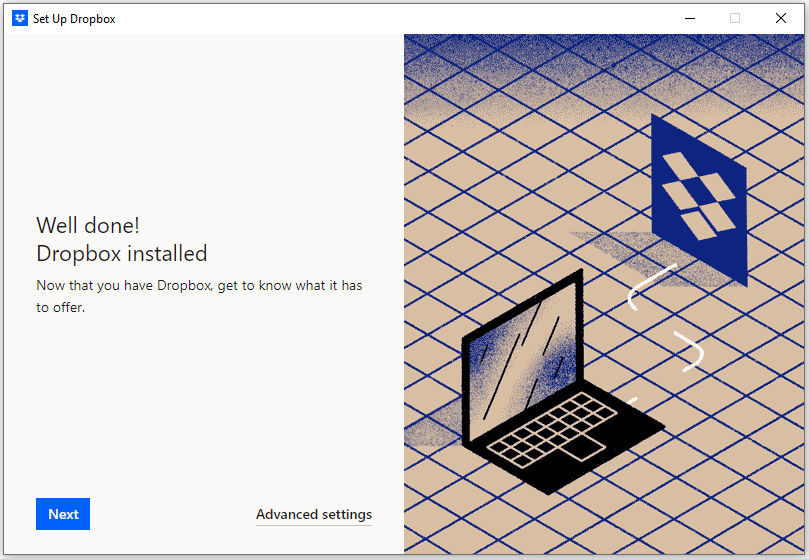
Read more: Is Dropbox Not Syncing in Windows 10? Here’s How to Fix It!
Method 2: Split the Zip File into Smaller Parts
If you are downloading a shared zip file that is too large, you can ask your friend who shares the file to split the file into smaller parts before sharing.
To split a zip file, a reliable and professional third-party tool can help, such as WinZip, 7-Zip, etc. Then he/she can upload the split files to Dropbox and share them with you. You should be able to download them now.
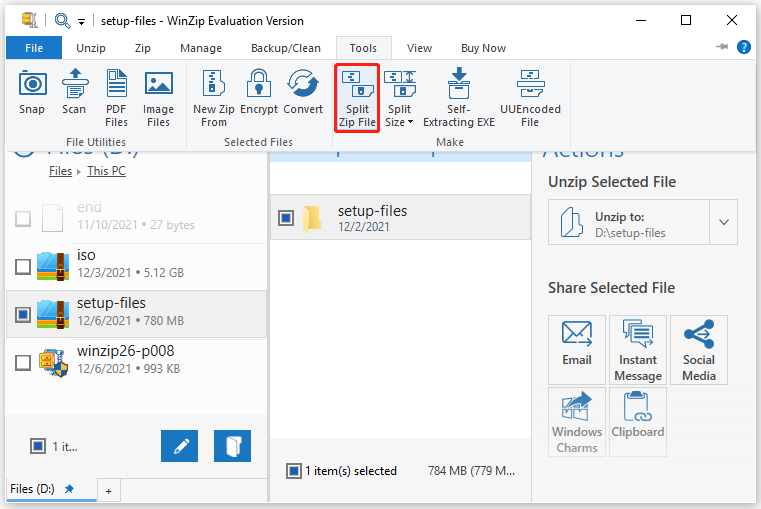
Please note that you should not miss any parts of the split files. Otherwise, you cannot get the full zip file. To open the split files, you can:
- Open File Explorer and put all the split files into a new folder.
- Right-click the first zip file and unzip it. All the split files can be detected by your Zip tool automatically.
Method 3: Switch to a Dropbox Alternative
If you always encounter issues like “Dropbox zip download failed” while downloading files shared by others, you can consider switching to another cloud storage service, such as Google Drive, OneDrive, pCloud, etc. You can choose the one you prefer to have a try.
Case 2: Your Hard Drive Is out of Space
If your zip file size doesn’t exceed the Dropbox restriction, you should check whether your local drive is running out of space. There are several ways to check the storage space on a Windows computer:
- You can press Win + E to open File Explorer. Then click This PC to view the storage use of your drives.
- You can right-click the Start button and select Disk Management to check information about your disk.
- …
If your hard drive is running out of space, you can view a red bar in File Explorer. When the free space on the drive that you select to keep download files is smaller than the zip file you want to download, you will receive the error message “Dropbox zip download failed”.
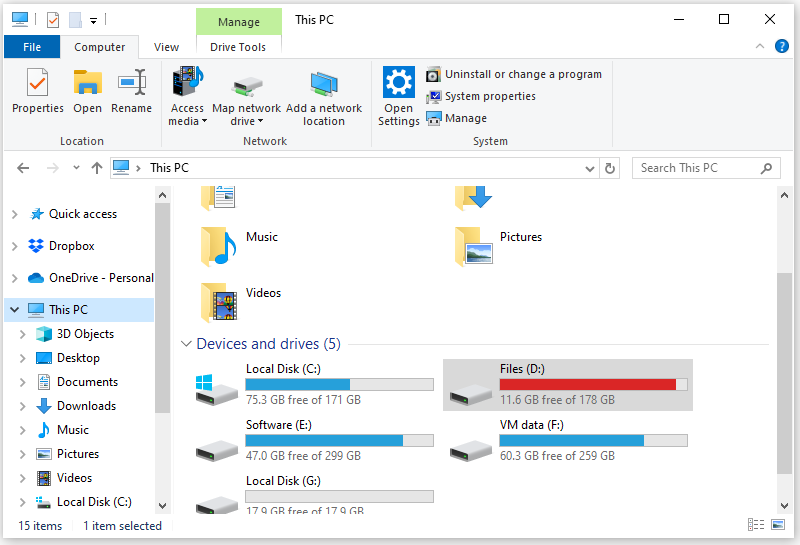
In this case, you need to download the zip file to another drive or free up disk space. To free up disk space, there are various methods you can try. Some of them are listed below.
Method 1: Run Disk Cleanup
An easy way to free up disk space is to run Disk Cleanup, a built-in program in Windows. You just need to:
Step 1: Press Win + S to open the Windows Search utility. Then search for Disk Cleanup and run it.
Step 2: In the pop-up window, select the drive you want to clean up and click OK.
Step 3: On the next page, check the items to delete and click OK. In the pop-up window, click Delete Files to make sure you want to delete selected files.
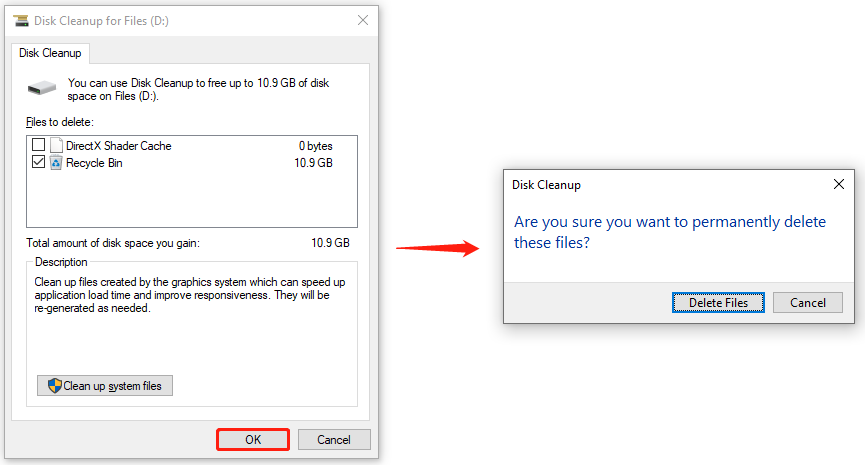
Method 2: Use MiniTool Partition Wizard Space Analyzer
In addition to using Disk Cleanup, you can also delete useless files or folders manually to free up disk space. To figure out what is taking up your disk space, it is recommended to use the Space Analyzer feature of MiniTool Partition Wizard.
MiniTool Partition Wizard is a powerful and reliable disk manager. It can help you create, move, resize, delete, recover, and wipe partitions. You can also use it to analyze your disk usage and free up disk space. Now, let’s see how to use this tool.
Step 1: Download, install, and launch MiniTool Partition Wizard.
MiniTool Partition Wizard FreeClick to Download100%Clean & Safe
Step 2: When you get the main interface of MiniTool Partition Wizard, select the Space Analyzer feature.
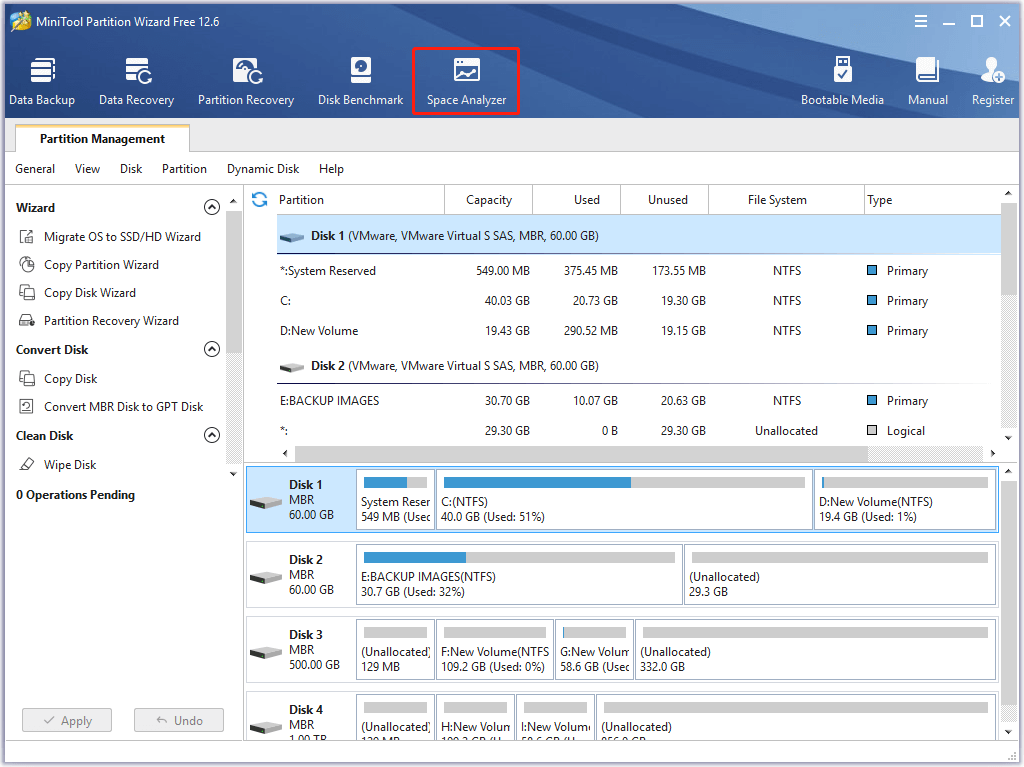
Step 3: Select a local drive where you want to save the Dropbox zip file. Then MiniTool Partition Will scan the drive. Please wait patiently until the scanning process is finished.
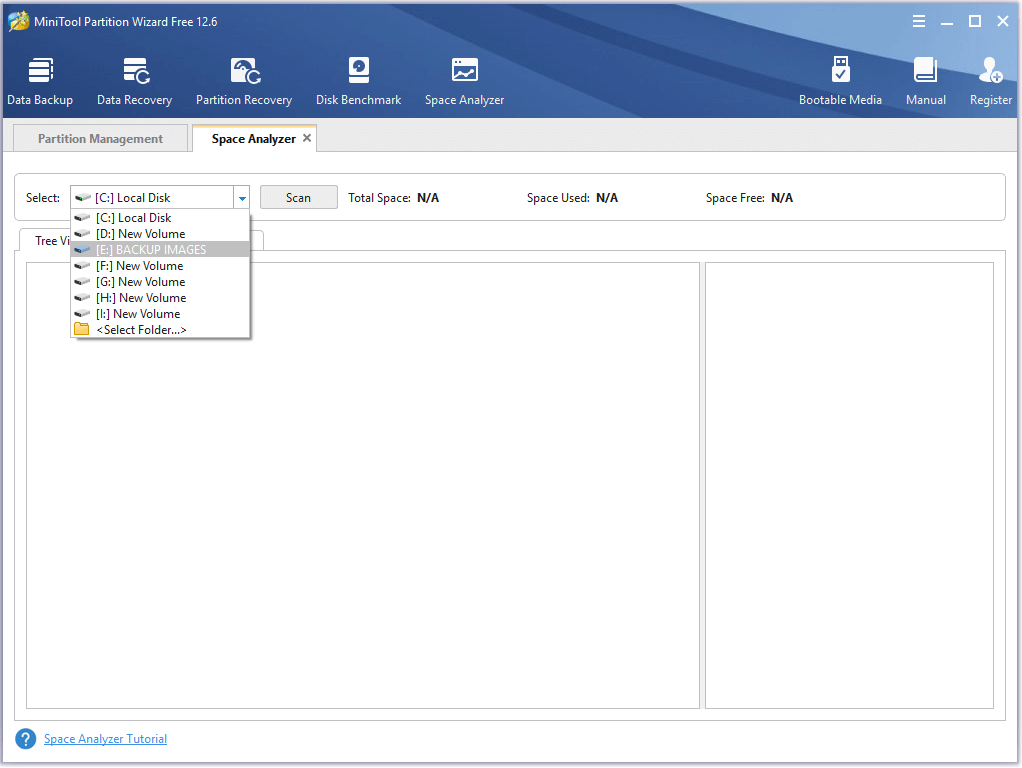
Step 4: You can view the files and folders on the drive in three ways: Tree View, File View, and Folder View. In addition, you can view them in a descending or ascending order according to the size, last change, etc. Just click the option you want.
Step 5: Right-click a useless file or folder and then select Delete (Permanently) to remove it.
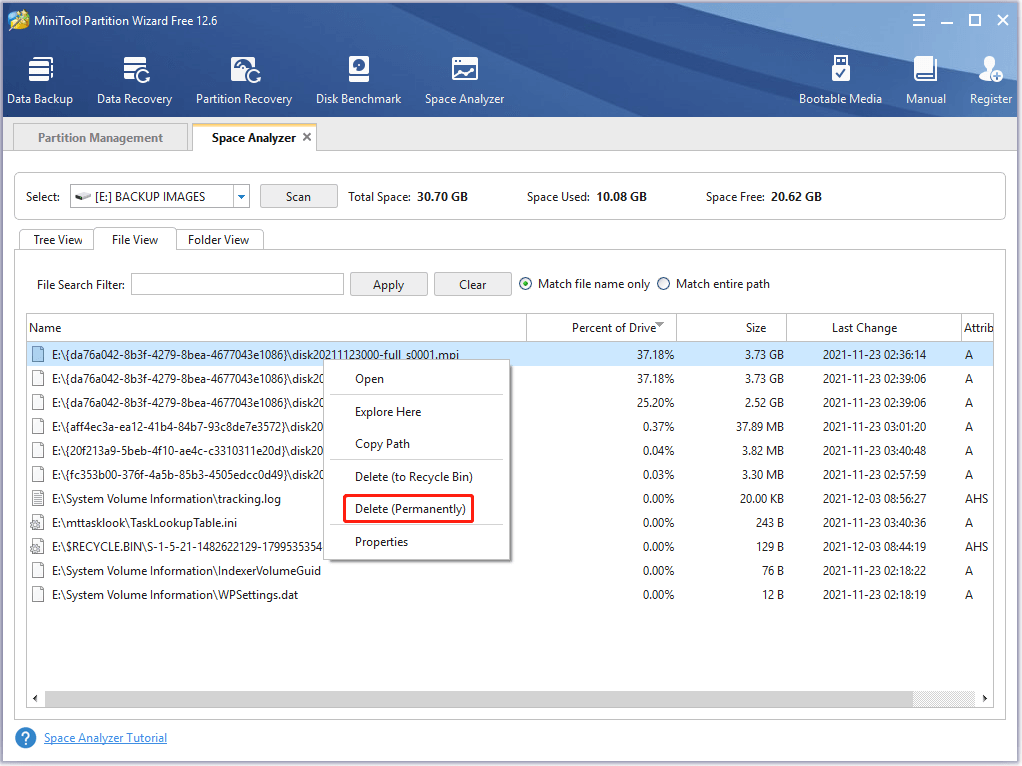
After deleting files and folders, you can check whether the “Dropbox the zip file is too large” error disappears.
Method 3: Uninstall Unneeded Programs
If you don’t want to delete files, you can uninstall unneeded programs. And you can do it via Control Panel, Settings, or a third-party software uninstaller such as IObit Uninstaller. In Control Panel, you just need to:
Step 1: Select View by Category from the upper right corner.
Step 2: Click Uninstall a program.
Step 3: In the list of installed features and programs, right-click a program and select Uninstall. Then follow the on-screen instructions to finish the operation.
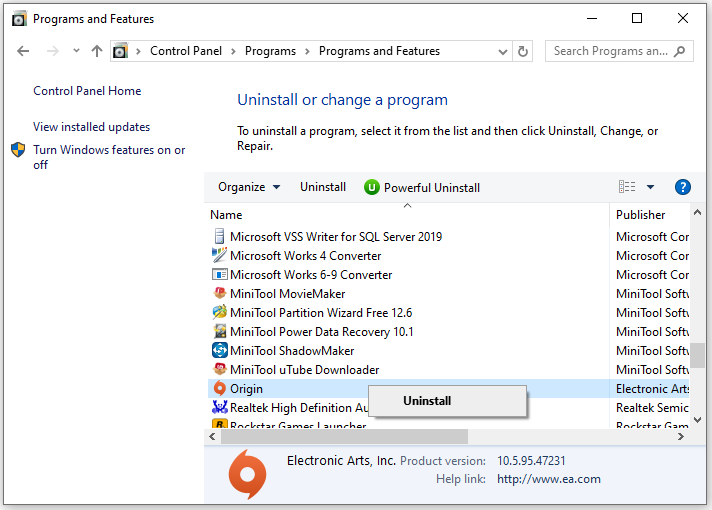
For more methods to free up disk space, you can check our previous post: 9 Ways to Clean up Disk Space in Windows 10/11.
Case 3: You Have a Bad Internet Connection
If you have a bad internet connection, you might also receive the message Dropbox zip download failed. Therefore, please check your internet connection and make sure it works properly. And here are some troubleshooting tips for you:
- Restart your router or modem to make sure it works properly.
- Update your network driver and install Windows Updates to fix compatibility issues.
- Release and renew IP as well as flush DNS to troubleshoot network conflicts.
- Optimize the internet connection by plugging the computer directly into your modem or router if you are using a wireless internet connection.
Bottom Line
This post is about the Dropbox zip download failed issue. It can happen due to three factors and you need to try the corresponding methods according to your case. Hope the above solutions can help you get rid of the error.
You can share your ideas and experiences in the following commend zone. For any problems with MiniTool Partition Wizard, you can contact our support team via [email protected].

User Comments :