Download Quota Exceeded for This File
Google Drive is a file storage and synchronization service developed by Google. It allows users to store files in the cloud, synchronize files across devices, and share files. Many people will use Google Drive to share files. They upload some files to the cloud and other people download these files.
However, there is a google drive download limit. If a file on Google Drive is being viewed and downloaded by a large number of users, the file may be locked for 24 hours before the quota is reset, because Google Drive wants to minimize the potential abuse of its server.
If you get the Google Drive download quota exceeded error, you may receive one of the following error messages.
- Download quota exceeded for this file, so you can’t download it at this time.
- Sorry, you can’t view or download this file at this time. Too many users have viewed or downloaded this file recently. Please try accessing the file again later. If the file you are trying to access is particularly large or is shared with many people, it may take up to 24 hours to be able to view or download the file. If you still can’t access a file after 24 hours, contact your domain administrator.
How to Bypass the Google Drive Download Quota Exceeded Error?
According to the sharing method the uploader use, you can take different measures to solve this problem.
1. Folder Share Type
If the uploader uses folder share type (he uploads a folder directly), you can open his folder directly for download (you will go to a page shown as the following picture). There will also be the word “folders” in the link.
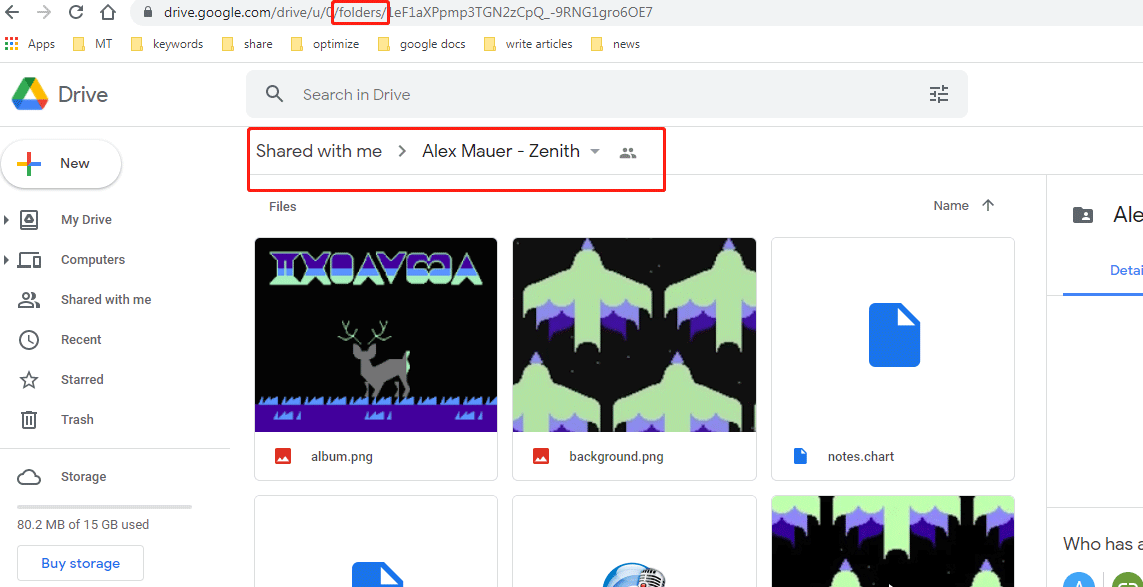
In this case, you can solve the Google Drive quota exceeded error through the following steps:
- Right-click the file you would like to download and choose “Make a copy”. Please ensure that your google drive has enough storage space.
- Go to the “My Drive” tab, right-click the copied file and click “Download”. Then, click “Download Anyway”. Now, you can start downloading the copied file.
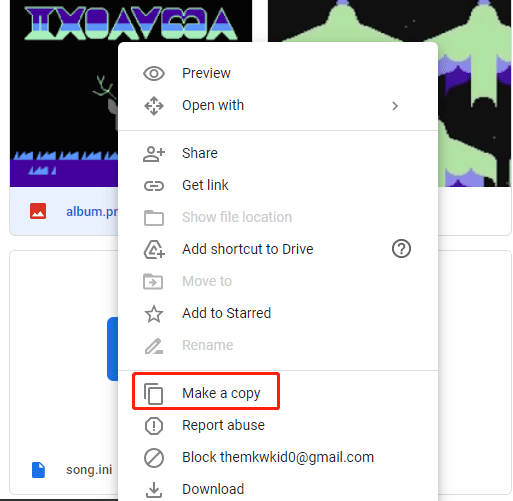
2. File/Link Share Type
If the uploader uses the link share type which is usually used to share a file (he uploads a file or a compressed file), you can use a link to download this file directly (you will go to a page shown as the following picture). In addition, there will be the word “file” in the link.
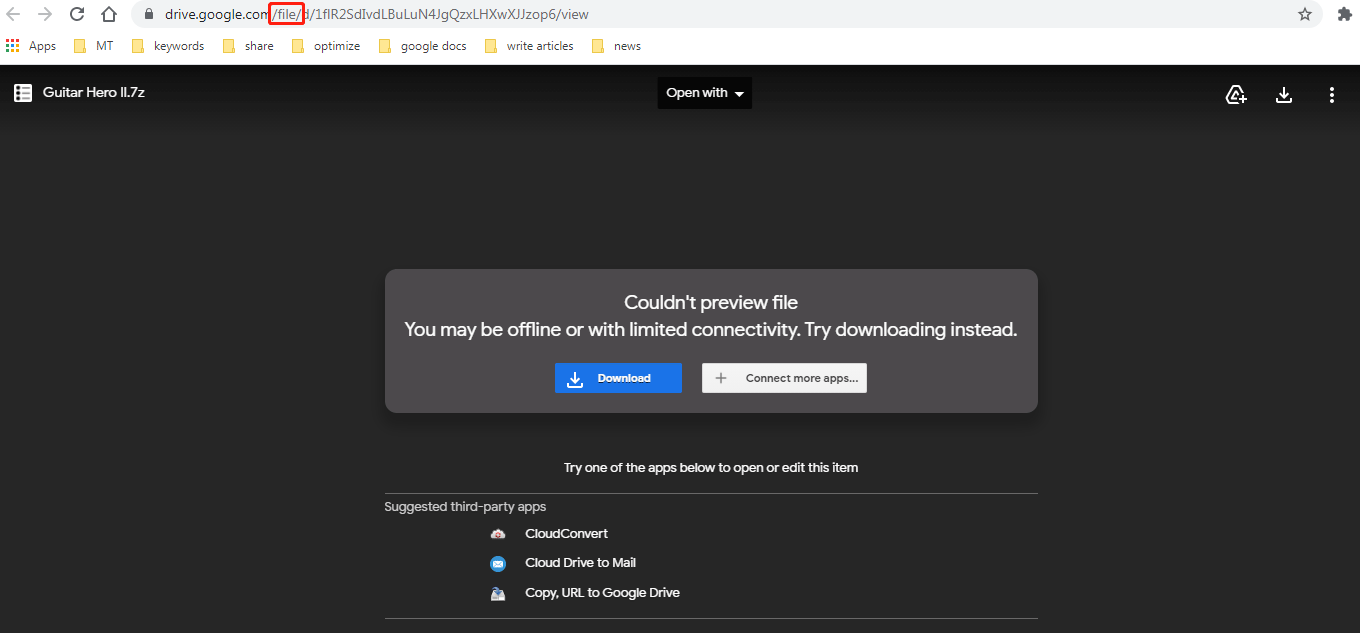
In this case, you can solve the Google Drive download quota exceeded issue through the following steps:
- Click the “Google Drive” icon at the top right corner, and then it will become a “folder” icon.
- Highlight “My Drive” and then click “Add shortcut”.
- Then, click the “folder” icon again and click “My Drive”. It will send you to your Google Drive.
- Now, in the “My Drive” tab, the file you want to download should be there. Right-click it and choose “Download”. Then, click “Download Anyway”.
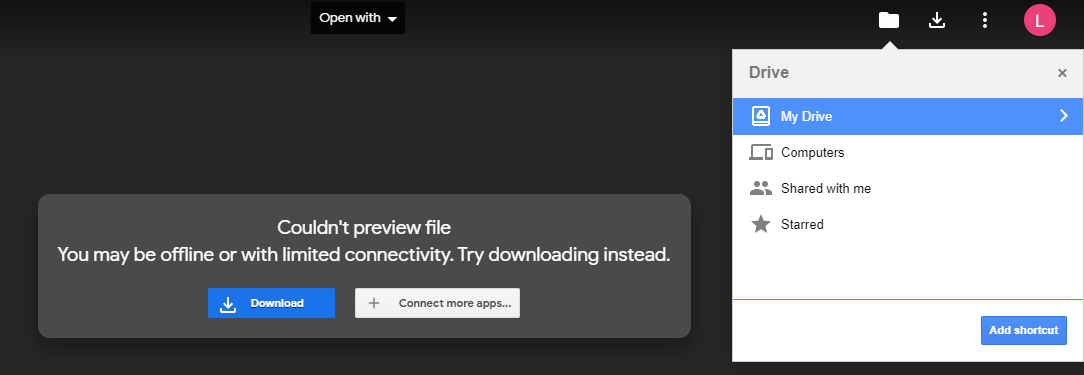
Through the above ways, you can solve the error “download quota exceeded for this file”. But if you have other solutions, please share them with us in the following comment zone.

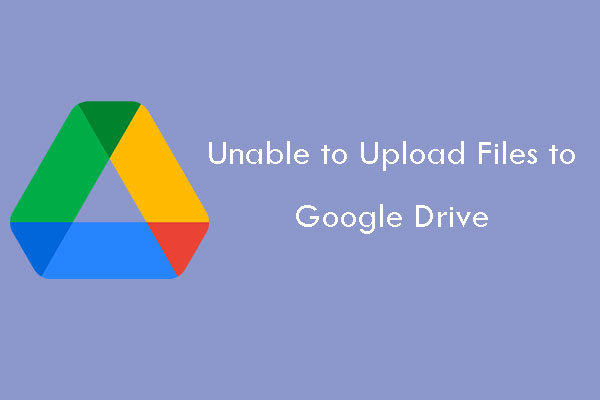
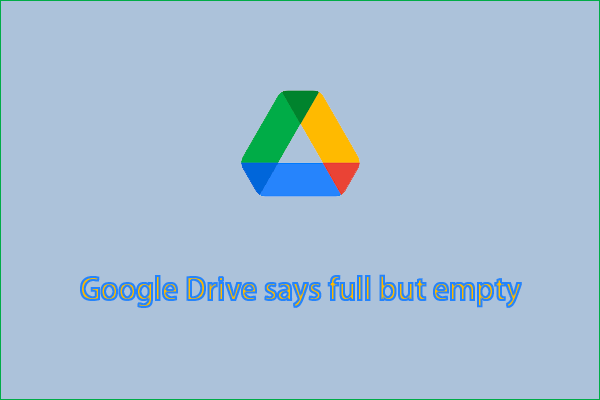
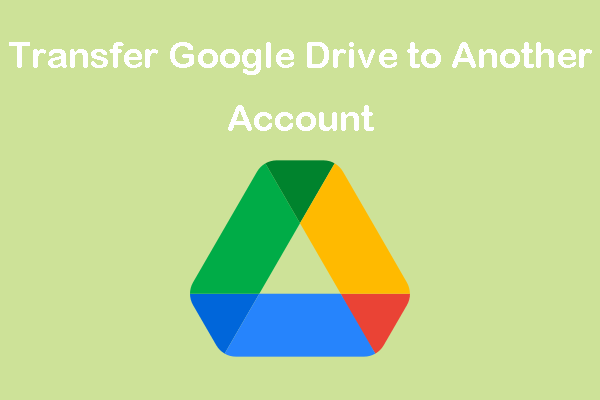
User Comments :