The error 0x8024a206 occurs when you are trying to download, install, upgrade or update Windows. Elements like corrupted Windows Update download, damaged system files, and interference from third-party software can lead to it. Fortunately, MiniTool shows you how to fix download error 0x8024a206 in this post.
Are you looking for fixes for the download error – 0x8024a206? Here are 5 methods to solve it. You can try them now!
Solution 1: Register DLLs with Batch File
Step 1: Press the Windows and R keys to open the Run utility, and then input notepad and press the Enter key.
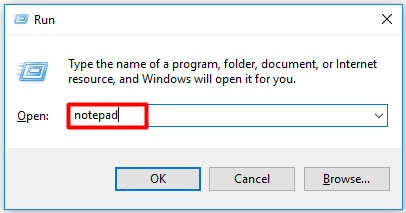
Step 2: In the pop-up window, paste the following lines. Then click File > Save As.
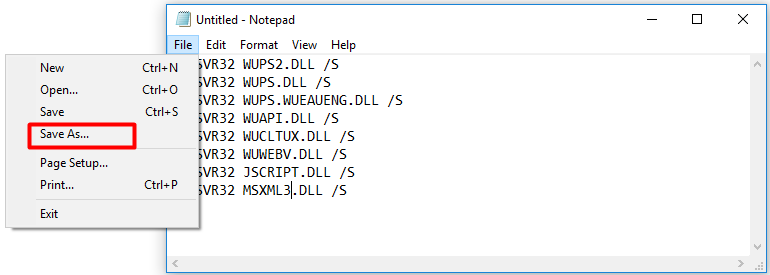
Step 3: In the elevated window, type the file name register.bat and choose a stored location in the left pane. After that, click the Save button.
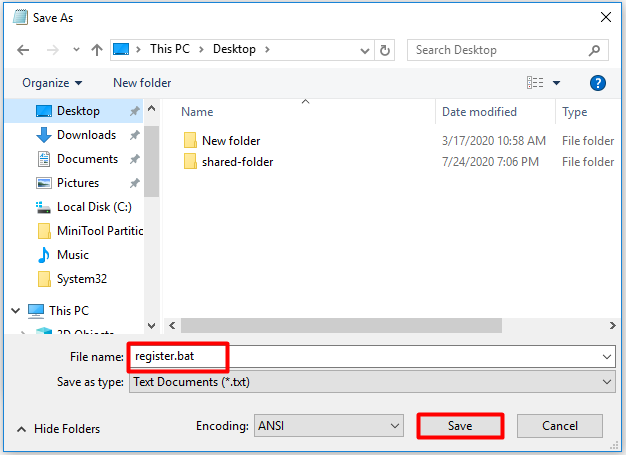
Step 4: Locate to the created file, and then right-click on it and choose the Run as administrator option. Then confirm and start the operation.
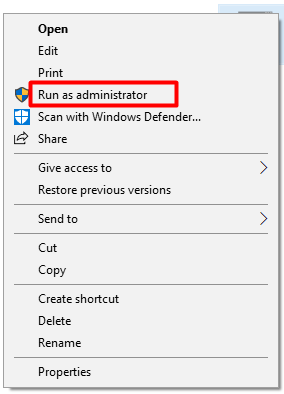
Step 5: Restart your computer and then update Windows again to see if the download error – 0x8024a206 is fixed.
Solution 2: Delete Lately Downloaded Windows Update Files
Here is the guide on how to fix download error – 0x8024a206 by deleting lately downloaded Windows Update files.
Step 1: Open File Explorer and then click (Local disk) C > Windows > SoftwareDistribution > Download. After locating to the destination, find and choose your recently downloaded Windows update files. Then right-click on them and click Delete.
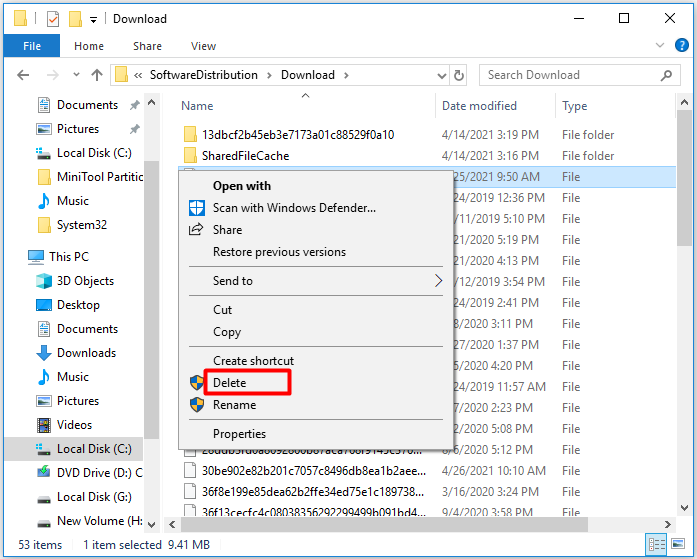
Step 2: Run Command Prompt as administrator from the search box.
Step 3: In the pop-up window, type wuauclt.exe /updatenow and press the Enter key.
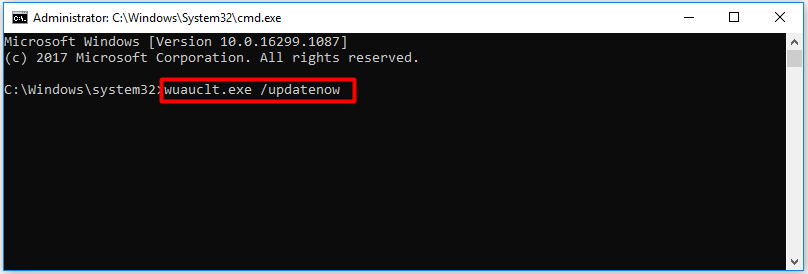
Step 4: Then exit the Command Prompt and restart your PC.
Also read:
- Ultimate Guide to Resolve Can’t Delete Files from SD Card Error
- Delete Files with These Powerful File Deleters Now
Solution 3: Run Windows Update Troubleshooter
Step 1: Open Settings by pressing Windows + I key and move to the Update & Security section.
Step 2: Click on the Troubleshoot option in the left pane, and then move to the right side of the window. After finding and clicking the Windows Update option, click Run the troubleshooter to continue.
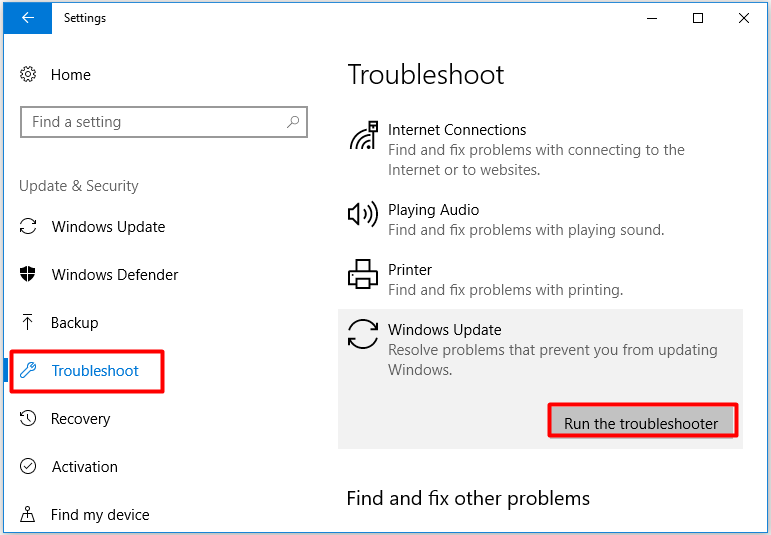
Step 3: Now, Windows update troubleshooter will detect issues with the program.
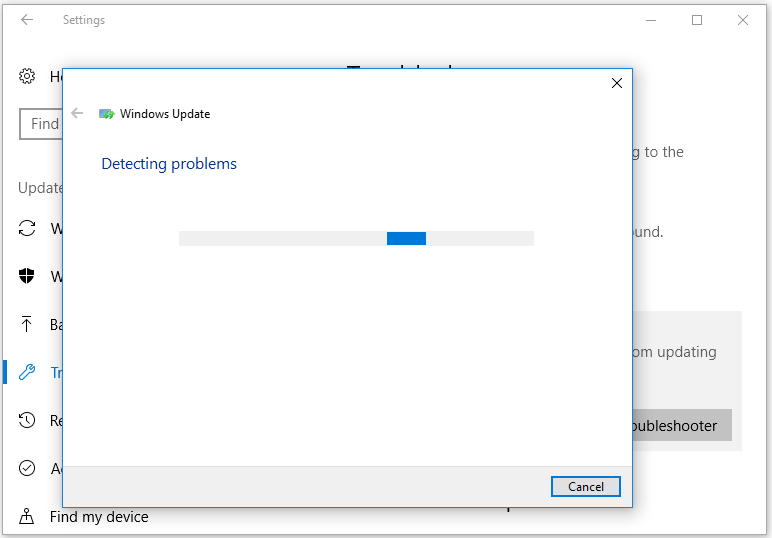
Step 4: When the detection process ends, it will offer you available solutions. Click Apply this fix and then follow the on-screen instruction to finish the operation.
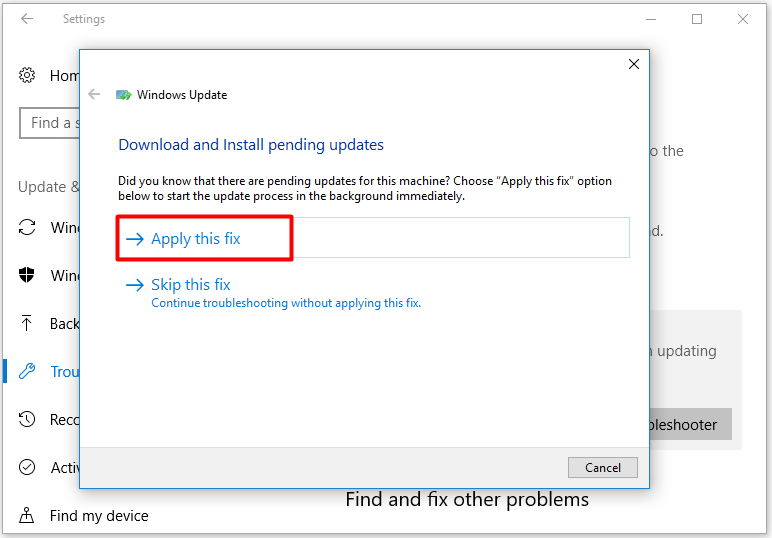
Solution 4: Run SFC
You can try running SFC to troubleshoot the download error 0x8024a206. Here’s how to do.
Step 1: Run Command Prompt as administrator from the search box.
Step 2: In the displayed window, type sfc /scannow and press the Enter key to carry out the operation. You just need to wait for the finish of the process. It shows you the progress of the operation. When the process ends, detected system file errors will be fixed.
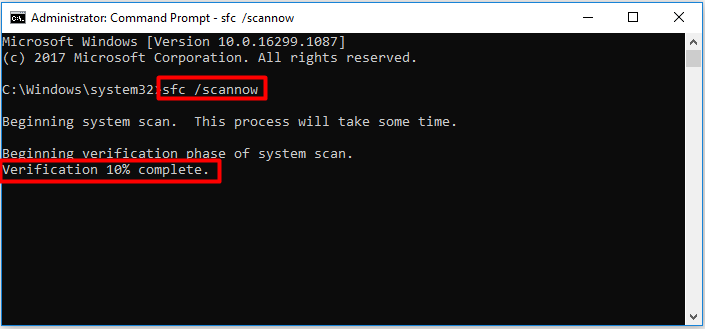
Solution 5: Reset Windows Update Components
Step 1: After opening the Run window, type cmd and press Ctrl + Shift + Enter key. By doing so, Command Prompt will run as administrator.
Step 2: Type the following commands and press Enter after each.
- net stop wuauserv
- net stop cryptSvc
- net stop bits
- net stop msiserver
The Windows update service, Background Intelligent Transfer service, as well as Cryptographic and the MSI installer will be stopped after executing the above commands.
Step 3: Then delete all the folders and files in the C:WindowsSoftwareDistribution folder. You need to note that you can’t delete files you are using.
Step 4: Now, reset the Catrootz folder. To do that, run Command Prompt as administrator again and then run the following commands.
- net start wuauserv
- net start cryptSvc
- net start bits
- net start msiserver
Step 5: Exit Command Prompt and reboot your PC. Update your Windows to check if error 0x8024a206 is solved.
Up to now, top 5 methods to fix download error – 0x8024a206 have been offered to you. Pick one now!


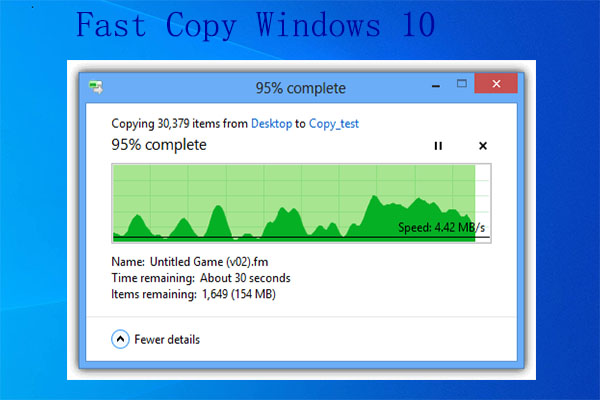
User Comments :