The Xbox One 0x87de0017 error usually occurs when trying to download, install or enter games on the console. In a nutshell, it appears during any actions associated with Xbox Live service connection. Fortunately, you can resolve it with methods posted by MiniTool.
Reasons for Xbox One 0x87de0017
Not only does the Xbox One error code 0x87de0017 affect certain game title, but also impacts all the downloads on the Xbox console. Hence, it is important to troubleshoot the error as soon as possible.
To get rid of the 0x87de0017 Xbox One error quickly, you need to learn the possible reasons for it. After looking into multiple cases, we found some factors that are responsible for the Xbox One 0x87de0017.
- Malfunction or hacker attacks Xbox Live server
- Individual files are damaged during the update process of the game.
- A crashing occurs while updating Blu-ray discs.
- Xbox Live services are down.
- There are game update bugs with the Xbox One console.
- The console has other game bugs.
Based on the above reasons, we provide you with some fixes. You can try them one by one until the Xbox One 0x87de0017 error is solved.
Fix 1: Check the Status of Xbox Live Services
First and foremost, you should check if the Xbox Live services are down. According to user reports, the Xbox One 0x87de0017 error often occurs when there is an issue with one or more sub-services of Xbox Live.
There’s nothing you can do except performing an Xbox Live health check and waiting patiently. To see if any sub-services are experiencing problems, click here to view the details. If there indeed have problems, wait a couple of hours before executing other operations.
Fix 2: Uninstall the Game and Hard Reset Console
Some gamers claim that uninstalling the failing game and performing a hard reset (with Internet disabled) is useful for solving the Xbox One 0x87de0017 error. You can do that by following steps below.
Case 1: The game is to be downloaded
If the game/patch is scheduled to be downloaded, you just need to cancel any installation/update attempt by navigating to My games & apps and choose the Cancel option.
Case 2: The Game is already installed
If the game has been installed on the console, move to the Games menu and then choose the game that triggers the error. Then click Uninstall.
After executing the above operations, follow the given steps to hard reset with Internet disabled.
Step 1: Navigate to Settings > Network > Network settings.
Step 2: Select Disconnect wireless or Go offline in the Network settings based on your situation.
Step 3: If you meet the error with a physical game, remove the disk off the console.
Step 4: Press and hold the Power button of the console for 10 seconds at least to perform a hard reset.
Step 5: Turn on the console, and then insert the disk and let the game copy fully. After that, enable the Internet.
Step 6: Now, install the game again to see if the Xbox One error code 0x87de0017 still appears.
Fix 3: Redownload the Game
Due to a temporary issue, you might receive the Xbox One 0x87de0017 error. In this case, you should redownload the game to fix the error.
Step 1: After accessing to the Home screen of Xbox One, move to the My game and apps by clicking the R2 button.
Step 2: Choose the Queue window. Then check if the status of the game you are having issue is Queued or Paused.
Step 3: If there are any, click Resume Installation to download it again.

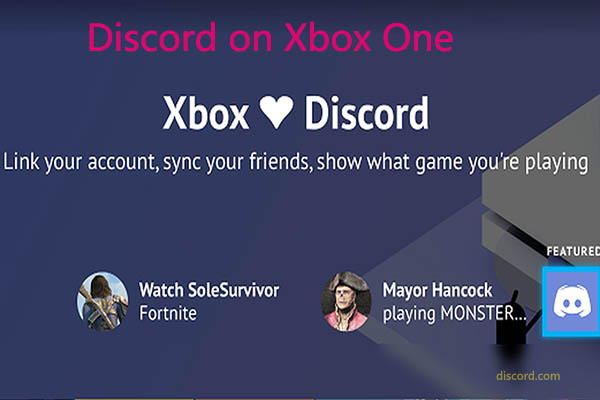
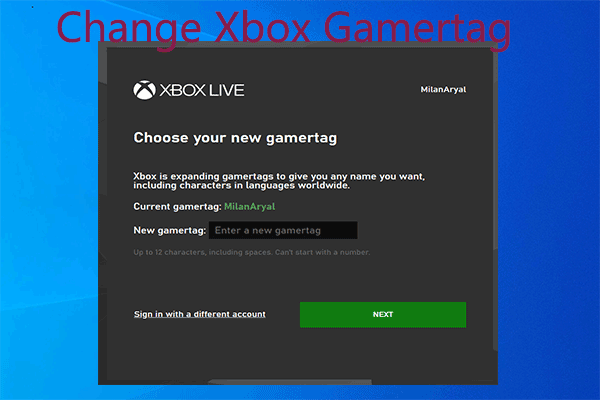

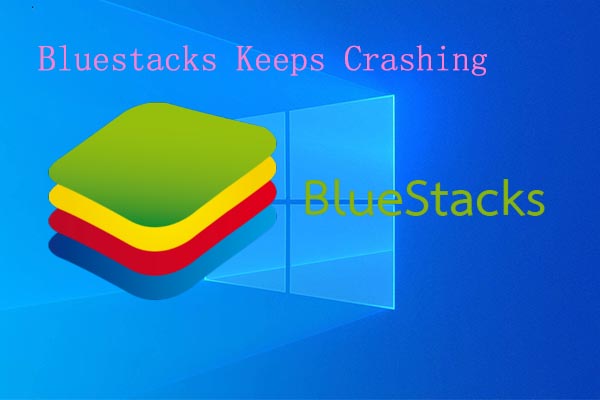
User Comments :